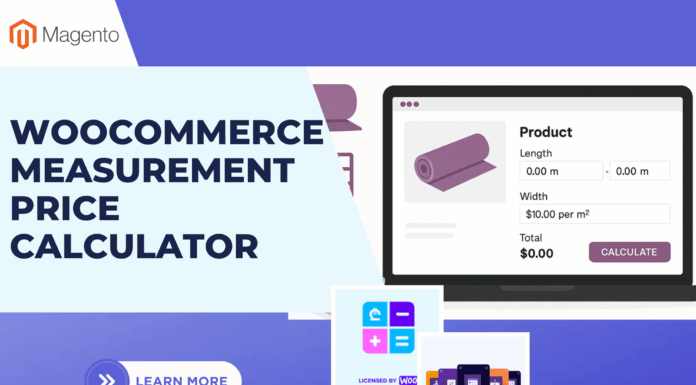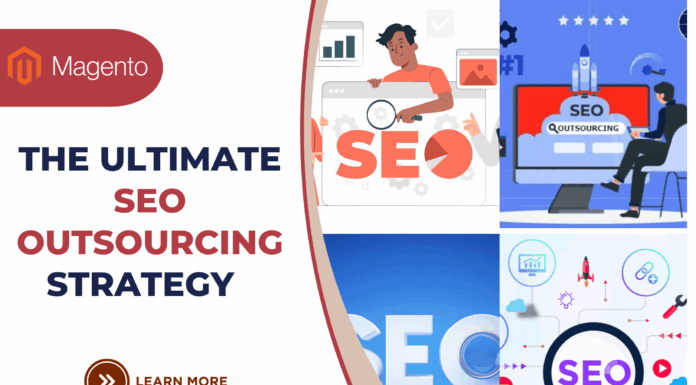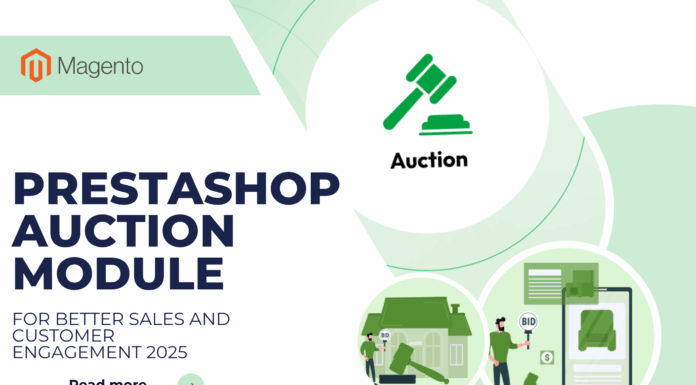In Magento 2, our Magento 2 Mega Menu Extension & Magento 2 Mega Menu Pro Extension already becomes a powerful tool for Menu Builder and enrich Menus Content for your website amazingly. With various styles, and stunning designs, Mega Menu on Landofcoder gets a lot of compliments or feedback from our beloved customers and developers.
Besides, to active this module on your store, you should install extension for your store. However, installation process is not an simple task and requires deeper knowledge in technical. Specially, for newbies or inexperience-developers. Understanding your case, in our Landofcoder Blog, we will show you “How to Install Magento 2 Mega Menu Extension & Sample Data”.
Let’s spend your time on discovering Outstanding Features of Mega Menu Extension:
- Fastest Load Time, Cache Supported
- Drag & Drop Intuitive Interface
- User-friendly Interface & Enhanced UX / UI
- Fast Ajax Load & Live Preview
- Skin Builder:Â Custom Design With Ease
- 16 Premade Menus & Create Unlimited Menu Possibilities
- One click to Import or Export Demo
- 786 icons included by Font Awesome
- Instant Import Store Categories
- Horizontal and Vertical Structures
- Built-in LESS Stylesheets
- Show horizontal & vertical menu at the same time
- Fully Compatible with Porto Theme & Ultimo Theme
- Mobile Menu: Off Canvas Menu & Accordion Menu, Drilldown Menu
- Widget Support or add code to file XML on any position
- Multiple Animations Effects Supported
- Place mega menu on any position
- Compatible with Magento EE
View more Install Magento 2 Extension with Command line: 100% Work
1. INSTALLATION MAGENTO 2 MEGA MENU EXTENSION with Command Line
In order to install Magento 2 Mega Menu, you need Install Magento 2 Framework first. Then you will go to Landofcoder to purchase and get file download package in your account.
Note: To keep your data safe, you should backup web directory and store database
Watch Video Tutorial first:
Go to Landofcoder to purchase Magento 2 Mega Menu -> Make Payment. View more Landofcoder Payment Methods
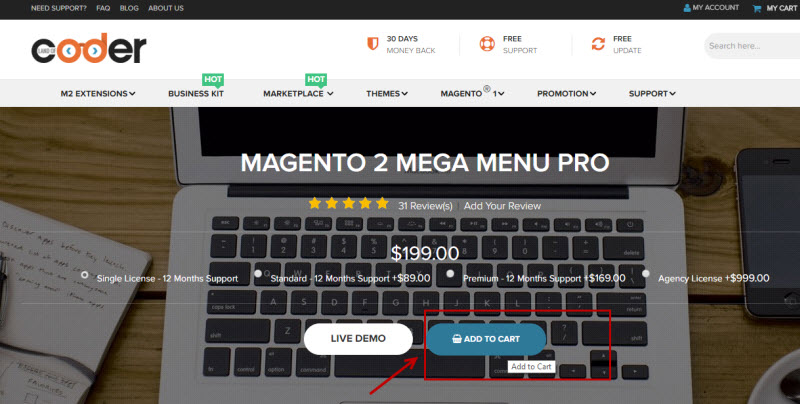
Go to My Downloadable Product -> Download Package
Magento 2 Mega Menu Extension Installation will be take a few minutes with these following steps:
- Step 1: Purchase/Download Extension
- Step 2: Unzip The file in a temporary directory
- Step 3: Upload Content of Mega menu Installation Package to your Store root folder via FTP/SFTP
or Copy file file extension & paste it on xampp/htdocs/your magento store:
Step 4: Run Command line:
php bin/magento setup:upgrade
php bin/magento setup:static-content:deploy
php bin/magento indexer:reindex
php bin/magento cache:clean
Go to Magento 2 Store:
Login Dashboard & View it on Admin
II. INSTALL MAGENTO 2 MEGA MENU SAMPLE DATA
Go to Backend -> Venustheme -> Setup -> Import
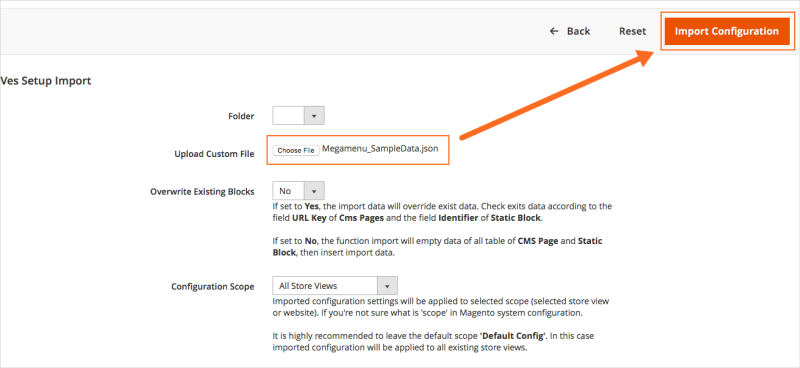
Locate Sample Data file on your computer -> Import Configuration
View it on Frontend.
Then Clear Cache: System -> Cache Management -> Select All -> Submit
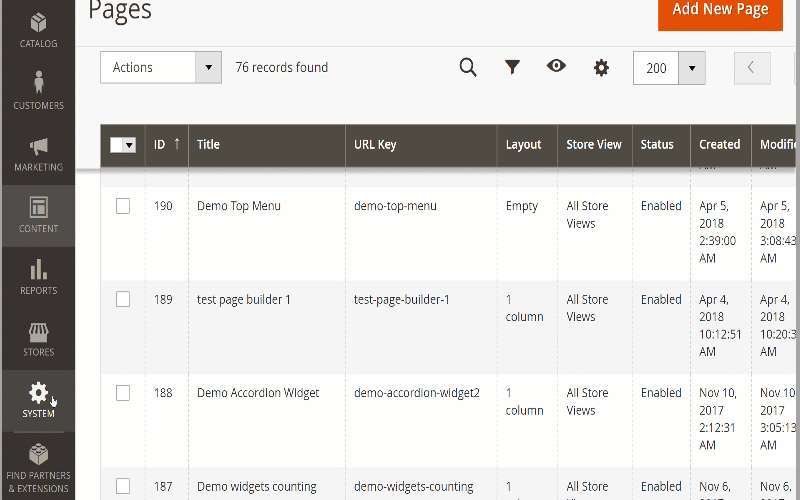
We hope our Blog “How to Install Magento 2 Mega Menu & Sample Data “will help your setup menus more quickly and simple.
Magento 2 Mega Menu Tutorials
- How To Add Menu Widget to Magento 2 Store With Magento 2 Mega Menu By LandOfCoder
- How to Manage Magento 2 Menus with Magento 2 Mega Menu – Landofcoder Tutorials
- How to Display Magento 2 Parent Menus & Submenus in the same level
- How to Create Magento 2 Mobile Menu & Desktop menu at the same page
- How to Change Top Menu in Magento 2
- Quickly Add Products to Submenus in Magento 2 – Landofcoder
- How to Change Magento 2 Menu Default
- How To Config Magento 2 Menu Item
- How To Create Simple Menu Magento 2
- How To Create Magento 2 Menu with 6 Styles
- Magento 2 Menu Import Category – Just 1 Click with Magento 2 Mega Menu PRO
- How To Style Magento 2 Menu without Editting CSS File
- How To Setup Magento 2 Menus for Multiple Storeviews
- How to Add Menu Icon & Label in Magento 2 – Landofcoder
- How to Add Category Link Menu Magento 2
- Magento 2 Mega Menu Extension
- Magento 2 Mega Menu Pro Extension
Some other extensions you maybe interested in
- Magento 2 Reward Points
- Magento 2 Social Login
- Magento 2 Store LocatorÂ
- Magento 2 Follow Up Email
- Magento 2 Advanced Reports
- Magento 2 Affiliate Extension
- Magento 2 FAQ Extension
- Magento 2 SMTP Extension
Related Posts
- 4+ Best Magento 2 Out Of Stock Notification Extension Free & Premium
- 7+ Best Magento 2 Layered Navigation Extensions Free & Premium
- 5+ Best Magento 2 SMTP Extensions Free & Premium
- 5+ Best Magento 2 Testimonials Extensions Free & Premium
- 10+ Best Magento 2 Marketplace Themes
- Top 10+ Best Magento 2 Multi Vendor Extensions | Powerful Marketplace Modules
- Top 10 Magento 2 Multistore Themes
- 10+ Magento 2 Advanced Report Extensions
- 10+ Best Magento 2 Store Locator Extension Free & Premium
- 14+ Best Magento 2 Social Login Extension Free & Premium
- Top 9 Magento 2 Reward Points Extension Free & Premium
- 10+ Best Magento 2 Blog Extension Free & Premium
- 10+ Best Magento 2 FAQ Extension Free & Premium



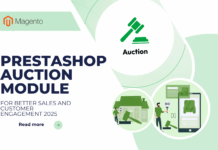
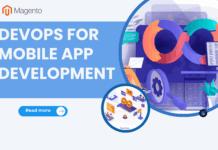
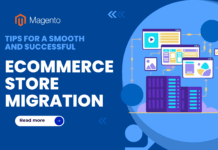





![[SALE OFF] Discount 30% All Premium Extensions On Christmas And New Year 2025 christmas-and-new-year-2025](https://landofcoder.b-cdn.net/wp-content/uploads/2024/12/christmas-and-new-year-2025-1-218x150.png)