
Adding widget plays a fundamental role for each store in E-commerce. In this blog, I would like to show you how to add menu widget magento 2 store with Magento 2 Mega Menu by Landofcoder.
To commence with, you need to create a vertical menu in Back-end -> Venustheme -> Mega Menu -> Add New Menu.
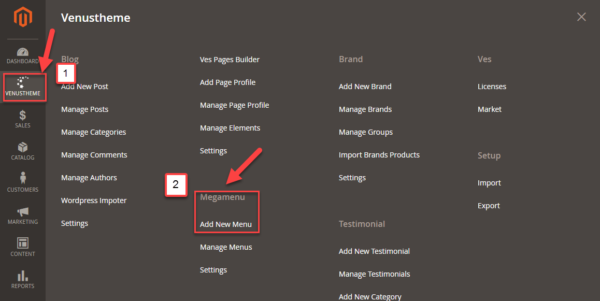
There are two effective methods for you to adjoin a menu widget to Magento 2 at the drop of a hat.
Now let’s begin with the first method:
Table of Contents
I. Widget Instance
First of all, you go straight to Back-end -> Content -> Widgets -> Add Widget
After that, selecting the option Ves megamenu and a theme which you want to show this menu.
Let take a look at the video below for more understanding:
Last but not least, you complete the Layout Updates
- In the Layout Updates section, set Display On to the category, product or page where you want the block to appear.
- In addition, to complete the Layout Updates, you do the following steps:
- Select a page where you want the menu appears
- Select the Block Reference to identify the place on the page where the menu will appear
Click Save and Continue Edit.
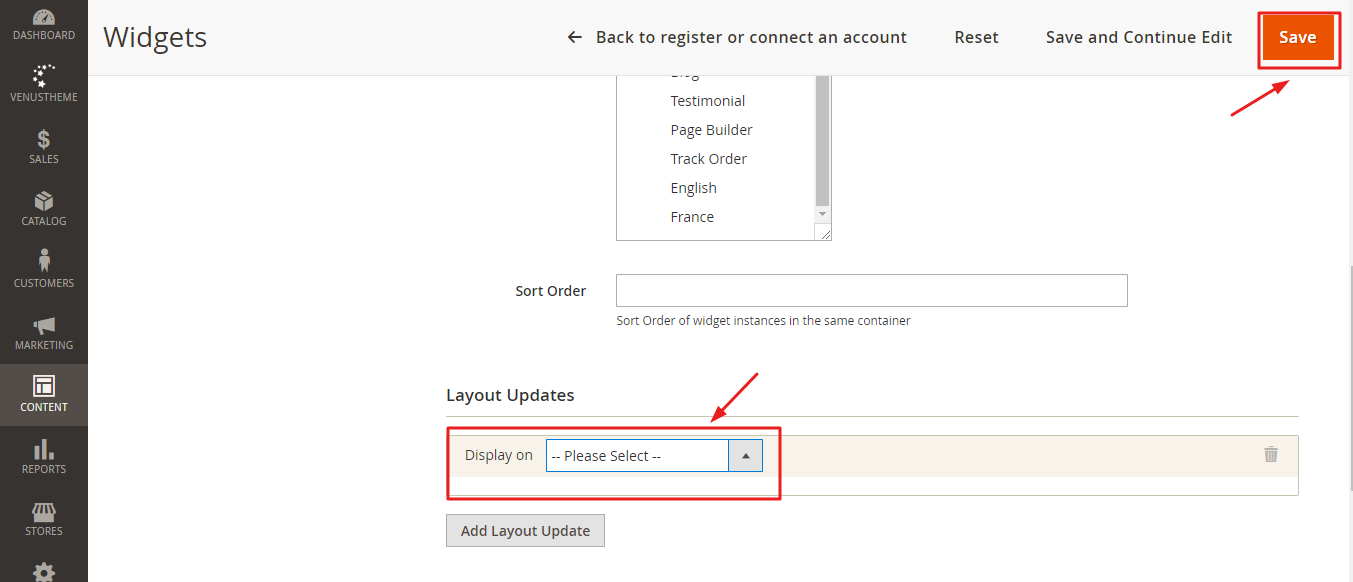
Congratulation to you, you have done.
Do you feel curious about the second method? The next method seems like as easy as the first one. Let see how we can add Menu Widget to Magento 2 Store by another way:
II) Insert Menu Widget Magento 2 into a CMS page
Go to Back-end -> Content -> Pages
Click on the page where you would like the menu to appear, open the Content section and click on the Insert Widget icon.
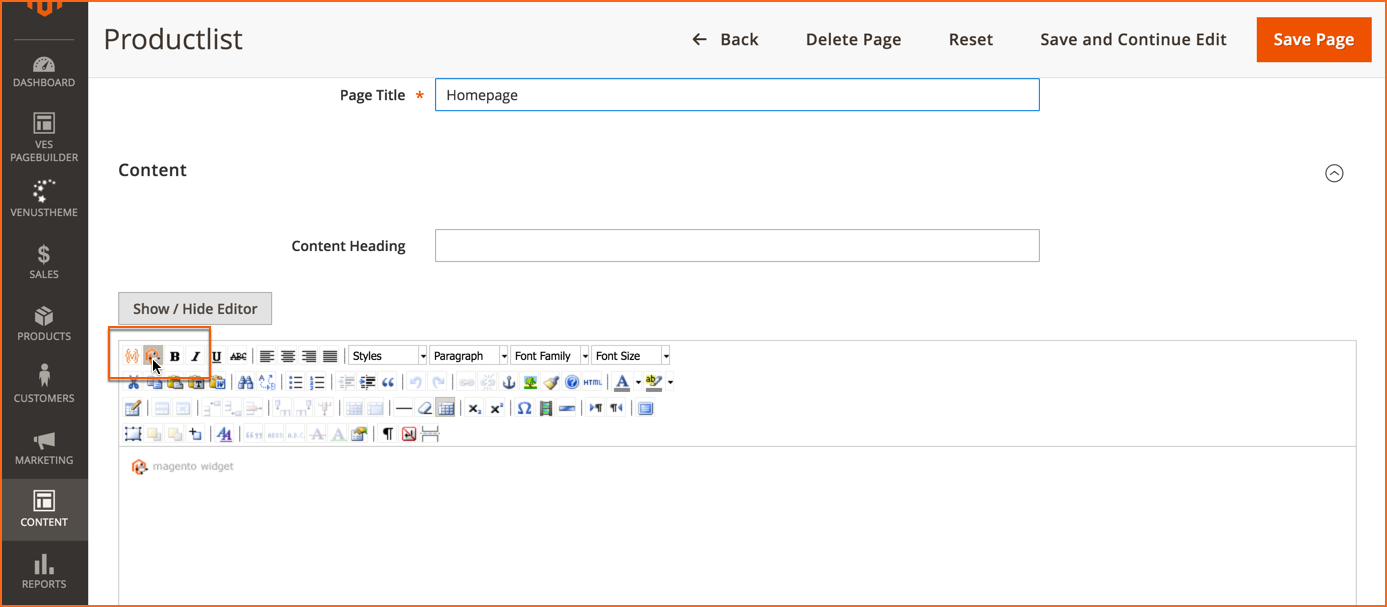
A new window will be opened, select the option Ves Megamenu. Then you click the Insert Widget button.
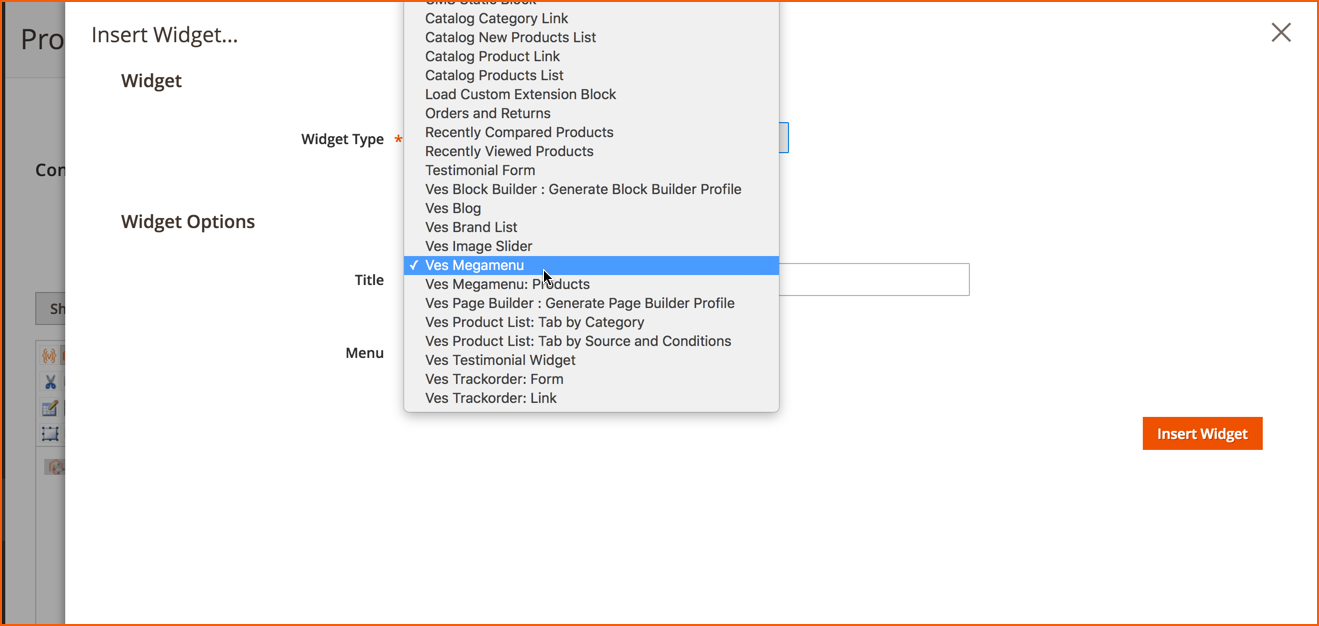
The widget will be inserted. Click on the Save Page button in the Magento administrator area. After this, you can check your page on the frontend to confirm the menu is showing properly.
In conclusion, I expect that this blog will give you the ideal way to add Menu Widget to Magento 2 Store effortlessly by utilizing Magento 2 Mega Menu from Landofcoder.
If you are interested in our products or you may want to get more detail functions of Extensions. Please visit:
Magento 2 Mega Menu Tutorials
- How to Manage Magento 2 Menus with Magento 2 Mega Menu – Landofcoder Tutorials
- How to Display Magento 2 Parent Menus & Submenus in the same level
- How to Create Magento 2 Mobile Menu & Desktop menu at the same page
- How to Change Top Menu in Magento 2
- Quickly Add Products to Submenus in Magento 2 – Landofcoder
- How to Change Magento 2 Menu Default
- How To Config Magento 2 Menu Item
- How To Create Simple Menu Magento 2
- How To Create Magento 2 Menu with 6 Styles
- How to Install Magento 2 Mega Menu Extension & Sample Data – Landofcoder
- Magento 2 Menu Import Category – Just 1 Click with Magento 2 Mega Menu PRO
- How To Style Magento 2 Menu without Editting CSS File
- How To Setup Magento 2 Menus for Multiple Storeviews
- How to Add Menu Icon & Label in Magento 2 – Landofcoder
- How to Add Category Link Menu Magento 2
- Magento 2 Mega Menu Extension
- Magento 2 Mega Menu Pro Extension
Some other extensions you maybe interested in
- Magento 2 Reward Points
- Magento 2 Social Login
- Magento 2 Store LocatorÂ
- Magento 2 Follow Up Email
- Magento 2 Advanced Reports
- Magento 2 Affiliate Extension
- Magento 2 FAQ Extension
- Magento 2 SMTP Extension
Related Posts
- 4+ Best Magento 2 Out Of Stock Notification Extension Free & Premium
- 7+ Best Magento 2 Layered Navigation Extensions Free & Premium
- 5+ Best Magento 2 SMTP Extensions Free & Premium
- 5+ Best Magento 2 Testimonials Extensions Free & Premium
- 10+ Best Magento 2 Marketplace Themes
- Top 10+ Best Magento 2 Multi Vendor Extensions | Powerful Marketplace Modules
- Top 10 Magento 2 Multistore Themes
- 10+ Magento 2 Advanced Report Extensions
- 10+ Best Magento 2 Store Locator Extension Free & Premium
- 14+ Best Magento 2 Social Login Extension Free & Premium
- Top 9 Magento 2 Reward Points Extension Free & Premium
- 10+ Best Magento 2 Blog Extension Free & Premium
- 10+ Best Magento 2 FAQ Extension Free & Premium
â†â†œFrom landofcoder with loveâ†â†œ











![[SALE OFF] Discount 30% All Premium Extensions On Christmas And New Year 2025 christmas-and-new-year-2025](https://landofcoder.b-cdn.net/wp-content/uploads/2024/12/christmas-and-new-year-2025-1-218x150.png)






