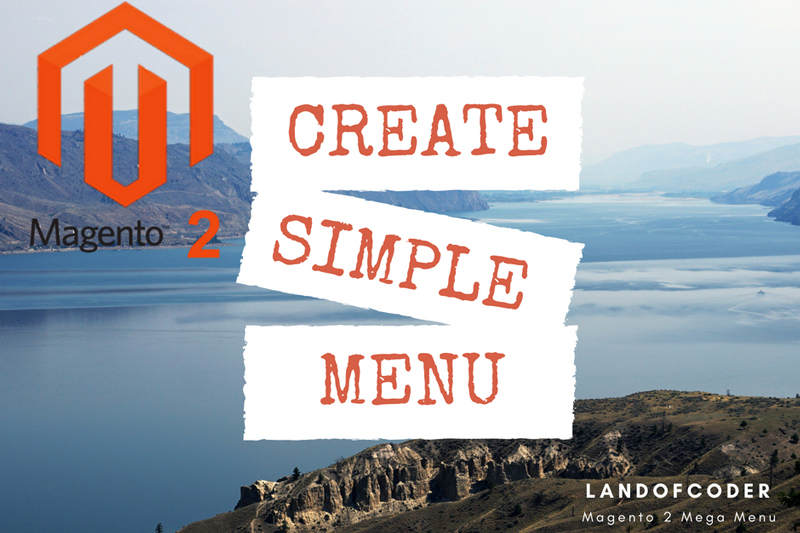
In our tutorial, we will show you “How to Create Simple Menu Magento 2″ with Magento 2 Mega Menu of Landofcoder.
With our Mega Menu, you can create menu easily with Drag n Drop Menu, Colorful Menu Design, Menu Icon, Menu Lable, etc.
To Create Simple Menu Magento 2, you have to follow 4 below steps:
- Add New Menu
- Drag n Drop Menu Vertical & Horizontal Editor
- Design Option
- Clear Cache System
Note: After each editor or any change, you should click “Update” button to save current information. Because if not, your change may be lost.
View Video:
Table of Contents
1. Add New Menu
Venustheme -> Add New Menu ->Â Fill General Settings:
Fill all information of Simple menu Magento 2:
- Name: Name the group of your menu let you control menu for Top Menu, Footer Menu, Sticky Menu, etc.
- Alias: That is indicated menu name which is known or more familiar under another specified name.
- Event: Hover/Click
- Scroll to Fixed: Disable/Enable
- Additional Class: Style more for menu
- Disable Dimensions
- Choose Customers Groups: General/Wholesale/Retailer
- Choose Storeview: All Store view
Then “Save Menu”
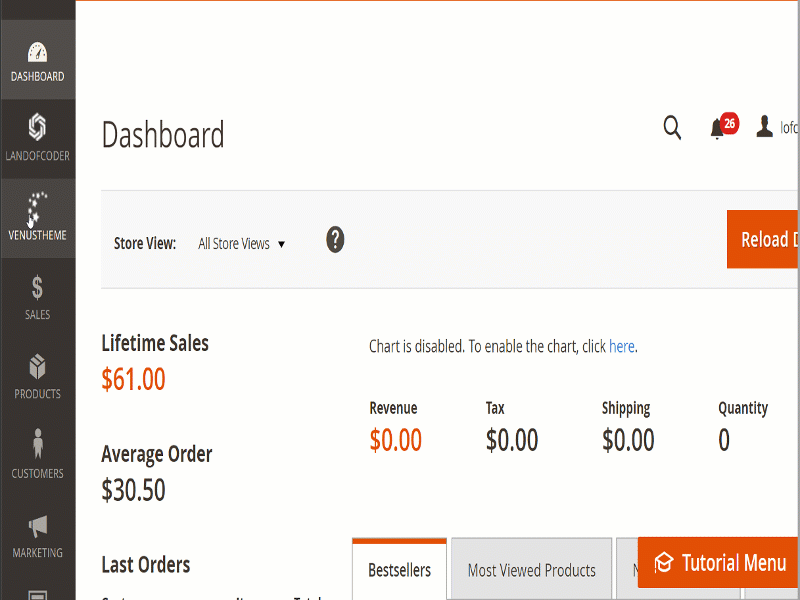
2. Edit Simple Menu Magento 2 Editor
There are 2 ways: Menu Horizontal & Vertical Menu. Specially, Drag n Drop Menu in Magento 2 Mega menu will help your installation easier.
2.1 Powerful Drag n Drop Magento 2 Menu Features:
Just a second! You can change the order of menu by Dragging n Dropping Menu
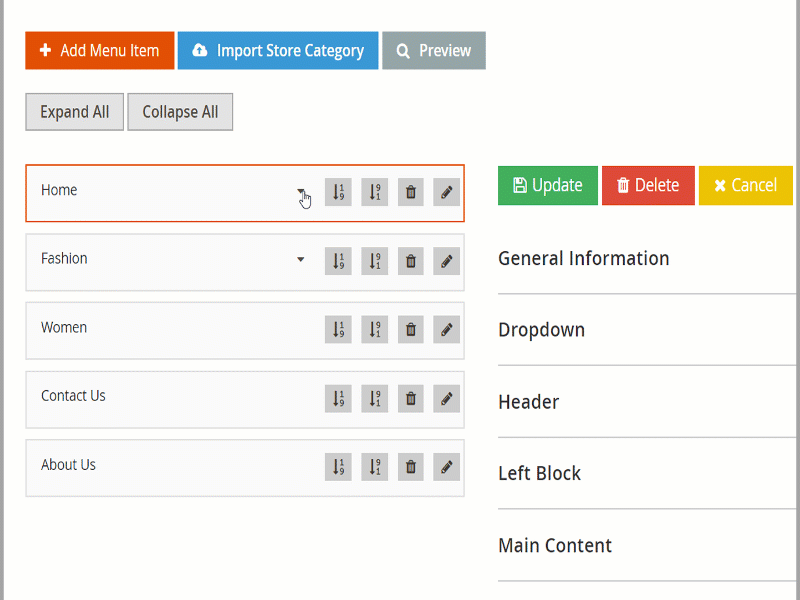
2.2 Add Magento 2 Menu Horizontal
Click Add Menu Item -> Click Edit Icon -> At General Information: Edit name -> Click Update
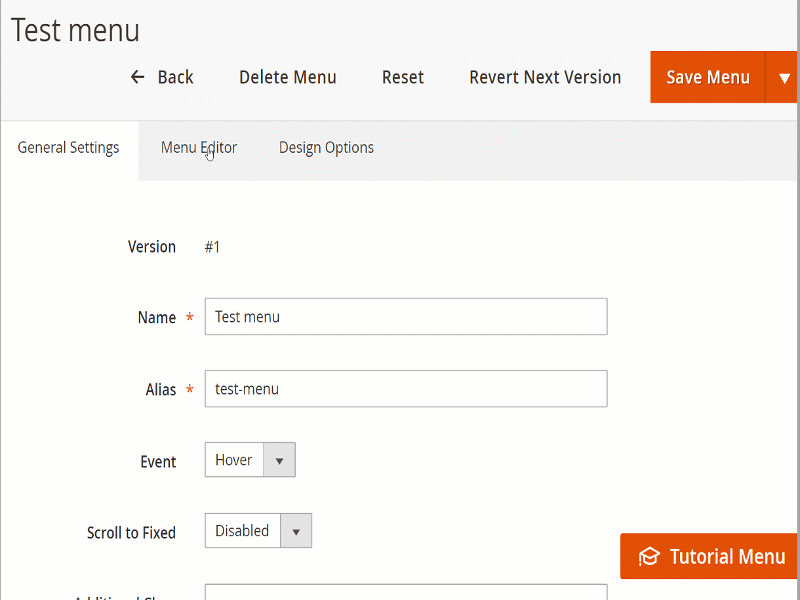
2.3 Add Magento 2 Menu Vertical
Choose Vertical Menu:
Click “Append New Item” -> To create submenu
After that: Click “Edit” button -> Edit General Information Menu: Name, Category, etc
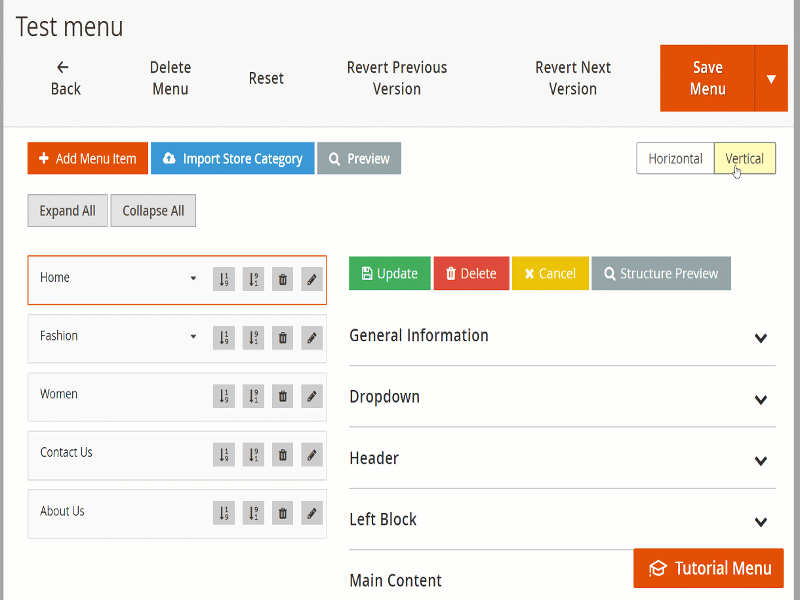
Here you can Drag n Drop to reorder position of menu:
3. Design Menu Options:
Design Menu Option is one of steps to create simple menu Magento 2. Here you can edit menu style with Width, Border Color, Border Style, Background, Fontside
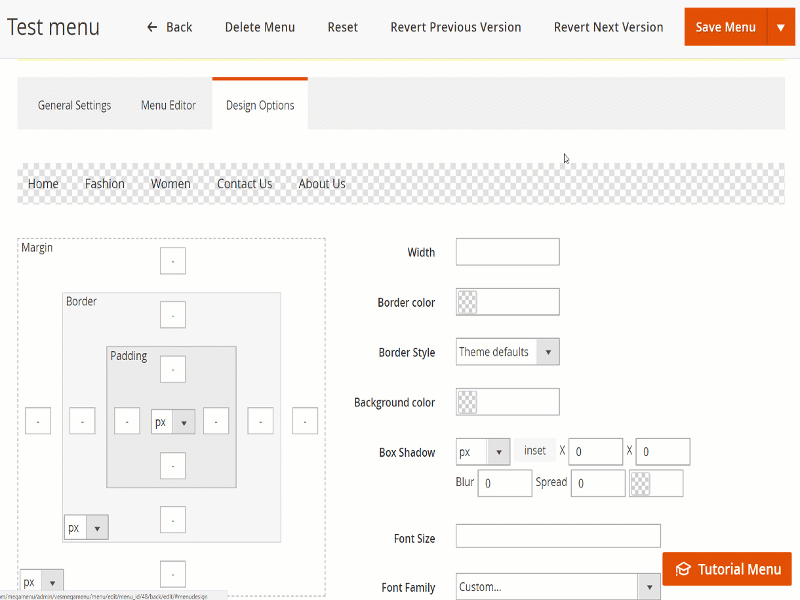
At Menu Editor -> Click Preview on Desktop, Tablet, Mobile
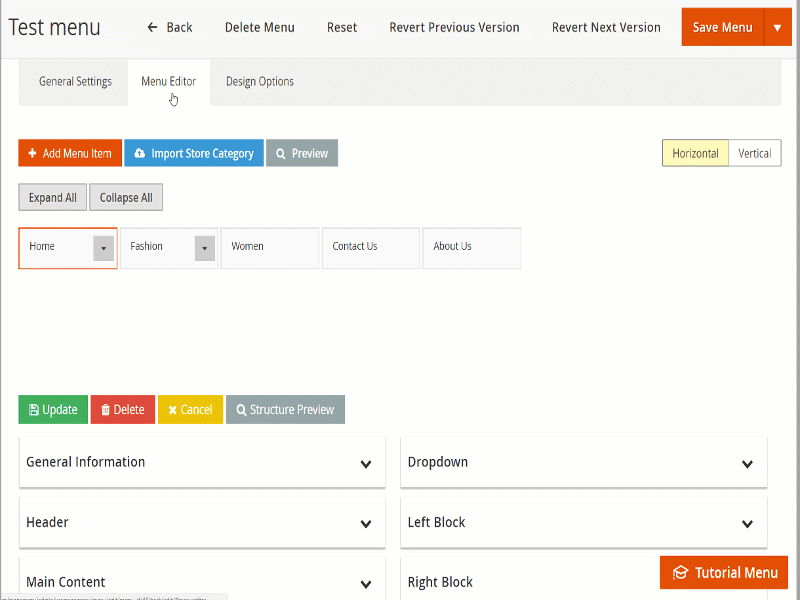
Then Click ‘Update” before “Save Menu”
4. Clear Cache for Magento 2:
+ System -> Cache Management -> Sellect All -> Submit
Congratulation! You ‘ve create menu sucessfully in Magento 2 with Magento 2 Mega Menu – Landofcoder.
Get detail features of extensions, please view at:
Magento 2 Mega Menu Pro Extension
We hope our Blog “Create Simple Menu Magento 2 with Magento 2 Mega Menu Extension – Landofcoder “ will help your setup menu more quickly and simple.
Magento 2 Mega Menu Tutorials
- How To Add Menu Widget to Magento 2 Store With Magento 2 Mega Menu By LandOfCoder
- How to Manage Magento 2 Menus with Magento 2 Mega Menu – Landofcoder Tutorials
- How to Display Magento 2 Parent Menus & Submenus in the same level
- How to Create Magento 2 Mobile Menu & Desktop menu at the same page
- How to Change Top Menu in Magento 2
- Quickly Add Products to Submenus in Magento 2 – Landofcoder
- How to Change Magento 2 Menu Default
- How To Config Magento 2 Menu Item
- How To Create Magento 2 Menu with 6 Styles
- How to Install Magento 2 Mega Menu Extension & Sample Data – Landofcoder
- Magento 2 Menu Import Category – Just 1 Click with Magento 2 Mega Menu PRO
- How To Style Magento 2 Menu without Editting CSS File
- How To Setup Magento 2 Menus for Multiple Storeviews
- How to Add Menu Icon & Label in Magento 2 – Landofcoder
- How to Add Category Link Menu Magento 2
- Magento 2 Mega Menu Extension
- Magento 2 Mega Menu Pro Extension
Some other extensions you maybe interested in
- Magento 2 Reward Points
- Magento 2 Social Login
- Magento 2 Store LocatorÂ
- Magento 2 Follow Up Email
- Magento 2 Advanced Reports
- Magento 2 Affiliate Extension
- Magento 2 FAQ Extension
- Magento 2 SMTP Extension
Related Posts
- 4+ Best Magento 2 Out Of Stock Notification Extension Free & Premium
- 7+ Best Magento 2 Layered Navigation Extensions Free & Premium
- 5+ Best Magento 2 SMTP Extensions Free & Premium
- 5+ Best Magento 2 Testimonials Extensions Free & Premium
- 10+ Best Magento 2 Marketplace Themes
- Top 10+ Best Magento 2 Multi Vendor Extensions | Powerful Marketplace Modules
- Top 10 Magento 2 Multistore Themes
- 10+ Magento 2 Advanced Report Extensions
- 10+ Best Magento 2 Store Locator Extension Free & Premium
- 14+ Best Magento 2 Social Login Extension Free & Premium
- Top 9 Magento 2 Reward Points Extension Free & Premium
- 10+ Best Magento 2 Blog Extension Free & Premium
- 10+ Best Magento 2 FAQ Extension Free & Premium











![[SALE OFF] Discount 30% All Premium Extensions On Christmas And New Year 2025 christmas-and-new-year-2025](https://landofcoder.b-cdn.net/wp-content/uploads/2024/12/christmas-and-new-year-2025-1-218x150.png)






