As you know, Menu is very important for any store. It is the bridge to help customers navigate store categories easily and quickly. At the first customers visit, the professional and unique style will let customers remember and recognize you among tons of competitiors.
Let our Magento 2 Mega Menu Extension – Landofcoder helps you. In this Blog, we will show you How to Add Menu Icon & Label in Magento 2 ?
Watch our Video first:
Table of Contents
1. How to Add Menu Icon Magento 2
![]()
Login Admin Panel -> Menu Management -> Choose Menu Top – which menu you want to Add Icon -> Edit
Go to Menu Editor
Choose Menu you want to add icon:
Go to Fontawesome to get icon:
For example: Add icon “Shopping-bag” for submenu: Bag
![]()
Coppy HTML of icon ” Shopping-bag”:
<i class="fas fa-shopping-bag"></i>then paste before submenu you want. And Click “Update” – It is very important process, if not, all your editor will be lost
Follow the same steps with the same subcategories.
2. Add Menu Label Magento 2
Normally, you want to Add Label “Hot”, “New”, “Trend”, “Special Offer” to let customers focus on at the first sight.
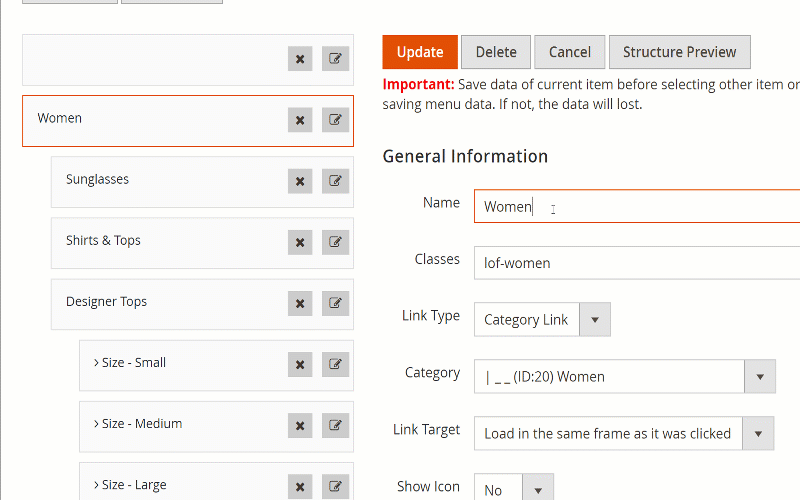
Go to Menu you want to Add Label:
For Example:
Sale Menu -> Add Hot! Label
<span class="cat-lable cat-lable-v2 pin-top">Hot!</span>Then Tap “Update”
Electronics with “New” Label
<span class="cat-lable cat-lable-v1 pin-top">New</span>-> Tap “Update”
After all, click “Save and continue Edit”
Finally, Please go to “System” -> “Cache Management” -> “Sellect All” -> “Submit” to Clear Cache.
Let’s see How To Display at Frontend?

This our blog already show you How To Add Menu Icon & Label in Magento 2 by Magento 2 Mega Menu Extension – Landofcoder. Follow us to get further Blog about Mega Menu and Other Extension on Landofcoder.
Magento 2 Mega Menu Tutorials
- How To Add Menu Widget to Magento 2 Store With Magento 2 Mega Menu By LandOfCoder
- How to Manage Magento 2 Menus with Magento 2 Mega Menu – Landofcoder Tutorials
- How to Display Magento 2 Parent Menus & Submenus in the same level
- How to Create Magento 2 Mobile Menu & Desktop menu at the same page
- How to Change Top Menu in Magento 2
- Quickly Add Products to Submenus in Magento 2 – Landofcoder
- How to Change Magento 2 Menu Default
- How To Config Magento 2 Menu Item
- How To Create Simple Menu Magento 2
- How To Create Magento 2 Menu with 6 Styles
- How to Install Magento 2 Mega Menu Extension & Sample Data – Landofcoder
- Magento 2 Menu Import Category – Just 1 Click with Magento 2 Mega Menu PRO
- How To Style Magento 2 Menu without Editting CSS File
- How To Setup Magento 2 Menus for Multiple Storeviews
- How to Add Category Link Menu Magento 2
- Magento 2 Mega Menu Extension
- Magento 2 Mega Menu Pro Extension
Some other extensions you maybe interested in
- Magento 2 Reward Points
- Magento 2 Social Login
- Magento 2 Store LocatorÂ
- Magento 2 Follow Up Email
- Magento 2 Advanced Reports
- Magento 2 Affiliate Extension
- Magento 2 FAQ Extension
- Magento 2 SMTP Extension
Related Posts
- 4+ Best Magento 2 Out Of Stock Notification Extension Free & Premium
- 7+ Best Magento 2 Layered Navigation Extensions Free & Premium
- 5+ Best Magento 2 SMTP Extensions Free & Premium
- 5+ Best Magento 2 Testimonials Extensions Free & Premium
- 10+ Best Magento 2 Marketplace Themes
- Top 10+ Best Magento 2 Multi Vendor Extensions | Powerful Marketplace Modules
- Top 10 Magento 2 Multistore Themes
- 10+ Magento 2 Advanced Report Extensions
- 10+ Best Magento 2 Store Locator Extension Free & Premium
- 14+ Best Magento 2 Social Login Extension Free & Premium
- Top 9 Magento 2 Reward Points Extension Free & Premium
- 10+ Best Magento 2 Blog Extension Free & Premium
- 10+ Best Magento 2 FAQ Extension Free & Premium











![[SALE OFF] Discount 30% All Premium Extensions On Christmas And New Year 2025 christmas-and-new-year-2025](https://landofcoder.b-cdn.net/wp-content/uploads/2024/12/christmas-and-new-year-2025-1-218x150.png)







Hi to all, because I am genuinely keen of reading this webpage’s post to
be updated regularly. It carries good material.
Comments are closed.