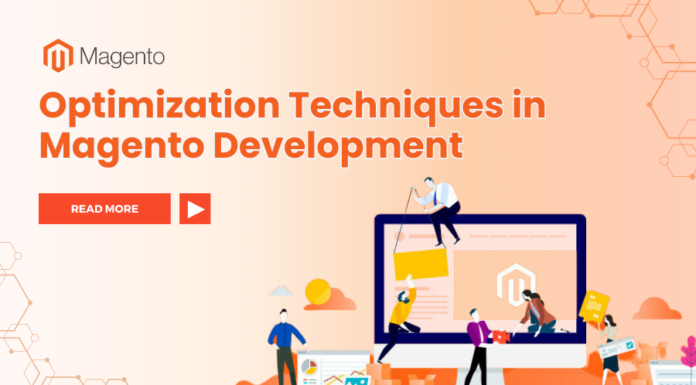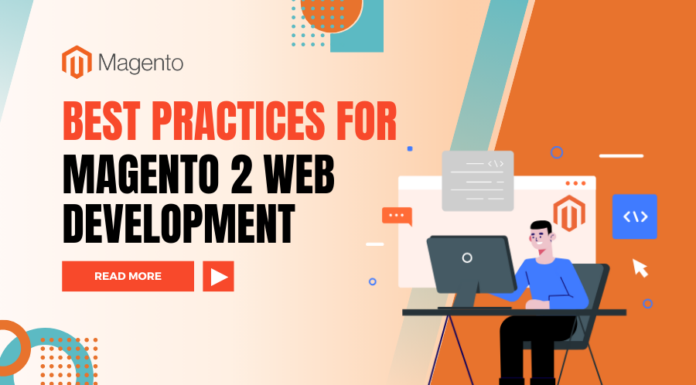You’re too busy to go to shops and choose a present for your friends or relatives? To help shoppers save time and effort, Magento 2 Gift Card extension is released. Thanks to this module, store owners can create unlimited gift cards with different elements regarding price, image, quantity, etc. Specially, each gift card comes with a specific voucher code. Thus, when customers purchase a gift voucher to present to someone, that recipient will get a unique code and a custom greeting message. More importantly, how to create a personalized gift card with catchy design and configure gift card in Magento 2 default? In this blog, we’ll show you the details.
Highlight features of Magento 2 Gift Card Module:
- Create multiple physical & virtual gift cards
- Adjust gift vouchers to specific needs
- Apply gift card codes in the shopping cart & checkout page easily
- Display gift card balance on customer account page
- Manage gift card email notification with ease
- Generate unlimited gift card codes
- Keep track of all card transactions
- Offer various gift card images
- Configure settings for each gift card product
- Fully customizable
- Support multiple languages & multiple stores
Compatibility: Magento 2.1.x – 2.2.x – 2.3.0 – 2.3.x
First of all, let’s see how to create a gift card in Magento 2 default.
Table of Contents
Create A Gift Card In Magento 2 Default
To create gift cards in Magento 2 Gift Card extension, please follow our steps.
- Step 1: Create Gift Card Product
In your admin panel, please go to ‘Catalog’ -> ‘Products’, click on ‘Add Product’ and choose ‘Gift Card’ to add a new gift card product.
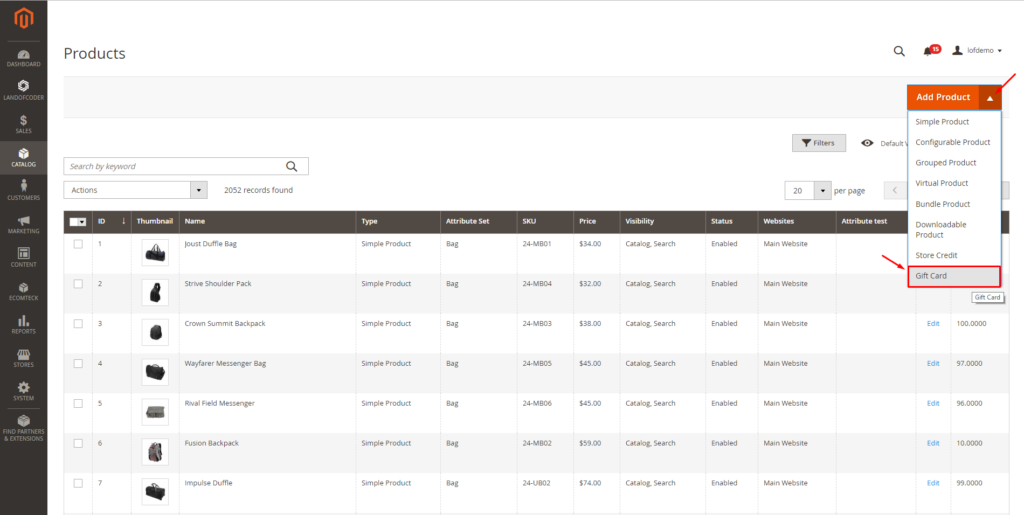
Then, you’ll see general settings as below.
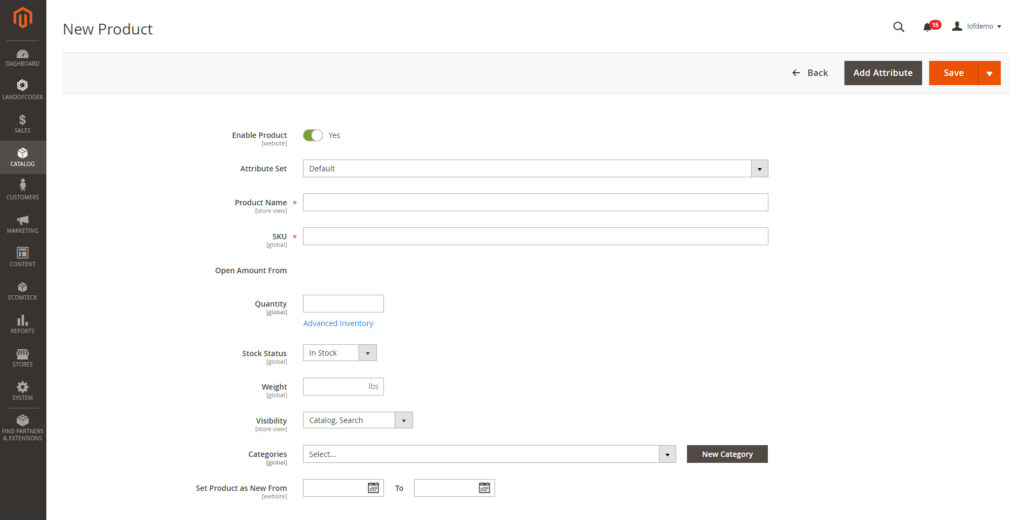
Enable Product: choose ‘Yes’ to enable the gift card product
Attribute Set: choose which you want to use for this gift card product
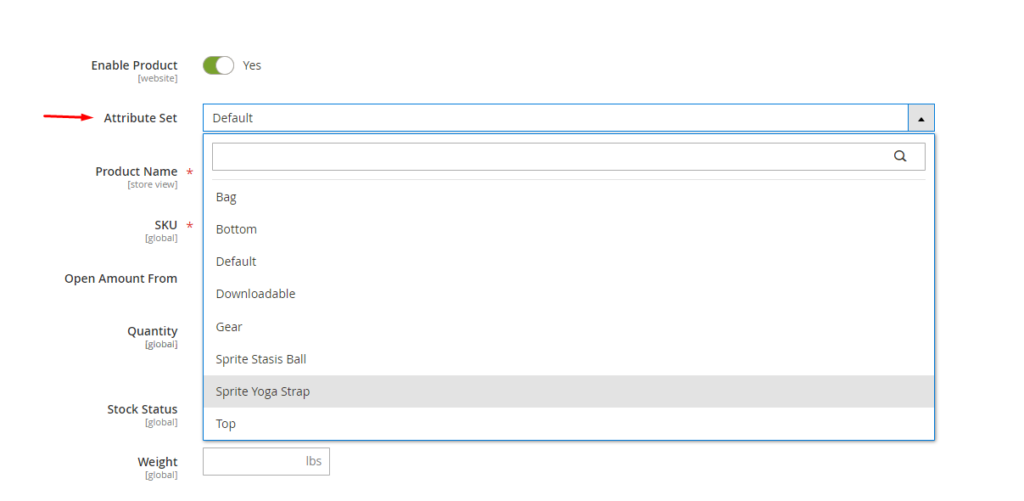
Product Name: add a name for the gift card
SKU:
Quantity: add how many gift card you want
Stock Status: choose the status ‘In Stock’ or ‘Out of Stock’ for product
Weight: (optional)
Visibility: select where this gift card can be visible
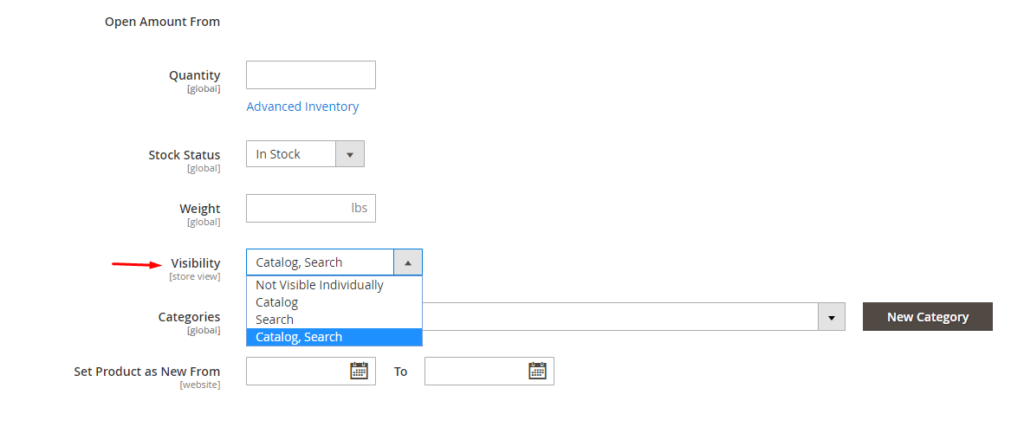
Categories: choose one or multiple categories, even create a new category for the product
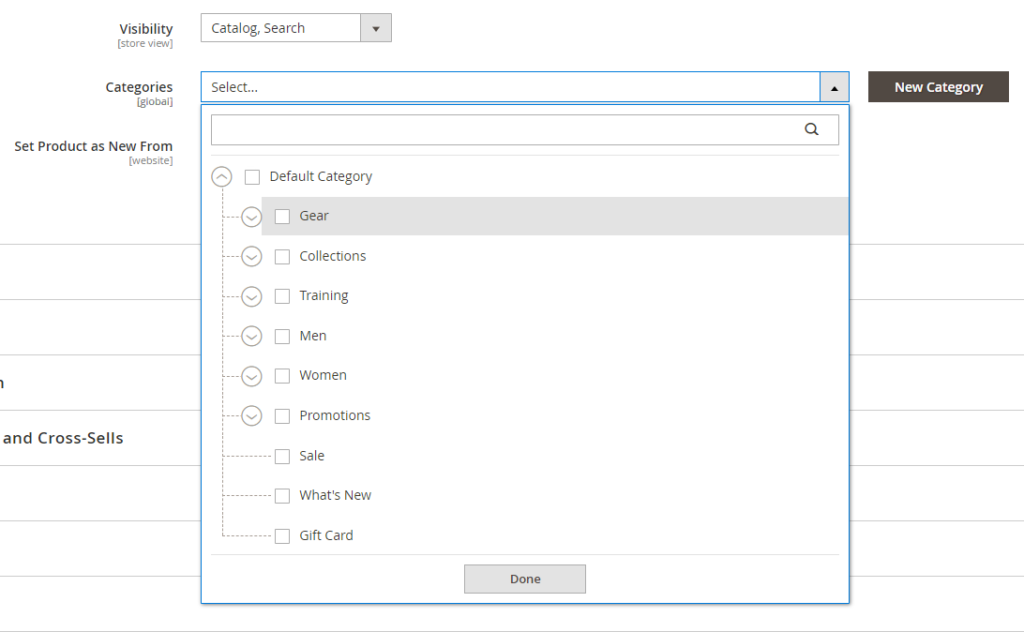
Set Product as New From: (optional)
To finish this step, click on ‘Save’ button and move to the next step.
2. Step 2: Complete Gift Card Information
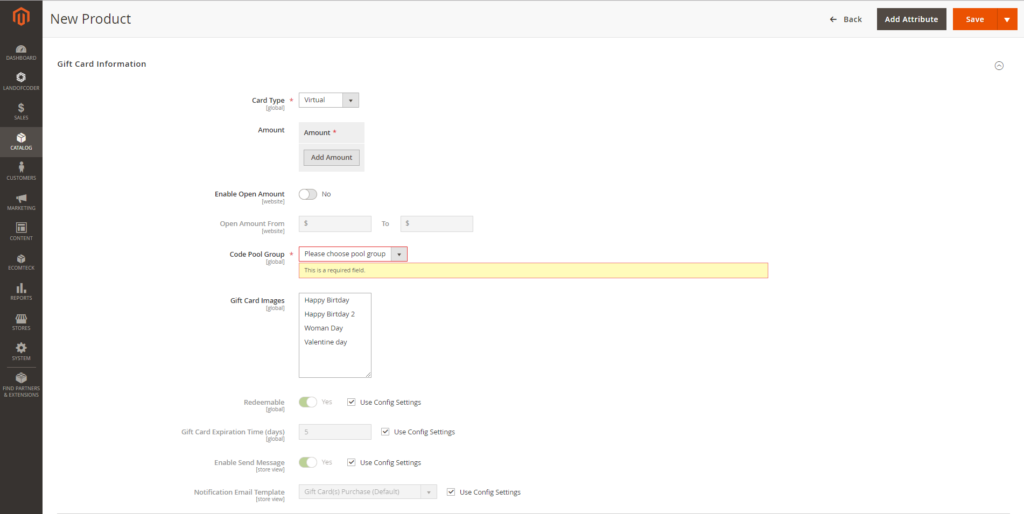
Card Type: decide a suitable type of the gift card (virtual, physical, combined)
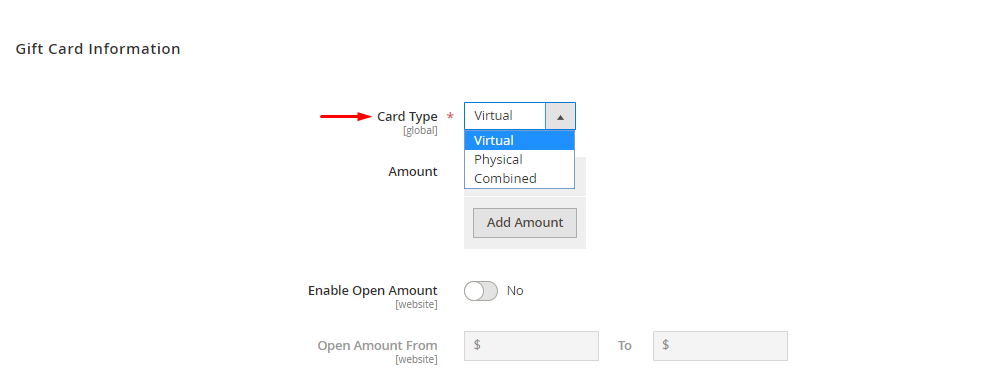
Amount: add predefined values for the gift card. You also can add multiple pricing options by clicking on ‘Add Amount’
Enable Open Amount:
If ‘No’, customers will have to choose a predefined amount you have set for the gift card above.
If ‘Yes’, you allow open amount. It means that customers can add an amount for the gift card. Need to do next requirement.
Open Amount From/To: enter the min and max amount that customers are allowed to add
Code Pool Group: choose a pool group that you created (Happy Birthday, Happy New Year, Woman’s Day, Valentine day, etc.)
>> How to add a gift card code pool in Magento 2 Gift Card extension
Gift Card Images: choose an proper image for the gift card
>> How to add a gift card image in Magento 2 Gift Card extension
Redeemable: choose ‘Yes’ if you want the value of the gift card to be redeemable or choose ‘Use config settings’
Gift Card Expiration Time: enter the valid time (days) for the product or choose ‘Use config settings’
Enable Send Message: choose ‘Yes’ to enable customers to send a gift message to the recipient or select ‘Use config settings’
Notification Email Template: select an email template you want to send to your customers or use config settings instead
Don’t forget to click on ‘Save’ to complete this step and move to the next one.
3. Step 3: Add Images And Videos

You’re allowed to add one or multiple images or videos for this gift card product. Just browse or drag which you like! Then, save that step right after you finish.
Congrats, you’ve created a gift card product successfully. Now, let’s check an enjoy your result.
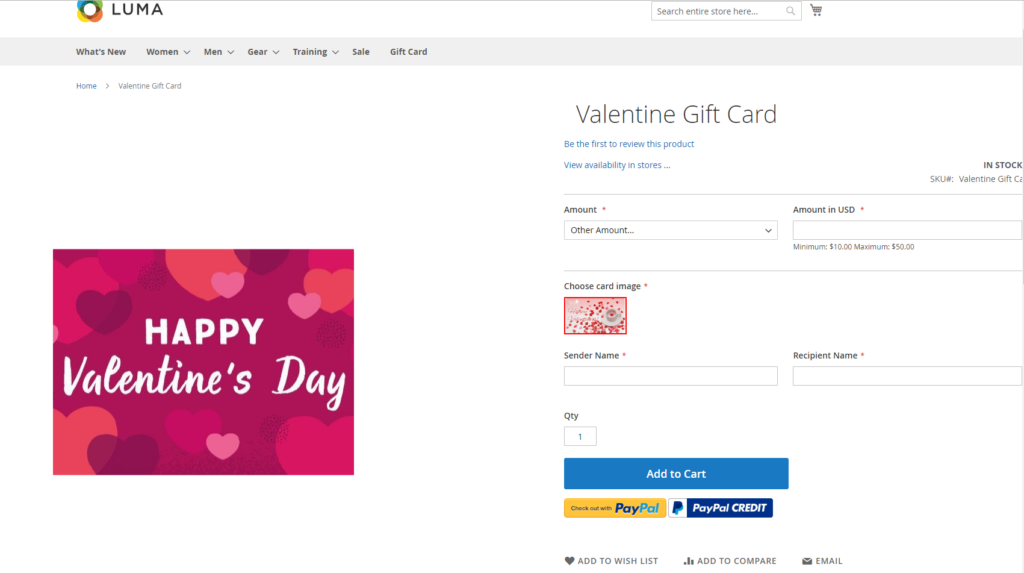
>> How to add a gift card product in Magento 2 Gift Card extension
Gift Card Configuration In Magento 2 Default
To configure Gift Card extension for Magento 2, in your dashboard, please go to ‘Ecomteck’ -> ‘Gift Card’ -> ‘Configuration’. There’re three main parts you need to set.
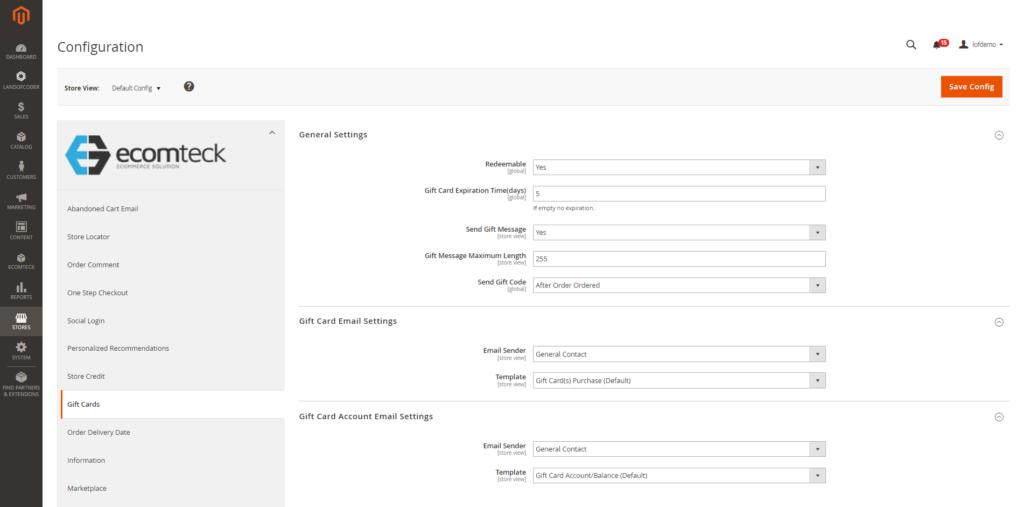
- General Settings
Redeemable: enable customers to redeem the card value for cash, select ‘Yes’ to make gift cards redeemable
Gift Card Expiration Time: set active time or not for gift cards before they’re expired
Send Gift Message: allow to accompany a message with gift cards
Gift Message Maximum Length: set limited number of characters for a gift message
Send Gift Code: set a proper time to send gift code
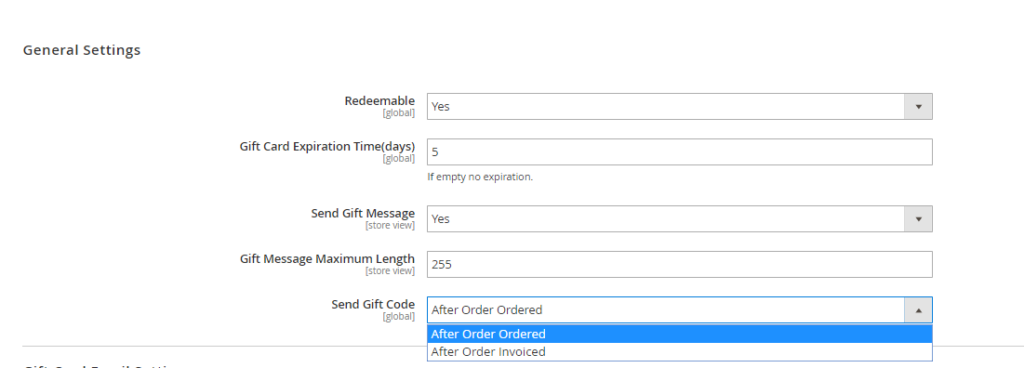
2. Gift Card Email Settings
Email Sender: choose an email sender type for gift cards
Template: determine which template is perfect for gift cards purchased

3. Gift Card Account Email Settings
Email Sender: select an email sender type for gift card accounts
Template: decide an ideal template for gift card accounts

Last but not least, hit ‘Save Config’ button to save your configuration for gift card in Magento 2 default.
Finally, go to ‘Cache Management’ to refresh your cache types.
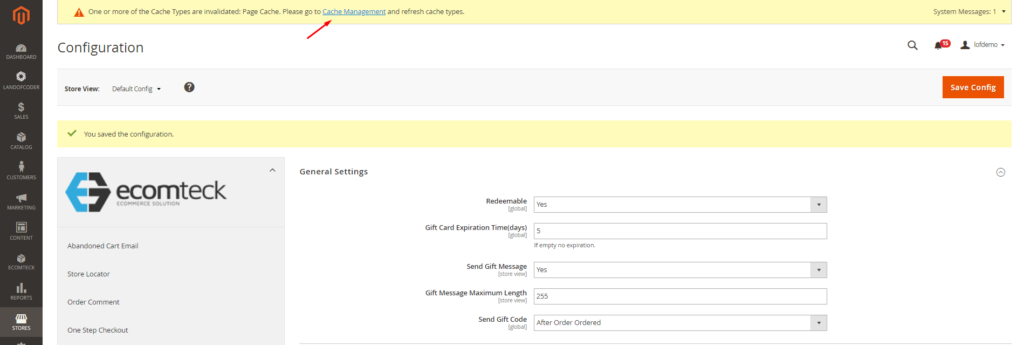
Next, select all cache types and click on ‘Submit’. Now, Magento 2 gift card module will work as your configuration.
Other guides for Magento 2 Gift Vouchers you may need:
How to install Magento 2 Gift Card module
How to add a gift card account in Magento 2 Gift Card extension
How to use gift card code in store with Magento 2 Gift Card extension
6 Essential Notes For You
- Before creating a gift card for sale, you have to add a ‘Code Pool’.
- Users can create unlimted virtual or physical gift cards. Even, they can set gift card products in ‘combined’ type with fixed and open value options.
- Gift Cards can be redeemable or non-redeemable by setting ‘Yes’ or ‘No’.
- You can set some days left before gift cards expire or set them with unlimited lifetime.
- The value of gift card products can be fixed or open. If it’s open amount, you need to set maximum and minimum value.
- Gift card accounts can be created by customers when they place orders or generate invoices.
In conclusion, we introduced you Magento 2 Gift Card extension and how to create a gift card and configure gift card module in Magento default. This extension with lots of helpful features is one of a must-have tool to engage more customers and boost conversion rate. Hence, comprehending how to use and configure this module is necessary for you to make use of it efficiently.
OTHER EXTENSIONS YOU MAYBE INTERESTED IN
RELATED POSTS
- Best Magento 2.3 Multi Warehouse Inventory Management
- How to use Magento 2.3 PWA Studio effectively
- 20+ Best Magento 2.3 Extensions for eCommerce in 2018 | Free & Premium
- 20+ Best Magento 2.3 Themes | Free & Premium
- Top 15+ Premium Magento 2.3 Bootstrap Themes Boosting Your Productivity
- 54+ Best Magento 2 Themes- Fastest and Super Responsive Templates (Magento 2.3 Updated)
- 57+ Best Free Magento 2 Extensions: Fast, Functional and Easy To Use (Magento 2.3 Updated)
- 10+ Best Magento 2 Free Themes (Magento 2.3 Updated)
- 50+ New Best Magento 2 Extensions Free & Premium | Fast & Easy To Use (Magento 2.3 Updated)

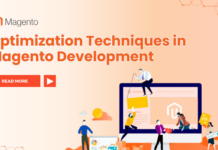

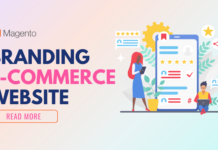









![[SALE OFF] Discount 30% Off All Products On Christmas And New Year 2024 Christmas & New Year 2024 sale off from Landofcoder](https://landofcoder.b-cdn.net/wp-content/uploads/2023/12/xmas-banner-900-x-500-px-3-218x150.png)