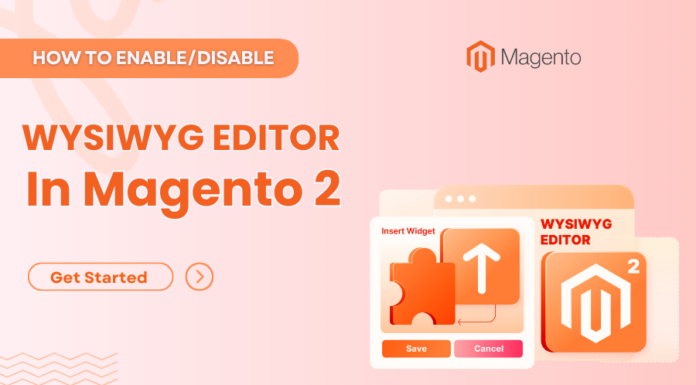Knowing how to export product data in Magento 2 is a must-have skill for admins. It allows them to streamline inventory management, update product information, and integrate with other third-party systems. This guide will discuss everything there’s to know about Magento 2 Export Products feature, including common issues with data export and how to resolve them. Before proceeding further, let’s discuss why the need to export data may arise in the first place.
Table of Contents
Magento 2 Export Products – Why use this feature?
Its pertinent to export product data for the following reasons:
- #1. Backup Purposes
No doubt Magento is one of the most powerful eCommerce platforms. However, just like any other platform, it can run into trouble from time to time. Therefore, backing up your product data can prove useful if you need to restore your data in case of system failure.
- #2. Bulk Updates
Most store owners utilise the Magento 2 export products feature for making large-scale changes to the data. After exporting the data, the admin makes the relevant changes, and then imports the updated file into the store.
- #3. Third Party Systems
CRMs, ERPs, and other similar systems are powerful, must-have tools for any business. By exporting product data into these systems, store owners can benefit from advanced features that can improve the user experience and store performance. Speaking of ERPs, if you are looking for a custom solution, it is imperative you engage with the right company. Refer to our guide on 8 Step To Choose The Right ERP Software Development Company For Your Business for more information.
- #4. Migrating to Another Platform
There’s no doubt that Magento is a powerful eCommerce platform. Despite it, the platform is not for everyone. In case you find another platform more relevant to your needs, you can easily migrate your Magento store to the new platform. For that purpose, you’ll need to export all essential information, including product data.
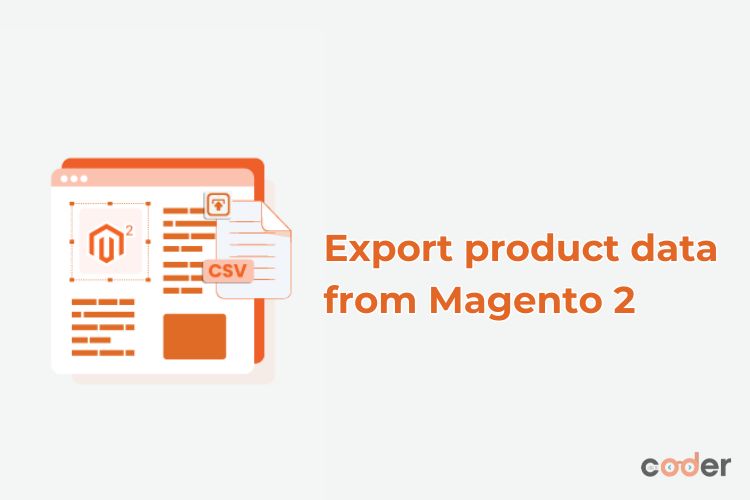
Afterwards, you can import it into the new platform. If you are thinking about migrating your Magento store to another platform, refer to our detailed guide on WooCommerce vs Magento: Picking The Winner In 2024. While you can easily migrate your Magento store to another platform, we recommend using experts.
The reason is that you may overlook critical data during the migration process. Secondly, it is likely that you are using custom code or third-party extensions for your store. A professional Magento development company will help you assess how to retain the same functionality in your new store.
Steps to export Magento 2 Product Data
Before undertaking these steps, ensure you have the relevant administrative access. Otherwise, you won’t be able to use this feature at all.
Step 1🡪 Login to your Magento Admin Account.
Step 2🡪 On the Admin sidebar, click on System.
Step 3 🡪 Click on Data Transfer
Step 4🡪 Click Export
You will now gain access to the export settings.
Step 5🡪 In the Export Settings section, select the Entity Type field to Product as shown below.

Step 6🡪 Keep CSV as the Export File Format.
Step 7🡪 Scroll down and you’ll find the Continue button in lower right corner. Click on it to begin exporting the product data.
Step 8🡪 Depending on the size of the file, it may take a while before a prompt appears on the screen. You need to click on Save to save the export file.
That’s it. You have successfully exported Magento 2 product data. We recommend opening the CSV file to check for any errors.
Exporting specific data types in Magento 2
Suppose you need to only export specific information about the products. In that case, you need to specific precisely which information to export using the select attributes feature. It ensures that only the relevant information is exported. This can speed up the export process. Here’s how to do it.
After completing Step 5, users will see a new section, referred to as the Entity Attributes. This includes all available product attributes users can select to export. If users need to export a specific attribute only, they must enter the required values in the Filter column. To exclude any attribute, they can simply tick the Exclude checkbox. Once done, follow Steps 7 and Step 8.
Using an extension for Magento 2 Export Product Data
While Magento 2 offers an in-built feature to export the product data, some argue that it lacks advanced features. It is why many store owners opt to use an extension. Instead of mentioning a specific name, its better to list common features that are available in almost every extension. This will give you an idea whether you should use the built-in feature for product data export or use an extension.
- Schedule Automatic Exports
- Various File Formats Available, Including Google Sheets
- Validate Exported and Imported Files for Greater Accuracy
- Set Performance Options to Avoid Server Overload
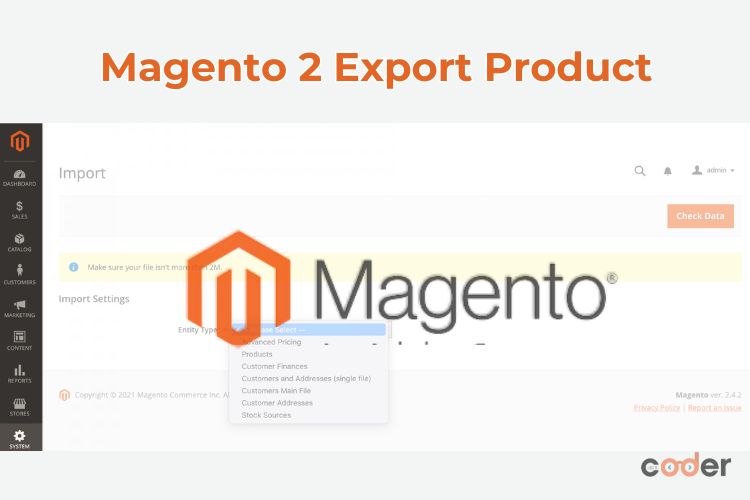
We recommend compiling a list of at least 5 extensions and then comparing their features. It will help you select an extension which provides the greatest value for money. If you can’t find any relevant extension, you can engage a Magento development company to create one for you.
Common issues with Magento 2 Export Product Data
Users often come across various issues when exporting product data in Magento 2. Let’s discuss the most common issues and how to fix them.
- #1. Performance Issues
The most common issue that users experience is related to performance. Depending on the product catalogue, the export process may take anywhere from a few minutes to hours. A slow process can easily frustrate even the most patient store owners. On top of it, the export process may time out after a while. If you are facing this problem, all you need to do is increase the server resources such as the RAM to speed up the process. If that doesn’t work, we recommend exporting the product data in smaller batches.
- #2. Data is Missing
Users have reported that the CSV file does not have all the data which was selected for export. If you are facing this problem, we recommend repeating the export process. Make sure that you have selected all the required attributes. In most cases, users think they have selected the attributes, but they haven’t. So, repeat the process carefully.
- #3. Empty File
Another common issue users are likely to face is that the export file is completely empty. The likely reason is that the filters were not correctly configured. So, repeat the process by removing or adjusting the filters as required.
- #4. Export Process Does Not Start
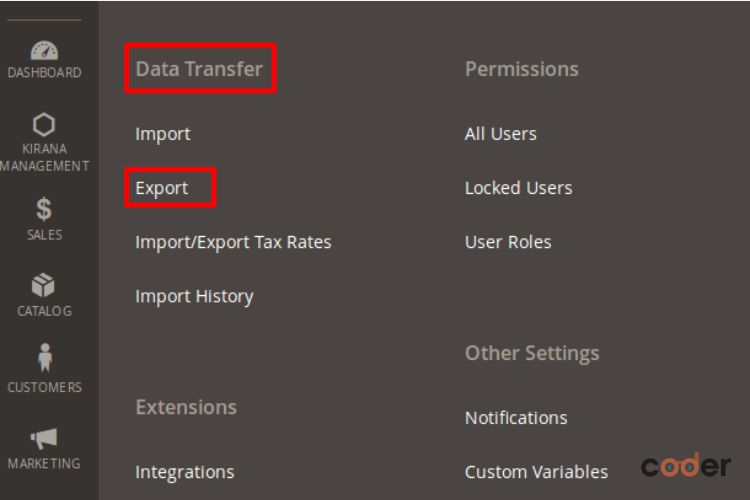
Lastly, there’s a likelihood that the export process may not start despite following the steps diligently. In such a situation, ensure you have the necessary administrative permissions. The second option is to check the Magento logs. It will provide a clue as to what may be the issue. To check the errors directly through the browser, you need to change the Magento mode to ‘Developer’.
Conclusion
That’s how easy it is to export Magento 2 products data. If you encounter any problems during the process, we recommend contacting a Magento development company. However, prior to doing so, check for the issue on Google. It is quite likely that you’ll find detailed tutorials related to your issue. Follow the steps to resolve the issue on your own.
Author bio
 | Simon Walker is a professional eCommerce Consultant with over 11 years of experience. He is currently working for FME Extensions, a premium Magento development company, where he has developed hundreds of online stores & extensions. |
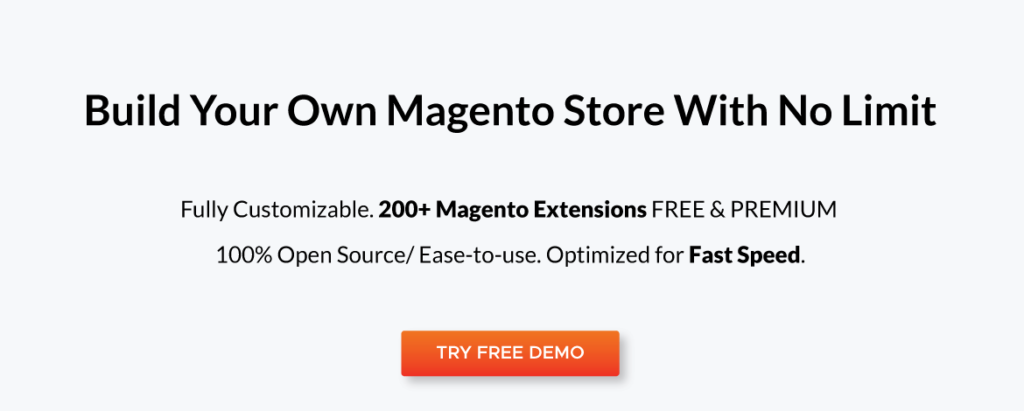

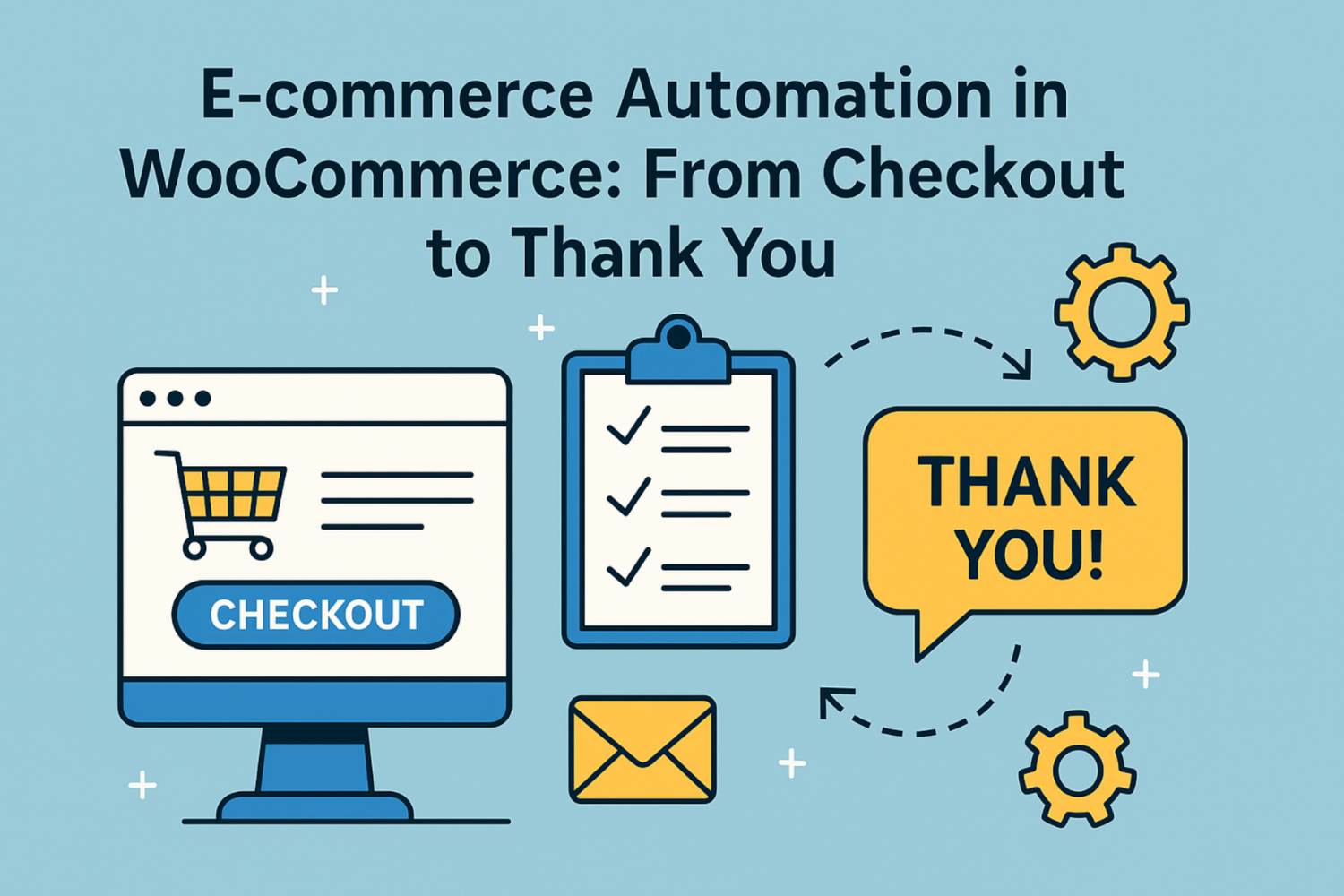
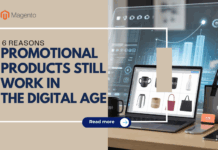








![[SALE OFF] Discount 30% All Premium Extensions On Christmas And New Year 2025 christmas-and-new-year-2025](https://landofcoder.b-cdn.net/wp-content/uploads/2024/12/christmas-and-new-year-2025-1-218x150.png)