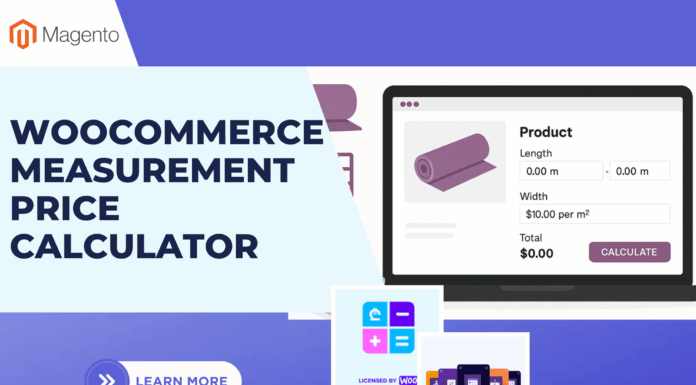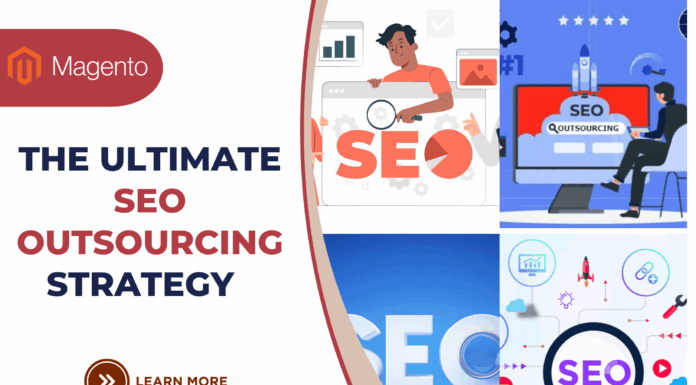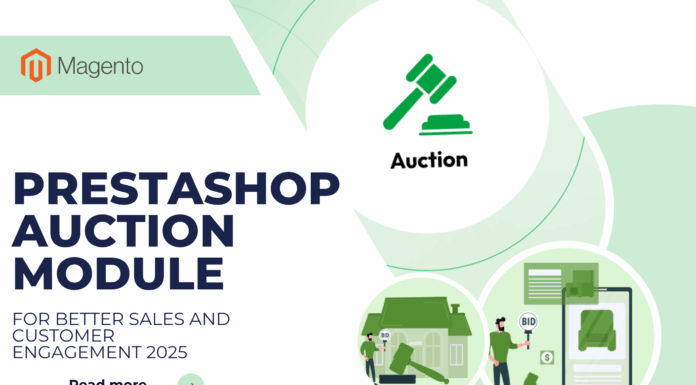There are number of improvements to the way themes are managed and set up in Magento 2. Today, we will show you an ultimate tutorial how to create magento 2 theme.
Here is the deal:
You want to create a brand new theme based on the new Magento “Blank†theme. First, you have to create a new folder in app/design/frontend called Session/default. You would then create a theme.xml file in this directory (it is probably best to copy it from app/design/frontend/Magento/blank/theme.xml), name your theme, and choose any parent. In this case, we need Magento 2’s Blank theme.
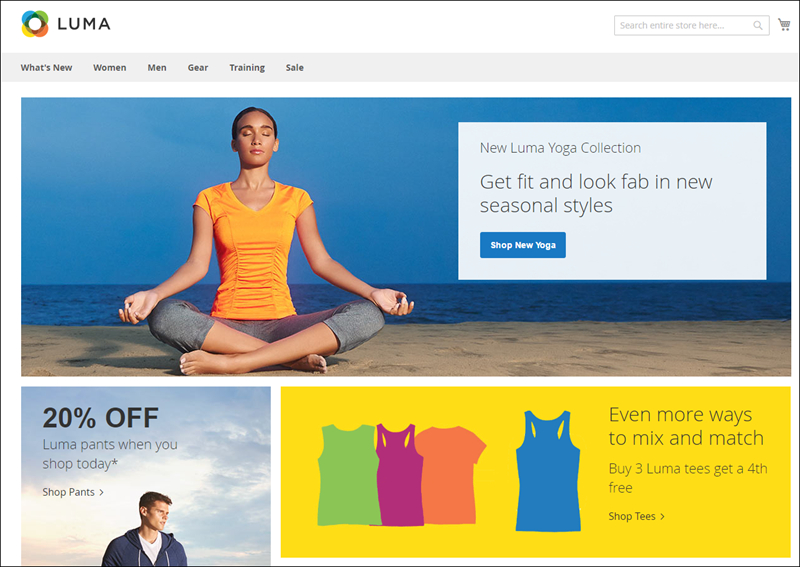
To create magento 2 theme, you need to hold on these 9 steps below:
- How can you create a Magento theme folder simply and quickly?
Creating a folder for the theme:
- Go toÂ
app/design/frontend - Creating a vendor folderÂ
app/design/frontend/<vendor>Â e.g:Âapp/design/frontend/mageplaza - Create a theme folderÂ
app/design/frontend/<vendor>/<theme>Â e.g:Âapp/design/frontend/mageplaza/ultimate
app/design/frontend/
├── mageplaza/
│ │ ├──...ultimate/
│ │ │ ├── ...
│ │ │ ├── ...2. Declare your theme
Now we have folder app/design/frontend/mageplaza/ultimate , now create a file named theme.xml that define basic information about theme such as: Name, parent theme (in case your theme inherits from an existing theme), preview image
<theme xmlns:xsi="http://www.w3.org/2001/XMLSchema-instance" xsi:noNamespaceSchemaLocation="urn:magento:framework:Config/etc/theme.xsd">
<title>Mageplaza Ultimate</title> <!-- your theme's name -->
<parent>Magento/blank</parent> <!-- the parent theme, in case your theme inherits from an existing theme -->
<media>
<preview_image>media/preview.jpg</preview_image> <!-- the path to your theme's preview image -->
</media>
</theme>
3. Composer package
Composer is a tool for dependency management in PHP. It allows you to declare the libraries your project depends on and it will manage (install/update) them for you.
To distribute your theme as a package, add a composer.json file to the theme directory and register the package on a packaging server.
composer.json example:
{
"name": "mageplaza/ultimate",
"description": "N/A",
"require": {
"php": "~5.5.0|~5.6.0|~7.0.0",
"magento/theme-frontend-blank": "100.0.*",
"magento/framework": "100.0.*"
},
"type": "magento2-theme",
"version": "100.0.1",
"license": [
"OSL-3.0",
"AFL-3.0"
],
"autoload": {
"files": [
"registration.php"
]
}
}4. Registration.php file
You can add the following content to register the theme to Magento 2
<?php
/**
* Copyright © 2015 Magento. All rights reserved.
* See COPYING.txt for license details.
*/
\Magento\Framework\Component\ComponentRegistrar::register(
\Magento\Framework\Component\ComponentRegistrar::THEME,
'frontend/mageplaza/ultimate',
__DIR__
);
You should change mageplaza, ultimate to your vendor, theme name.
5. How to create static files and folders?
In a design, there are many static files such as javascript, css, images and fonts. They are stored in separate folders in web of theme package.
Here are the structure
app/design/<area>/mageplaza/ultimate/
├── web/
│ ├── css/
│ │ ├── source/
│ ├── fonts/
│ ├── images/
│ ├── js/
Table of Contents
Tips
In Magento 2, theme or extension development, when you update any files in app/design/<area>/mageplaza/ultimate/web folder, you have to static folders which located at pub/static and var/view_preprocessed Otherwise, you still there is no change in frontend.
6. Configure catalog product images
As you can see in the theme strucure I mentioned above, there is a file called etc/view.xml. This is configuration file. This file is required for Magento theme but it is optional if exists in parent theme.
Go to app/design/<area>/mageplaza/ultimate/ and create a folder etc and file view.xml You can copy the view.xmlfile in parent theme such as Blank theme app/design/frontend/Magento/blank/etc/view.xml
Ok, let’s update the image configuration for catalog product grid page!
<image id="category_page_grid" type="small_image">
<width>250</width>
<height>250</height>
</image>
In view.xml, image properties are configured in the scope of element:
<images module="Magento_Catalog">
...
<images/>
Image properties are configured for each image type defined by the id and type attributes of the <image> element:
<images module="Magento_Catalog">
<image id="unique_image_id" type="image_type">
<width>100</width> <!-- Image width in px -->
<height>100</height> <!-- Image height in px -->
</image>
<images/>7. Declare Theme Logo
In Magento 2 default, it uses <theme_dir>/web/images/logo.svg, in your theme, you can change to different file format such as png, jpg but you have to declare it.
Logo size should be sized 300x300px and you open file <theme_dir>/Magento_Theme/layout/default.xml
<page xmlns:xsi="http://www.w3.org/2001/XMLSchema-instance" xsi:noNamespaceSchemaLocation="urn:magento:framework:View/Layout/etc/page_configuration.xsd">
<body>
<referenceBlock name="logo">
<arguments>
<argument name="logo_file" xsi:type="string">images/custom_logo.png</argument>
<argument name="logo_img_width" xsi:type="number">300</argument>
<argument name="logo_img_height" xsi:type="number">300</argument>
</arguments>
</referenceBlock>
</body>
</page>8. Basic layout elements
The basic components of Magento page design are blocks and containers.
A container exists for the sole purpose of assigning content structure to a page. A container has no additional content except the content of included elements. Examples of containers include the header, left column, main column, and footer.
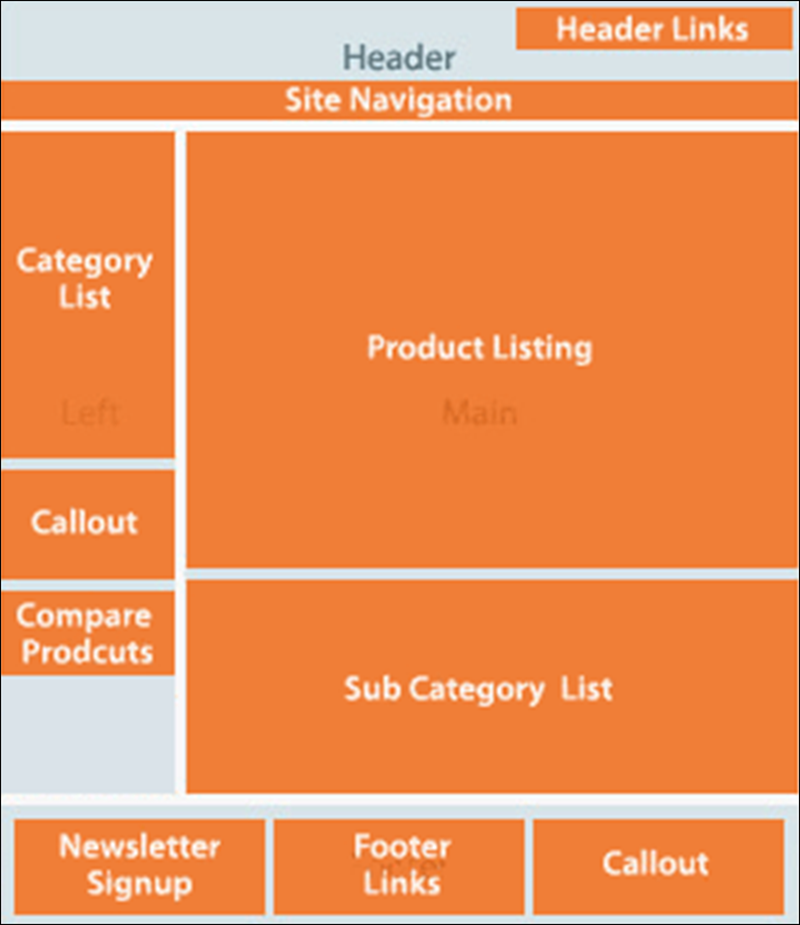
9. Layout files types and conventions
a. Module and theme layout files
The following terms are used to distinguish layouts provided by different application components:
- Base layouts: Layout files provided by modules. Conventional location:
- Page configuration and generic layout files:Â
<module_dir>/view/frontend/layout - Page layout files:Â
<module_dir>/view/frontend/page_layout
- Page configuration and generic layout files:Â
- Theme layouts: Layout files provided by themes. Conventional location:
- Page configuration and generic layout files:Â
<theme_dir>/<Namespace>_<Module>/layout - Page layout files:Â
<theme_dir>/<Namespace>_<Module>/page_layout
- Page configuration and generic layout files:Â
b. Create a theme extending file
Rather than copy extensive page layout or page configuration code and then modify what you want to change, in the Magento system, you only need to create an extending layout file that contains the changes you want.
To add an extending page configuration or generic layout file:
<theme_dir>
|__/<Namespace>_<Module>
|__/layout
|--<layout1>.xml
|--<layout2>.xml
For example, to customize the layout defined in <Magento_Catalog_module_dir>/view/frontend/layout/catalog_product_view.xml, you need to add a layout files with the same name in your custom theme, like following:
<theme_dir>/Magento_Catalog/layout/catalog_product_view.xml
<theme_dir>
|__/<Namespace>_<Module>
|__/page_layout
|--<layout1>.xml
|--<layout2>.xmlc. Override base layouts
Overriding is not necessary if a block has a method that cancels the effect of the originally invoked method. In this case, you can customize the layout by adding a layout file where the canceling method is invoked.
To add an overriding base layout file (to override a base layout provided by the module): Put a layout file with the same name in the following location:
<theme_dir>
|__/<Namespace_Module>
|__/layout
|__/override
|__/base
|--<layout1>.xml
|--<layout2>.xml
These files override the following layouts:
<module_dir>/view/frontend/layout/<layout1>.xml<module_dir>/view/frontend/layout/<layout2>.xml
d. Override theme layouts
To add an overriding theme file (to override a parent theme layout):
<theme_dir>
|__/<Namespace_Module>
|__/layout
|__/override
|__/theme
|__/<Parent_Vendor>
|__/<parent_theme>
|--<layout1>.xml
|--<layout2>.xml
These files override the following layouts:
<parent_theme_dir>/<Namespace>_<Module>/layout/<layout1>.xml<parent_theme_dir>/<Namespace>_<Module>/layout/<layout1>.xml
TIPS:
- Changing block name or alias. The name of a block should not be changed, and neither should the alias of a block remaining in the same parent element.
- Changing handle inheritance. For example, you should not change the page type parent handle.Above is a full guide for you to create magento 2 theme. Hopefully it will be a help for you to build your online business.
Related Blogposts You May be Interested In:
- Top 10+ Magento 2 Reward Points Extensions
- 10+ Best Magento 2 Store Locator Extension Free & Premium
- 14+ Best Magento 2 Social Login Extension Free & Premium
- Top 9 Magento 2 Reward Points Extension Free & Premium
- Top 10 Magento 2 Blog Extension Free & Premium
- 10+ Best Magento 2 FAQ Extension Free & Premium



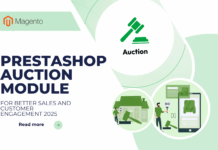
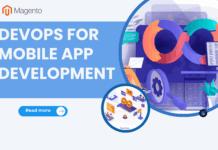
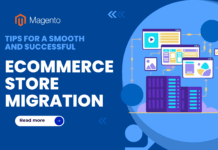





![[SALE OFF] Discount 30% All Premium Extensions On Christmas And New Year 2025 christmas-and-new-year-2025](https://landofcoder.b-cdn.net/wp-content/uploads/2024/12/christmas-and-new-year-2025-1-218x150.png)