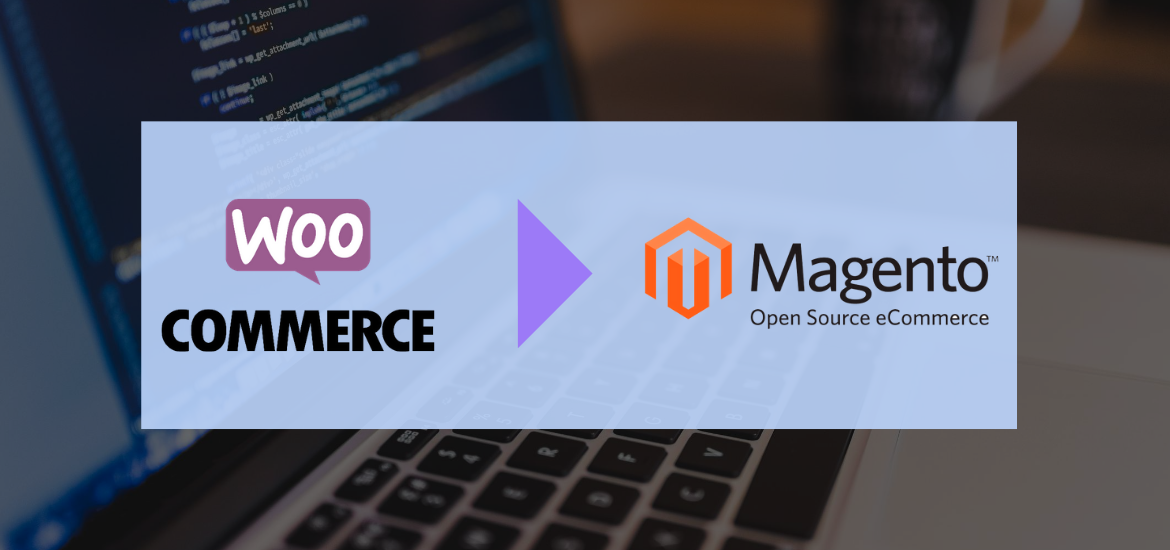
Is it necessary to migrate from WooCommerce to Magento? Although WooCommerce works for many small businesses, once you’re looking to upscale your business into becoming a global brand the need for further customization and superpowered performance draws many businesses to Magento. Magento is an increasingly popular eCommerce platform based on these exceptional customization possibilities and functional interface.
Store owners expanding into the eCommerce sector will need to select their platform carefully to suit their needs. But if you’re looking for a sales boost, superior SEO and optimized performance for your business then you may look no further than Magento. Migrating from WooCommerce to Magento can seem like a big step to take but the business benefits are huge and can be felt immediately. This step by step guide will optimize your migration experience, ensuring you’re set up and ready to sell.
Table of Contents
Migrate from WooCommerce to Magento (step by step)
Step One: Backup Your Data
Your data is the lifeblood of your business, so backing it up is essential. You can do this manually with a few simple steps – but unless you’re extremely confident that you can perform this process correctly it may be worth considering backing up via your web host or a WordPress Plugin. The reason for this is that any small mistake can have grave repercussions for your data – and your business.

Most web providers will have backups provided either in their most basic plan or as a cost effective addon. To obtain this backup, all you need to do is contact your provider and download. However, this data is often not guaranteed to be up to date: it’s likely that at best your provider will offer a daily backup, rather than backing up in real time. This means you could lose some data by doing this. For this reason choosing an automated plugin is likely the best way to go. A plugin is quick to install and takes the stress out of the backup stage – BackupBuddy or BlogVault are just two of many such plugins.
Step Two: Install Magento
Once your data is backed up, you’ll be ready to start the process of migrating to Magento. To begin this process of transferring the data, you’ll need to download and install the Magenta store! Once you’ve downloaded the Magento software, you’re going to need a File Transfer Protocol (FTP) to transfer the Magneto archive over to your host system. Using FileZilla as your FTP of choice is great as it’s a free and open source option, meaning it’s safe, secure and doesn’t cost a penny. Once you’ve transferred the Magneto archive, you’ll be ready to run the installer and then you can start the big task: data migration.
Most Popular Magento 2 Extensions for Online Store
- Magento 2 Multi Vendor Marketplace
- Magento 2 Page Builder
- Magento 2 Form Builder
- Magento 2 Mega Menu Pro
- Magento 2 Customer Quotation
- Magento 2 Hide Price
- Magento 2 Blog Extension
- Magento 2 One Step Checkout
- Magento 2 Testimonials
- Magento 2 Image Gallery Pro
Step Three: Data Migration
Ultimately, you’re going to need to get your data from WooCommerce onto Magento to begin taking advantage of this as a eCommerce platform. There are several methods for this, depending on your needs and know-how. You can do this manually but this is not recommended if you don’t have a strong background in databases as you’re going to be dealing with diverse database structures from different platforms. If you don’t feel comfortable with this, don’t risk it – turn to either an automated client or a developer to help you through the process.
An automated tool can streamline the process. All you need to do is input the information of the differing stores and select what you want to migrate from one store to the other. It takes a few hours for your data to be migrated and then you’re ready to go. These tools are usually pretty safe and work well – read some reviews to find the best one for you.
If you’re after a guaranteed migration, however, then the safest thing to do is to hire a developer to handle it for you. An expert in Magento will be able to migrate your data in a snap without any risk at all.
Ready To Go
Once your data has been migrated from WooCommerce to Magento, you’re ready to go. You can login and start customizing your eCommerce store, taking advantage of all the features that drew you to Magento in the first place. It’s time to take your business global.
We hope that this step by step guide How to migrate from WooCommerce to Magento will save you lots of time and effort to grow your business.
Author Bio
Katherine Rundell is a writer at OXEssays writing services. She has been working in the eCommerce sector for several years and has supported many brands towards global success.
Other Useful Guides
- 5 Ways To Avoid Sending Spam With Magento
- 5 Easy Tips To Optimize Performance of Your Magento Ecommerce Store
- How to Create Direct Several Online Stores Using Magento CMS
- How to build a website in 5 simple steps?
- How to Migrate Magento 2 Successfully and Without Mistakes
- How To Use Popups? Less Annoying & More Effective Guide!
- Magento 2: How to Install New Language Packs
- How to Create a Successful eCommerce Store from Scratch

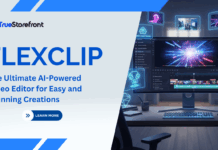


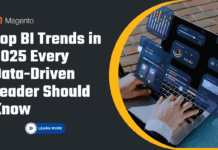






![[SALE OFF] Discount 30% All Premium Extensions On Christmas And New Year 2025 christmas-and-new-year-2025](https://landofcoder.b-cdn.net/wp-content/uploads/2024/12/christmas-and-new-year-2025-1-218x150.png)