Hello there! Are you in trouble with How to correctly assign Product Image in Magento 2? Then, just let me help you.
In this step-by-step tutorial, I wanna show you how to assign product image Magento 2. Now, Let’s begin!
Table of Contents
Step 1: You need to go to the Admin panel > Select Product Tab > Choose Catalog
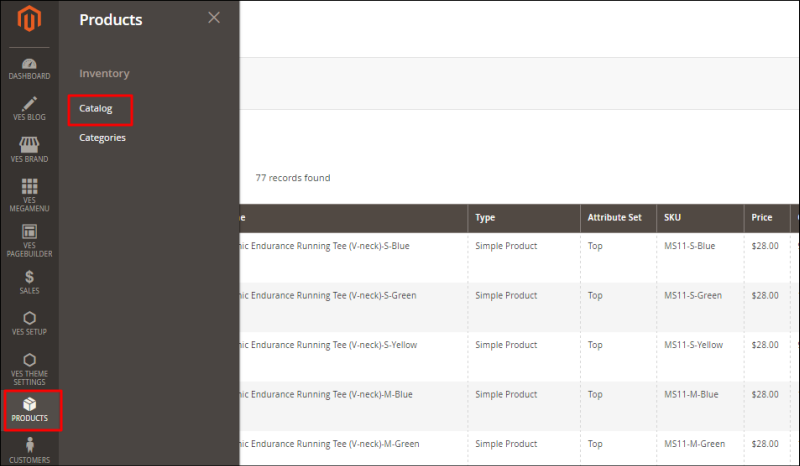
Step 2:Â When the Catalog page is opened, select the product you want to assign image and click on Edit button.
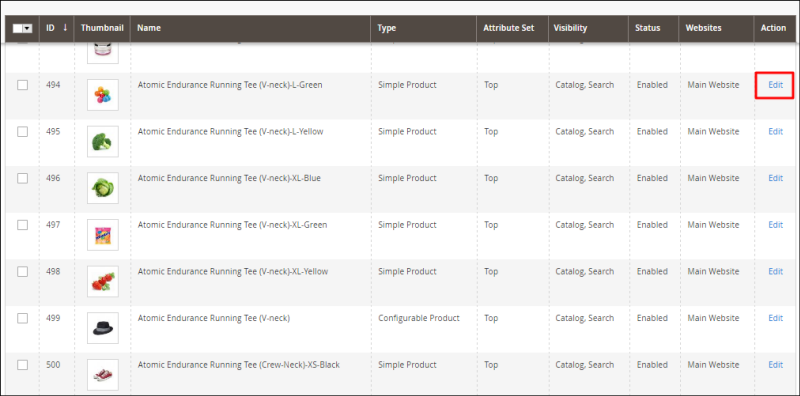
Step 3: Pull the page down and choose Images and Videos section
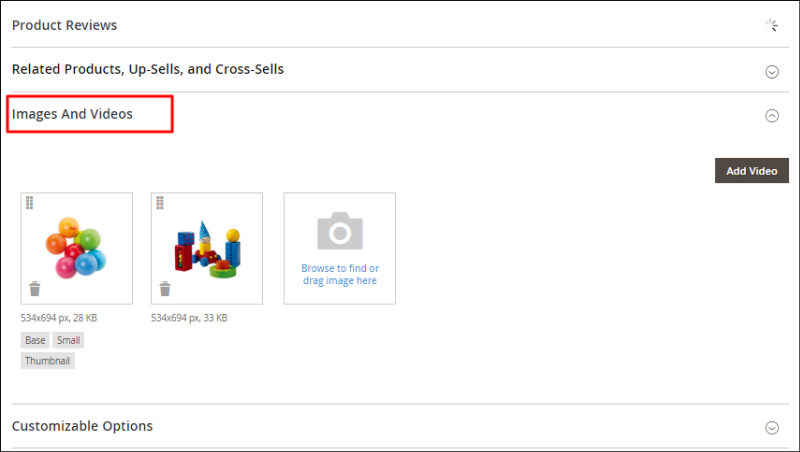
As you can see, in this section, you can upload product’s image under the form of base, small, thumbnail or video
Remember to select radio buttons Base, Small, Thumbnail to make the image appear on the product page.
Step 4: After that, click on Save button to save changes.
This is the end of my tutorial on how to assign product image Magento 2. Hope it helps well! If you have any comments or need any support, just show it in the Comment Section below. By the way, if you find this tutorial helpful to you, don’t forget to Save down and Share with your friends. Thank you!
Some related posts you may prefer:
Magento 2. How to display products of specific category on home page
How to add images to your newsletter Magento 2
How to change default placeholder image Magento 2?











![[SALE OFF] Discount 30% All Premium Extensions On Christmas And New Year 2025 christmas-and-new-year-2025](https://landofcoder.b-cdn.net/wp-content/uploads/2024/12/christmas-and-new-year-2025-1-218x150.png)