Upgrading your Magento 2 store is a critical task to ensure that your e-commerce platform stays up-to-date with the latest features, security enhancements, and bug fixes.
However, the process is not always smooth sailing. One common roadblock you might encounter is the “Magento 2 Upgrade Data Not Working” issue.
In this comprehensive guide, we will explore the causes of this problem and provide step-by-step programming solutions to get your Magento 2 store back on track..
Table of Contents
I. Understanding the Issue
Example of an upgrade data script in Magento 2:
<?php
namespace Vendor\Module\Setup;
use Magento\Framework\Setup\ModuleDataSetupInterface;
use Magento\Framework\Setup\ModuleContextInterface;
use Magento\Framework\Setup\UpgradeDataInterface;
class UpgradeData implements UpgradeDataInterface
{
public function upgrade(ModuleDataSetupInterface $setup, ModuleContextInterface $context)
{
$setup->startSetup();
if (version_compare($context->getVersion(), '2.0.1', '<')) {
// Your data upgrade code goes here
}
$setup->endSetup();
}
}After preparing your data upgrade script, you can run the following command to perform the data upgrade:
bin/magento setup:upgradeThis command will execute your data upgrade script and update the database schema if needed.
Before delving into the solutions, it’s essential to grasp the nature of the problem. When you initiate a data upgrade in Magento 2, the objective is to bring your database schema and data in line with the requirements of the new version. Unfortunately, if something goes awry during this process, it can lead to data inconsistencies and disrupt the functionality of your store.
We’ll explore common problems related to Magento 2 data upgrades and provide solutions to resolve them.
1.1. Error Messages During Upgrade
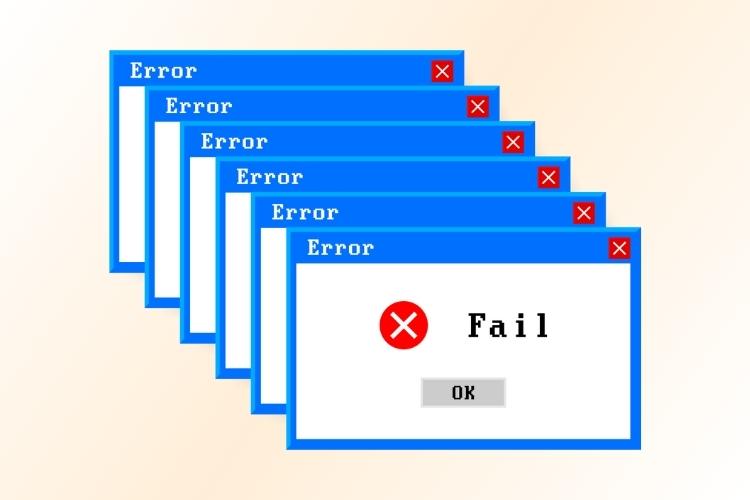
One of the most common issues you might encounter during a data upgrade is error messages. These errors can be quite cryptic and may leave you scratching your head. Here’s how to address them:
- Log Files: Check your Magento log files located in var/log for error messages. These logs can provide valuable insights into what went wrong.
- Database Backup: Before attempting any fixes, ensure you have a recent backup of your database, so you can restore it in case anything goes awry.
- Review Data Upgrade Scripts: Go through your custom data upgrade scripts in detail. Ensure they are correctly written, and there are no syntax errors. Pay attention to the XML files and PHP scripts you’ve created.
- Check Dependencies: Verify that your custom extensions or third-party modules are compatible with the target Magento version. Incompatibility can lead to upgrade failures.
1.2. Data Not Migrated Correctly
If your data isn’t migrating correctly, it can lead to issues like missing product information, customer data, or orders. To address this:
- Data Mapping: Double-check the data mapping between your old and new database schemas. Ensure that fields and tables match correctly.
- Database Integrity: Check the integrity of your database. Are there any foreign key constraints or unique indexes that might be causing migration problems? Make sure your database structure adheres to Magento’s requirements.
- Data Reindexing: After the data upgrade, reindex your store using the following command: bin/magento indexer:reindex. This can help resolve issues related to missing or incomplete data
1.3. Performance Issues After Upgrade
Sometimes, a data upgrade can lead to performance issues in your Magento store. This can manifest as slow page load times or high server resource usage. To improve performance:
- Cache Management: Flush and refresh your cache by running bin/magento cache:flush and bin/magento cache:clean. Outdated cache can cause performance problems.
- Redis or Varnish: Consider using caching solutions like Redis or Varnish to improve your store’s performance. Make sure they are configured correctly.
- Server Resources: Ensure that your server meets the resource requirements for the upgraded Magento version. You may need to allocate more CPU, RAM, or storage if necessary.
- Third-party Modules: Review and update any third-party modules and extensions. Incompatibilities or outdated extensions can impact performance.
1.4. Stuck at the “Please Wait” Screen
In some cases, your Magento store may get stuck at the “Please Wait” screen during the upgrade process. To address this:
- Browser Cache: Clear your browser cache and cookies. Sometimes, cached files can cause this issue.
- Check Console for Errors: Open your browser’s developer console (usually F12) and check for any JavaScript errors. Resolve them as needed.
- Server Resources: Ensure your server has sufficient resources to handle the upgrade process. High server load or limited resources can cause the “Please Wait” issue.
1.5. Consult Magento Community and Support
If you’ve exhausted all troubleshooting options and still can’t get your data upgrade to work, consider reaching out to the Magento community or Magento support. There might be specific issues related to your setup that require expert assistance.
II. Common Causes: Magento 2 Upgrade Data Not Working
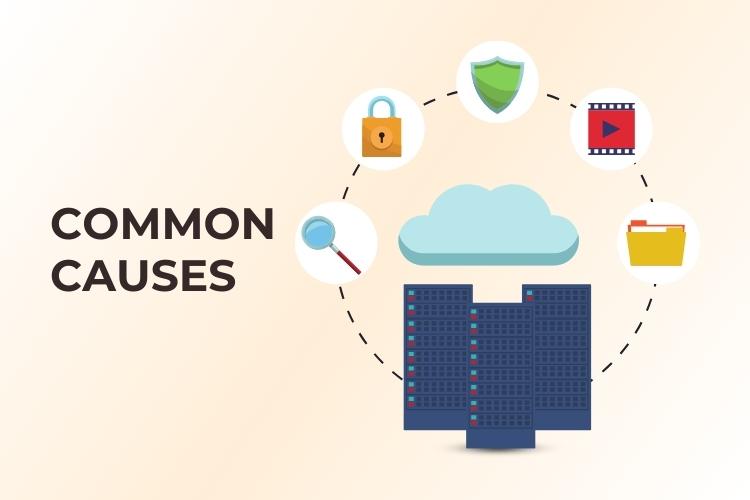
Several factors can contribute to the “Magento 2 Upgrade Data Not Working” issue. Here are some of the most frequent culprits:
- File Permissions: Incorrect file permissions can restrict Magento’s access to necessary files and directories, impeding the upgrade process.
- Resource Conflicts: Conflicts with custom modules, themes, or third-party extensions can disrupt the data upgrade process, leading to errors and inconsistencies.
- Insufficient Memory: Upgrading Magento 2 may require more memory than is allocated in your server’s PHP settings, resulting in crashes or incomplete upgrades.
- Database Errors: Existing issues within your database or misconfigured settings can hinder the data upgrade process, causing it to fail.
III. Troubleshooting Steps
#1. Check File Permissions
Begin by ensuring that your Magento files and directories have the correct permissions. You can use SSH to navigate to your Magento root directory and execute the following commands:
shell
find var generated vendor pub/static pub/media app/etc -type f -exec chmod g+w {} +
find var generated vendor pub/static pub/media app/etc -type d -exec chmod g+ws {} +#2. Disable Custom Modules and Themes
To identify if custom modules or themes are causing conflicts, temporarily disable them during the upgrade process. You can do this by editing the app/etc/config.php file and setting the custom module or theme status to 0 (disabled).
php
'modules' => [
// ...
'Vendor_Module' => 0, // Disable a custom module
],#3. Increase Memory Limit
Ensure that your PHP settings allocate sufficient memory for the upgrade. You can edit your php.ini file or use an .htaccess file to increase memory limits as follows:
shell
php_value memory_limit 512M#4. Check for Database Issues
Run database repair and optimization commands to resolve any database problems:
shell
php bin/magento setup:db-data:upgrade
php bin/magento setup:db-schema:upgrade
php bin/magento setup:db-rollback
php bin/magento setup:db-data:rollback
php bin/magento indexer:reindexAdditional Considerations
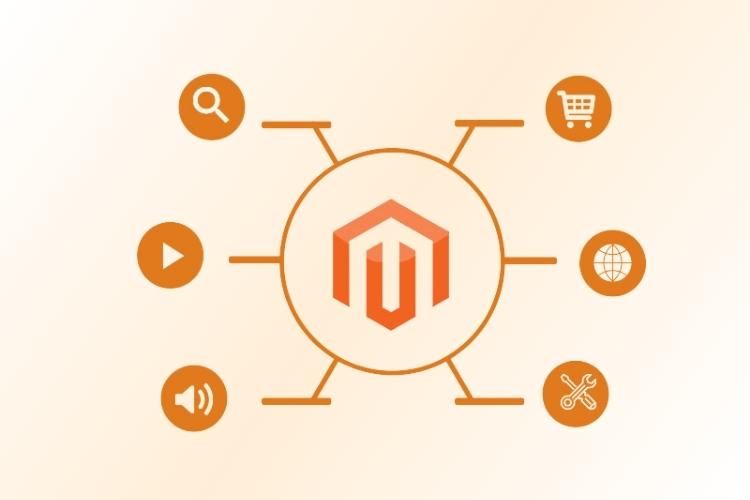
While addressing the immediate issue is essential, it’s also crucial to adopt best practices to minimize the likelihood of future problems:
- Regular Backups: Always back up your store before initiating any upgrades or major changes. This ensures that you can recover your data in case of unexpected issues.
- Staging Environment: Consider creating a staging environment that replicates your production store. This allows you to test upgrades and changes without affecting your live site.
- Extension Compatibility: Ensure that all third-party extensions and themes are compatible with your Magento version before upgrading.
- Stay Informed: Keep an eye on Magento’s official website and community forums for updates, patches, and solutions to known issues.
IV. Conclusion
The “Magento 2 Upgrade Data Not Working” issue can be a frustrating roadblock, but with the right troubleshooting steps and preventive measures, you can successfully navigate your way through the upgrade process. Upgrading your Magento 2 store is not just about keeping up with the latest features; it’s also about maintaining the security and stability of your e-commerce platform.
By following the steps outlined in this guide and adopting best practices, you’ll not only resolve the immediate issue but also ensure that your online store continues to provide a seamless shopping experience for your customers. Remember, the world of e-commerce is ever-evolving, and staying proactive in maintaining your store is key to your long-term success.




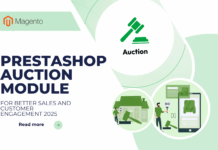
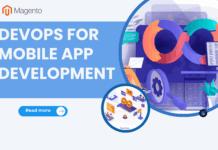
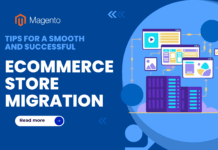





![[SALE OFF] Discount 30% All Premium Extensions On Christmas And New Year 2025 christmas-and-new-year-2025](https://landofcoder.b-cdn.net/wp-content/uploads/2024/12/christmas-and-new-year-2025-1-218x150.png)