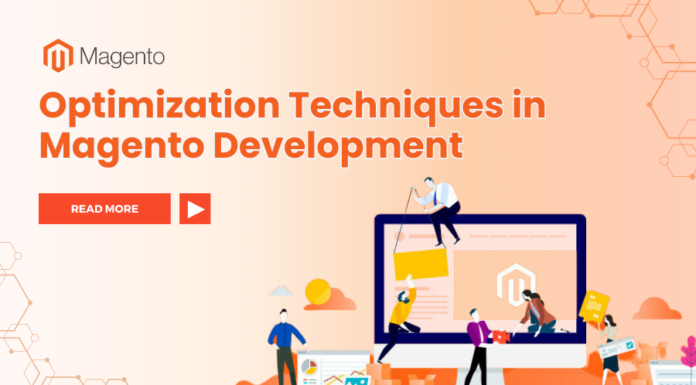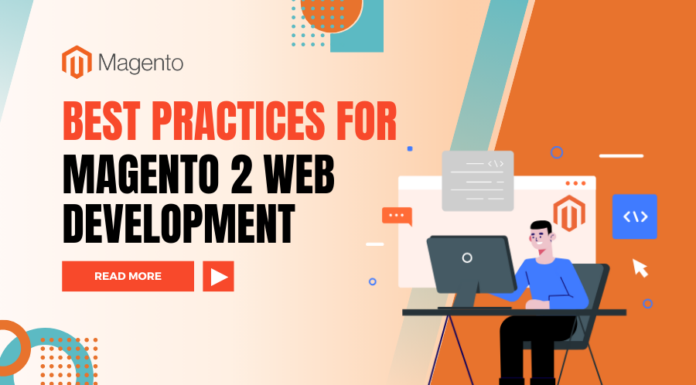In this tutorial, the topic is Theme Quickstart Installation. This blog will tackle all your unclear problems of installing a theme.
How can you actually install a theme fastest?
Everything will be alright because the instruction below is very detailed. You have to pass through 4 main steps.
Step 1: Decompress theme package, we will get the folder “Quick Start Filesâ€. In the folder, we get a sub folder (ex: magento 2.0.7 or magento 2.1.0). At here we use 2.1.0
The theme quickstart package we will have the following files and folders:
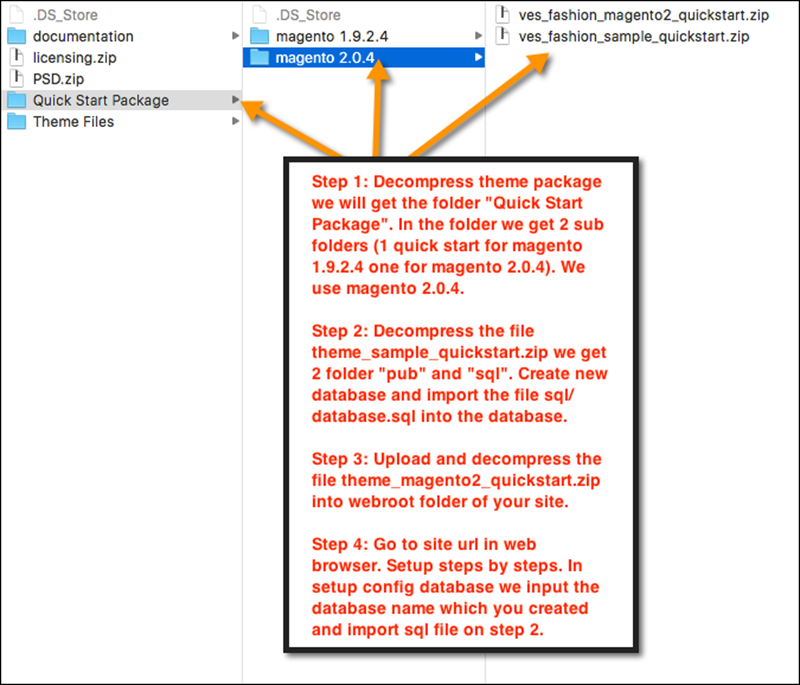
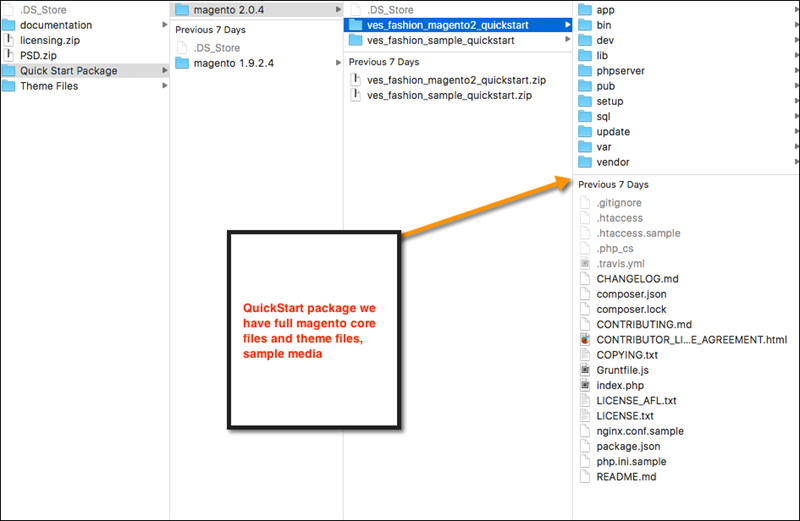
Step 2: Create new database and import the file “Quickstart Files/magento 2.1.0/database_magento21o.sql or /database.sql†into the database which you have just created.
Step 3: Upload and decompress the file [THEME]_magento210_quickstart.zip (ex: ves_oshop_magento210_quickstart.zip) into web root folder of your site.Â
Step 4: Customize site url in web browser. In setup config database, we input the database name which you created and imported sql file on step 2.
– Setup steps by steps as the guide: HOW TO INSTALL MAGENTO 2.0: CLEAR & DETAIL-ORIENTED GUIDE TO SET UP EASILY
Or you setup via SSH command:
php bin/magento setup:install --base-url=http://yourdomain.com/ \ --db-host=localhost --db-name=magento_database_name --db-user=database_username --db-password=database_password \ --admin-firstname=Magento --admin-lastname=User [email protected] \ --admin-user=admin123 --admin-password=admin123 --language=en_US \ --currency=USD --use-rewrites=1 --backend-frontname=myadmin
–base-url: is your site domain which you want to setup
–db-name: is database name which you created and imported sample database
–db-user: is database user name to connect to the database server
— db-password: is database password of –db-user
–admin-email: is email of admin
–admin-user: is admin user name which you want to create
–admin-password: is admin password
–backend-frontname: is admin route which you want to make for your site. For example: http://yourdomain.com/myadmin
Click the link below to get more information about setup:
http://devdocs.magento.com/guides/v2.0/install-gde/install/cli/install-cli-install.html
Note:Â If you have problem when run setup quickstart (maybe 500 error). Because the files and folders in your server are having wrong permission. We should change permission for them. Try to use ssh commands:
chmod -R 0777 pub var app/etc
chmod -R 0777 pub var app/etc chmod -R 0755 index.php setup/
I hope that this article will be a help for you to install magento 2 theme for your online store.
Related Blogposts You May be Interested In:
- Top 10+ Magento 2 Reward Points Extensions
- 10+ Best Magento 2 Store Locator Extension Free & Premium
- 14+ Best Magento 2 Social Login Extension Free & Premium
- Top 9 Magento 2 Reward Points Extension Free & Premium
- Top 10 Magento 2 Blog Extension Free & Premium
- 10+ Best Magento 2 FAQ Extension Free & Premium
Table of Contents

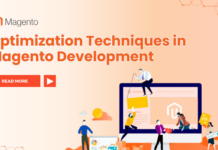

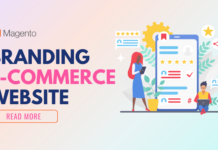









![[SALE OFF] Discount 30% Off All Products On Christmas And New Year 2024 Christmas & New Year 2024 sale off from Landofcoder](https://landofcoder.b-cdn.net/wp-content/uploads/2023/12/xmas-banner-900-x-500-px-3-218x150.png)