
Installing theme manually is challenging, isn’t it?
Here is the full explanation for all your troubles you are tackling when installing theme.
We will present you the way to install theme manually step by step in this tutorial. Take Ves Oshop ( one of our themes) as an example.
To install theme manually, you have to pass through 7 steps below:
Step 1: Decompress the theme package (ex: ves_oshop_full.zip) into your PC.
Then upload and decompress the file “Theme Files/magento 2.1.0/theme_files.zip†into webroot folder (which you setup magento 2 before):
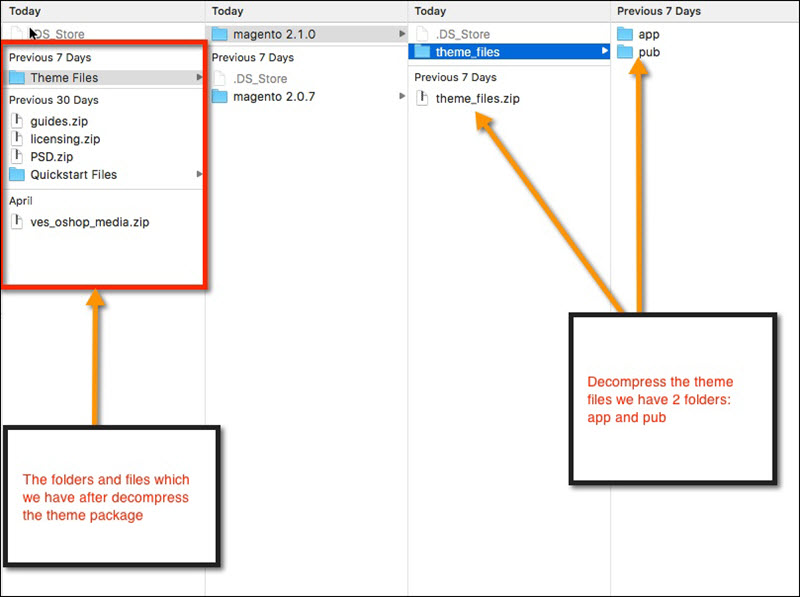
Step 2: Upload the file [theme_name]_media.zip (ex: ves_oshop_media.zip) in to webroot and decompress it. The file stored sample images of the theme.
 Step 3: Go to your site ( It will require you run command code to setup upgrade )
 Step 4: You should run there command codes in terminal (SSH)
php bin/magento setup:upgrade --keep-generated php bin/magento setup:static-content:deploy
Step 5: Choose admin > Ves Setup > Import > Choose profile “Ves_Oshop_FULL.json†then click on install configuration button:
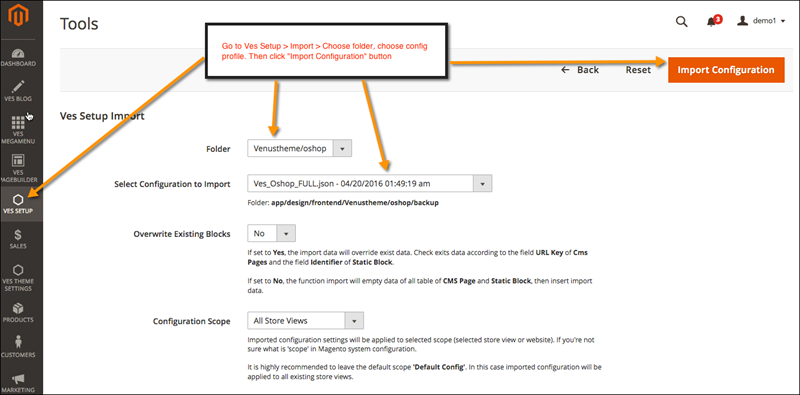
Step 6: Choose default theme
Magento 2.0.x:
>> Go to admin > Stores > Configuration > General > Design > Choose design theme “Venustheme – oshopâ€
Magento 2.1.x:
>> Go to admin > Content > > Configuration > General > Design > Choose design theme “Venustheme – oshopâ€
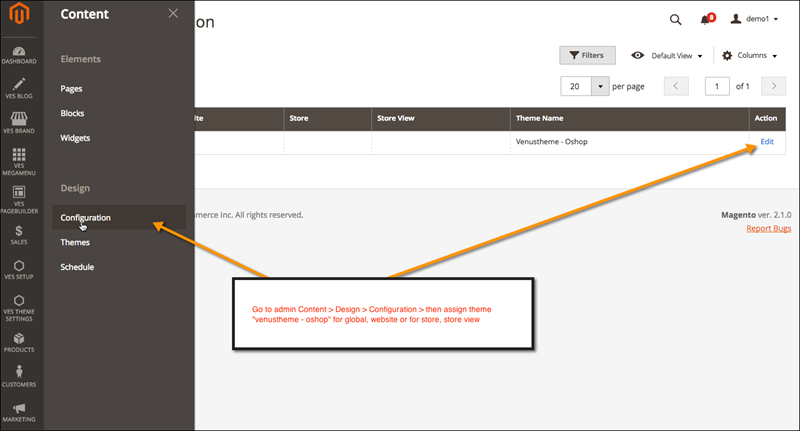
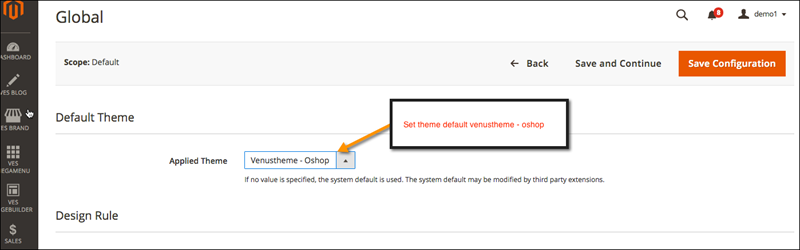
Step 7: Config default homepage layout
>> Customize admin > Content > Configuration > General > Web > Default Pages > Choose default cms homepage
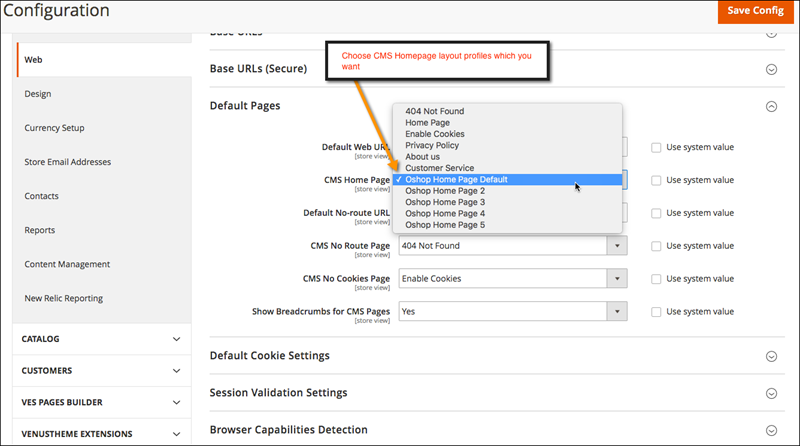
With other themes, we take the same process.
Related Blogposts You May be Interested In:
- Top 10+ Magento 2 Reward Points Extensions
- 10+ Best Magento 2 Store Locator Extension Free & Premium
- 14+ Best Magento 2 Social Login Extension Free & Premium
- Top 9 Magento 2 Reward Points Extension Free & Premium
- Top 10 Magento 2 Blog Extension Free & Premium
- 10+ Best Magento 2 FAQ Extension Free & Premium
Table of Contents











![[SALE OFF] Discount 30% All Premium Extensions On Christmas And New Year 2025 christmas-and-new-year-2025](https://landofcoder.b-cdn.net/wp-content/uploads/2024/12/christmas-and-new-year-2025-1-218x150.png)






