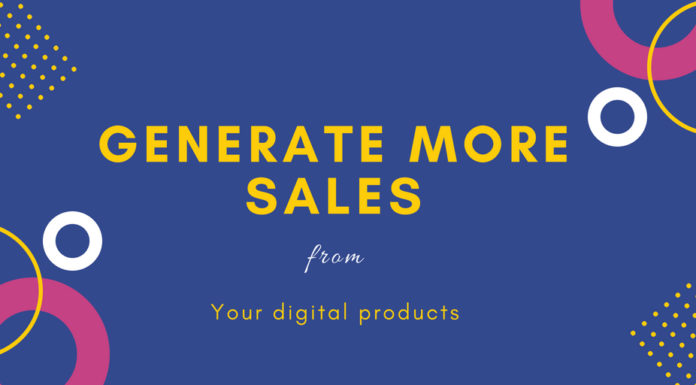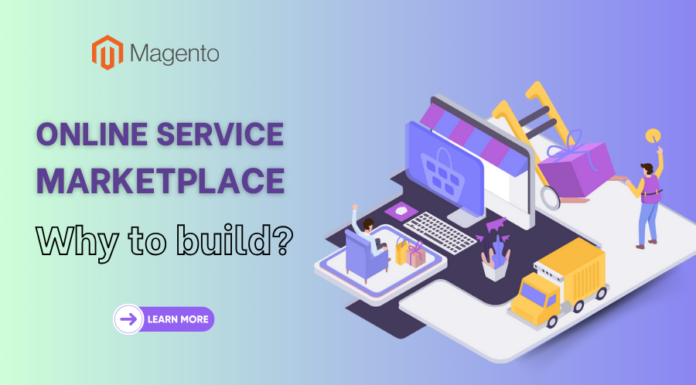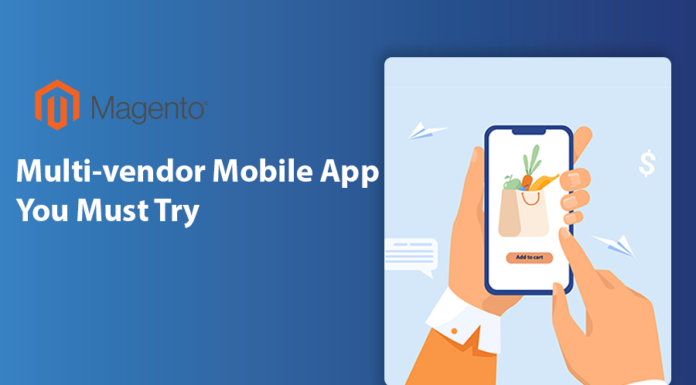When coming to an end of a purchase for Landofcoder Magento 2 Multivendor Marketplace Extension, meaning having successful payment, you will get a confirmation email. In this email, you are forced to confirm your email before login to your account in Landofcoder. The only thing you can do is click to the button and follow the guide to quickly access to your items.
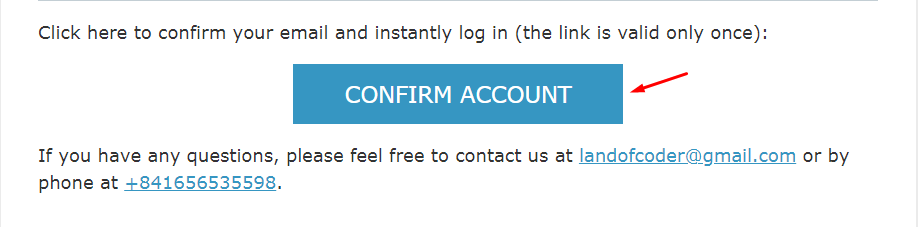
After confirming your email, another email will come to your inbox informing the next step to get the products. Enclosed with the email is your account which you can use to login in Landofcoder. One more special GIFT when purchasing Lof Products is that you will have chance to get best offers for the next purchases. Â
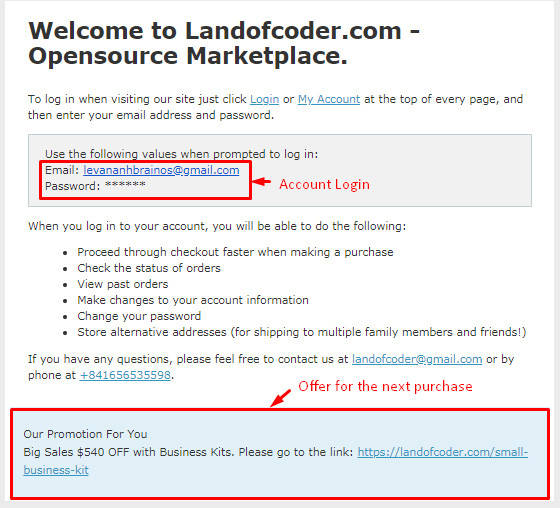
Of course, after that you must login to your account and visit “My Downloadable Product†and download the product file to start installation for your store.
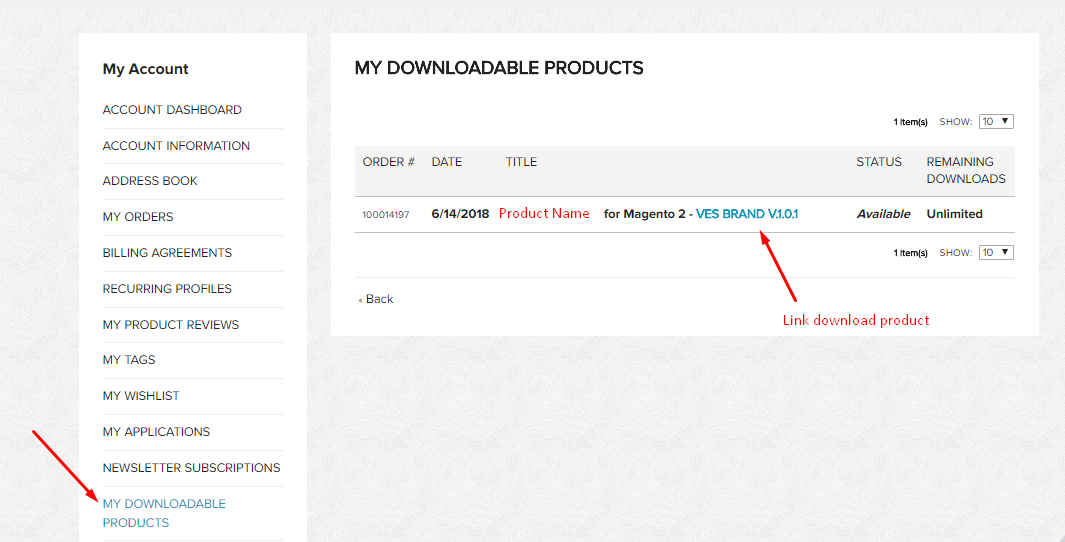
Note: To keep your data safe, you should backup web directory and store database
Now let’s look at our Video Tutorial first:
It takes you only some minutes to install Multivendor extension with Command Line with these following steps:
Step 1: Purchase/Download Extension
Step 2: Unzip The file in a temporary directory
Step 3: Upload Content of Marketplace Installation Package to your Store root folder via FTP/SFTP or or Copy file file extension & paste it on xampp/htdocs/your magento store
Step 4: Run Command Line:
php bin/magento setup:upgrade
php bin/magento setup:static-content:deploy
php bin/magento indexer:reindex
php bin/magento cache:clean
Go to Admin Panel of Magento 2 Marketplace Extension:
localhost/phpmyadmin
Login Dashboard & View it on Admin
Congratulation! You have install successfully Our Marketplace Extension
So Feel Free to experience all incredible functions and create your dynamic marketplace right now!
Landofcoder marketplace details here











![[SALE OFF] Discount 30% All Premium Extensions On Christmas And New Year 2025 christmas-and-new-year-2025](https://landofcoder.b-cdn.net/wp-content/uploads/2024/12/christmas-and-new-year-2025-1-218x150.png)