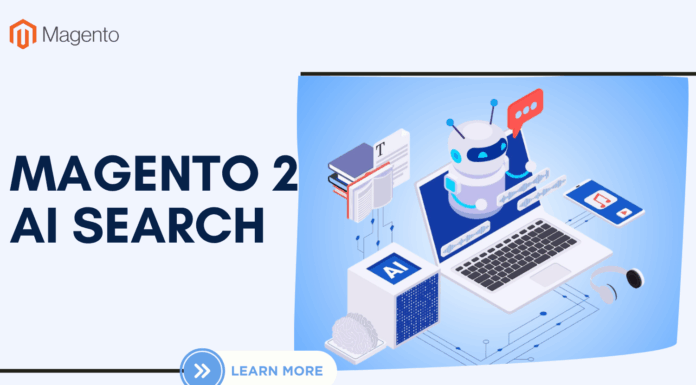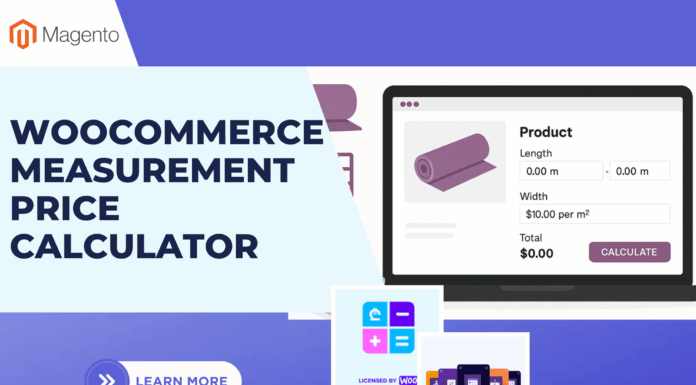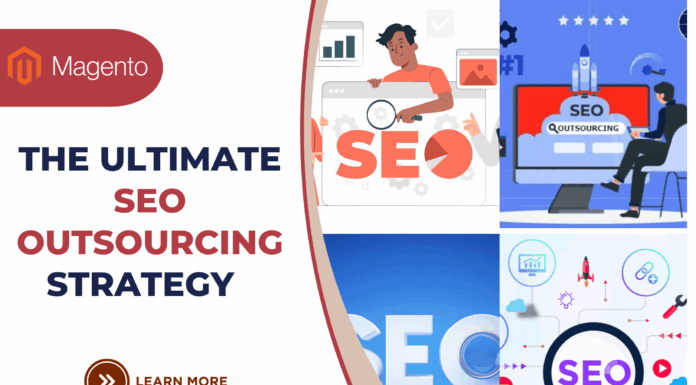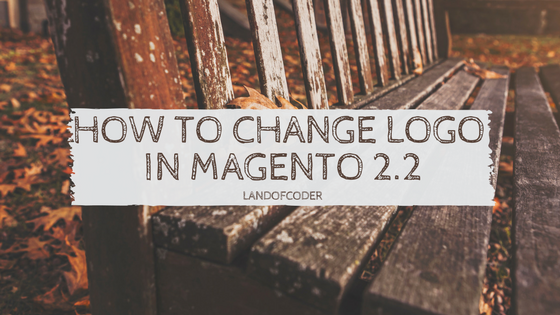
You wanna change the logo in the frontend and email template of your website?
You are seeking the fastest and most effective way to change Logo Magento 2.2?
Come on! Let’s us help you to do all those works in the blink of an eye.
In this tutorials, I will show you “How to change Logo Magento 2.2” that appears on:
- frontend
- email templates
- PDF invoices
Note: Before uploading your logo please notice that the size and location of the logo are determined by theme.
Moreover, your logo could be saved as GIF, PNG, JPG, or SVG file type. The default logo is saved as an SVG file.
I. change logo Magento 2.2 on frontend
On the admin panel, please go to Content >> Configuration ( Under Design)
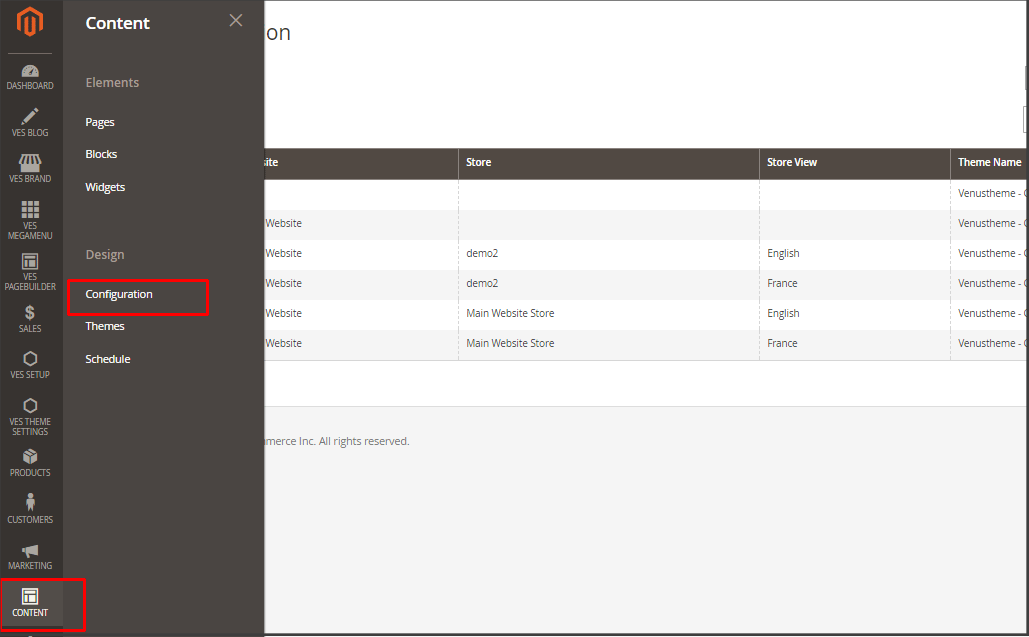
Then open Header, click on Upload (Logo Image)
Enter the Logo Image Width >> Logo Image Height to choose your image size
In the Logo Image Alt section, insert the text that you want
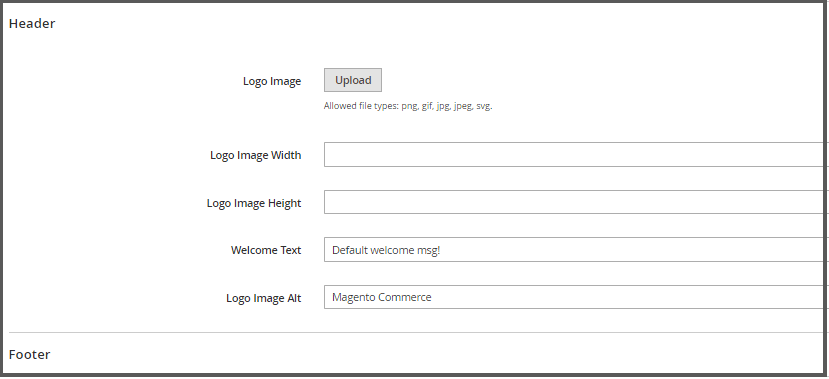 After completing please do NOT forget to click Save Config
After completing please do NOT forget to click Save Config
Ii. change logo Magento 2.2 email templates
There are two steps to change the logo on email templates:
Step 1: Change email logo
- On the Admin Panel, Content >> Design >> Configuration
- You can see the existing design configuration on the management table, then click on Edit under Action.
- On the workplace, please scroll down to Other Settings, open Transactional Email section
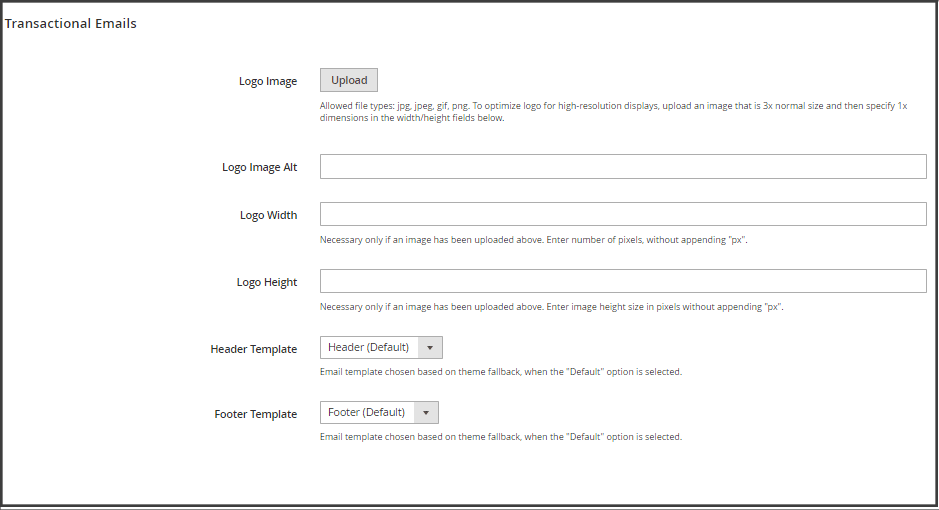
- To change your Logo Email, click on Upload to choose one of the image files you want to apply for your logo.
- Enter the alternate text identify the Logo Image Alt.
- Require Logo Width and Logo Height in pixels. Just enter the number that doesn’t include symbol. The appearance of the email logo in the header depends on the offered value size instead of the real size of the logo.
Step 2: Select the Header and Footer template
If you want to modify Header and Footer templates or have multiple stores, you can assign a specific template to each, that will appear on the transactional email message.
- Select the Header template and Footer Template from the available list as needed.
- SaveConfig to finish and the design of the email is active.
III. change Logo Magento 2.2 PDF Invoices
If your store has its own logo, you would probably want to add it to each invoice that you print for your customers after they make a purchase.
Open the admin panel of your Magento 2.2 installation.
Navigate to Stores >> Configuration
Then open the Sales section by clicking on it and find a sub-section with the same name.
Sales >> Invoices
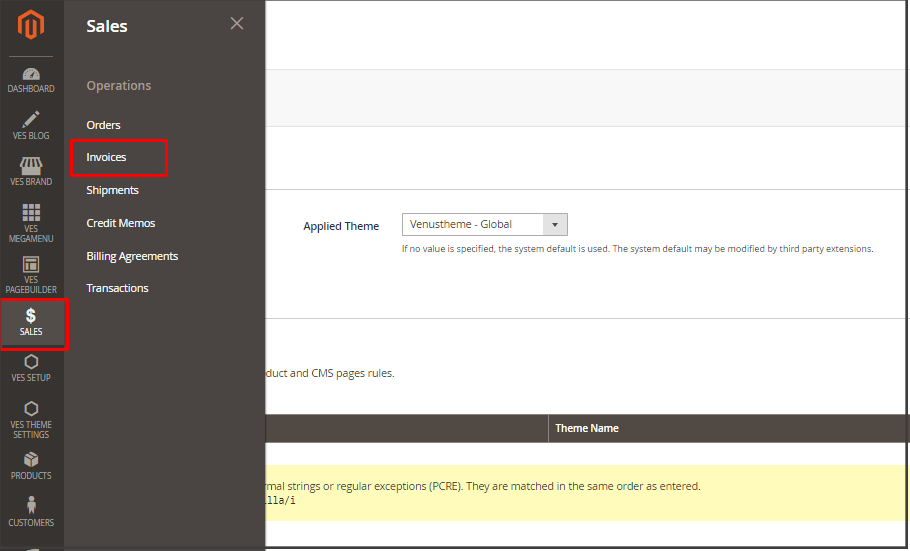
Find a tab called “Invoice and Packing Slip Design” and click to open it. Here you can upload your logo and add company address.
This is the end of my tutorial on how to change Logo Magento 2.2. Hope it is helpful for you.
Other Magento 2.2 Tutorials May Be Useful:
- How to Install Magento 2.2 Manually
- New Best Magento 2.2 Free Extensions
- Magento 2.2 CE features | All Magento 2.2 Features You should know (New Released)
- 10+ Magento 2.2 Requirements
- Top 10 Best Magento 2.2 Themes
- Best Magento 2.2 SMTP Extension
- Magento 2.2: What to expect from New Shipping Module?
Magento 2 Extensions You May Be Interested In:




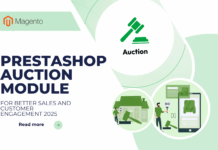
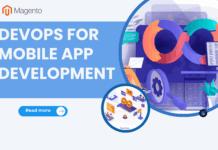





![[SALE OFF] Discount 30% All Premium Extensions On Christmas And New Year 2025 christmas-and-new-year-2025](https://landofcoder.b-cdn.net/wp-content/uploads/2024/12/christmas-and-new-year-2025-1-218x150.png)