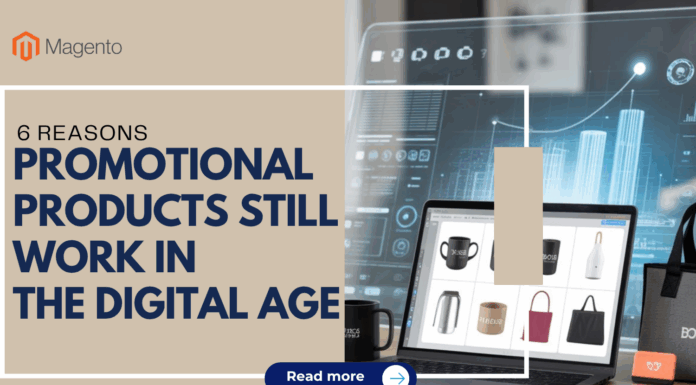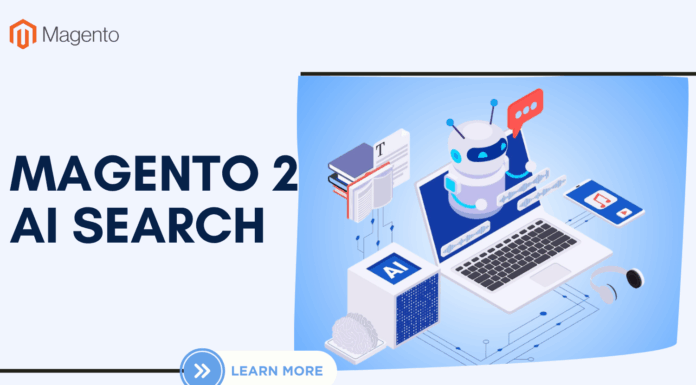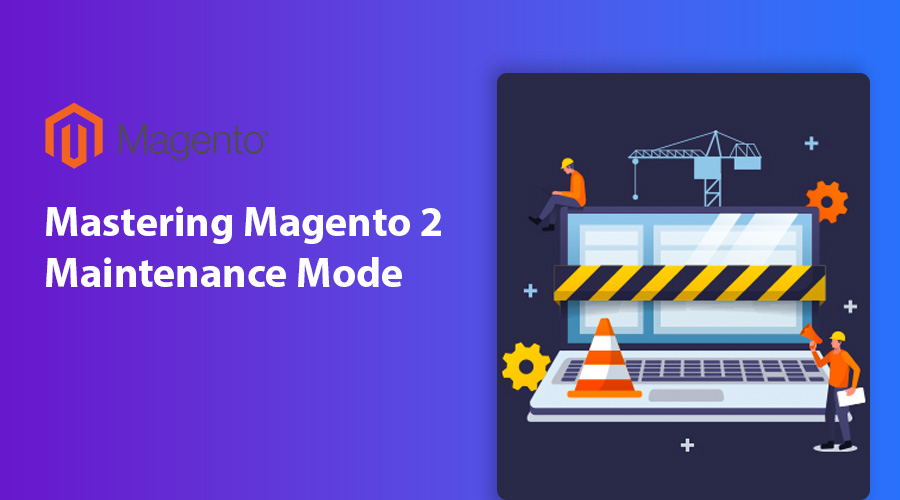
If you run an e-commerce business using Magento 2, you know how important it is to keep your website up and running smoothly. However, sometimes you need to take your website offline temporarily for maintenance, updates, or other reasons. This is where Magento 2 Maintenance Mode comes in.
Maintaining your Magento 2 e-commerce website is crucial for its long-term success. And in this article, we’ll discuss everything you need to know about Magento 2 Maintenance Mode, and how Landofcoder’s comprehensive maintenance service can help you simplify the process.
Table of Contents
I. Understanding Magento 2 Maintenance Mode
If you’re running an e-commerce business on Magento 2, you’re probably familiar with the concept of maintenance mode. Magento 2 maintenance mode is a feature that allows you to temporarily take your website offline for maintenance and updates while displaying a “maintenance page” to your customers. In this section, we’ll dive deeper into what Magento 2 maintenance mode is, why it’s important, how it works, and how to enable and disable it.
1.1. What is Magento 2 maintenance mode?
Magento 2 maintenance mode is a feature that allows store owners to temporarily take their website offline for maintenance, upgrades, bug fixes, or other changes. When maintenance mode is enabled, your website is hidden from public view, and instead, visitors are redirected to a Magento 2 maintenance mode page. It displays a “Service Temporarily Unavailable” message to visitors while the website is under maintenance.
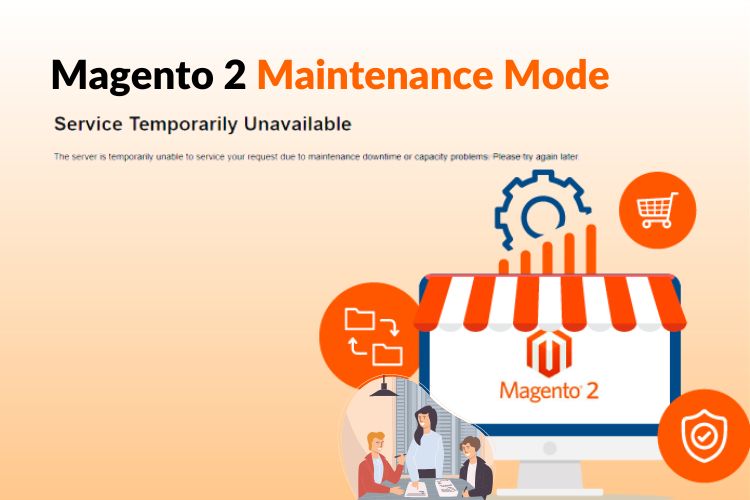
1.2. Why is it important?
Magento 2 maintenance mode is an essential feature that ensures your customers have a positive experience on your e-commerce website, even during maintenance periods.
Maintaining an e-commerce website can be a challenge, and sometimes you need to perform routine maintenance or updates that require you to take the site offline. Magento 2 Maintenance Mode is an essential feature to ensure your website does not encounter errors or broken pages during maintenance. This can save your website from many technical issues that can lead to a negative impact on site ranking and customer experience.
1.3. How does Magento 2 maintenance mode work?
When Magento 2 maintenance mode is enabled, a specific file called “maintenance.flag” is created in the root directory of your website. This file informs Magento that the website is currently undergoing maintenance and that all requests should be redirected to the maintenance page. Once this file is created, your website will automatically switch to maintenance mode. And once the maintenance is complete, the “maintenance.flag” file is removed, and your website is back online.
1.4. How to Enable or Disable Maintenance Mode in Magento 2?
Enabling and disabling Magento 2 maintenance mode is a straightforward process. Here are the steps to enable or disable maintenance mode in Magento 2:

1.4.1. Enable Maintenance Mode
To enable maintenance mode in Magento 2, you can use the command line or edit the maintenance.flag file. Here are the steps:
Using the command line:
- Connect to your server via SSH
- Navigate to your Magento 2 root directory
- Run the following command: php bin/magento maintenance:enable
Using the maintenance.flag file:
- Connect to your server via FTP or cPanel File Manager
- Navigate to your Magento 2 root directory
- Create a new file called maintenance.flag
It’s important to note that when maintenance mode is enabled, your website will display a default maintenance page. You can customize this page to match your brand’s identity and make it informative and engaging for visitors. Additionally, it’s best practice to inform your customers about the maintenance process and schedule maintenance at the right time to minimize the impact on SEO.
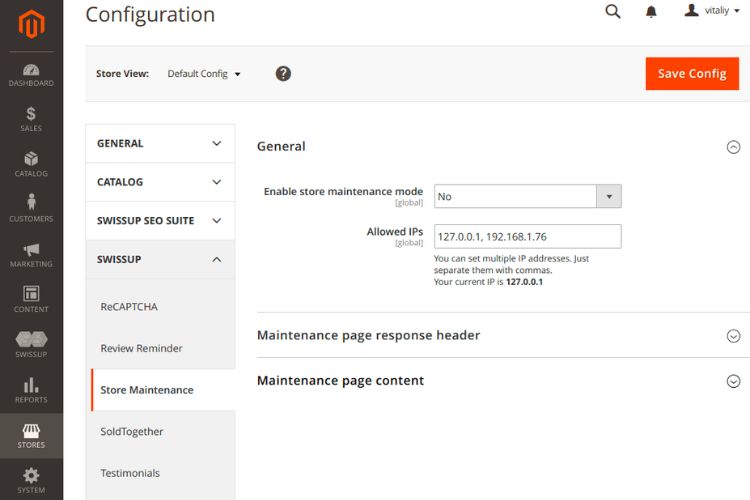
1.4.2. Disable Maintenance Mode
To disable Magento website maintenance mode, you can follow these steps:
- Access your website’s root directory using FTP or a file manager.
- Locate the file named .maintenance.flag and delete it.
- Alternatively, you can rename the file to something like .maintenance.flag.bak to keep a backup in case you need to enable maintenance mode again in the future.
- After deleting or renaming the .maintenance.flag file, refresh your website, and maintenance mode should be disabled.
Here’s an example of how to delete the .maintenance.flag file using SSH:
- Connect to your server using SSH.
- Navigate to your Magento root directory.
- Run the command rm .maintenance.flag to delete the file.
That’s it! Your website should now be out of maintenance mode.
II. Customizing Magento 2 Maintenance Mode Page
When your Magento 2 website is undergoing maintenance, it’s important to have a maintenance page that reflects your brand and provides useful information to visitors. Here are some tips on how to customize your Magento 2 maintenance mode page:
2.1. How to customize the maintenance page to match your brand’s identity?
The default Magento 2 maintenance mode page is a simple page with a message that the site is undergoing maintenance. However, you can customize this page to match your brand’s identity by adding your company logo, changing the color scheme, and adding images or graphics that represent your brand.
To customize the maintenance page in Magento 2, you can follow these steps:
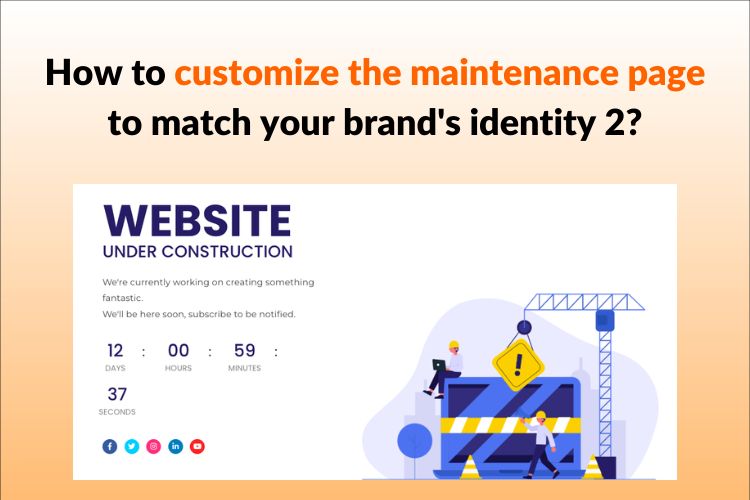
2.1.1. Create a custom maintenance page template
- Copy the default maintenance page template located at /vendor/magento/module-backend/view/adminhtml/templates/page/503.phtml to your custom theme.
- Customize the HTML and CSS code of the template to match your brand’s identity.
2.1.2. Modify the CSS of the maintenance page
You can modify the CSS of the maintenance page to match your brand’s color scheme and layout. You can do this by adding custom CSS to your theme’s styles.css file or by using a CSS preprocessor like Sass or Less.
2.1.3. Add your brand’s logo and messaging
You can add your brand’s logo and messaging to the maintenance page to give your customers a more personalized experience. You can do this by editing the HTML of the maintenance page template and adding your brand’s logo and messaging.
Once you have completed these steps, the custom maintenance page will be displayed to visitors when your website is in maintenance mode. The page will reflect your brand’s identity and provide an informative and engaging experience for visitors.
2.2. Best practices to make the page informative and engaging for visitors
When your website is in maintenance mode, it’s important to provide visitors with useful information about the maintenance process and when they can expect the site to be back up and running. Some best practices for creating an informative and engaging maintenance page include:
- Including a message about the maintenance process and the estimated time of completion.
- Adding links to your social media accounts so visitors can stay updated on the status of your site.
- Providing a way for visitors to contact you with any questions or concerns.
- Offering a discount or promotion code to visitors as a thank you for their patience during the maintenance process.
2.3. How to use the maintenance page to communicate with your customers?
Your maintenance page can also be used as a way to communicate with your customers and keep them informed about the status of your website. You can use the page to post updates about the maintenance process, as well as links to your social media accounts where you can provide more frequent updates.
Additionally, you can use the maintenance page to collect customer information, such as their email addresses, so you can notify them when the site is back up and running. This can be done by adding a subscription form to the maintenance page or by redirecting visitors to a separate page where they can sign up for updates.
By customizing your Magento 2 maintenance mode page and following best practices for providing information to visitors, you can minimize the impact of downtime on your website and maintain a positive relationship with your customers.
III. Magento 2 Maintenance Mode Best Practices
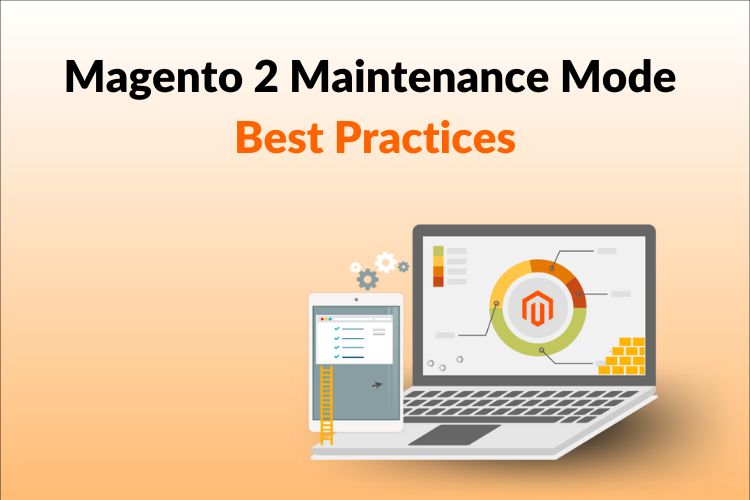
3.1. How to inform your customers about the maintenance process and downtime?
When your website is in maintenance mode, it is essential to inform your customers about the downtime and what is happening. You can create a custom message or page that displays the reason for the maintenance, estimated downtime, and when the website will be back online. You can also include a call to action, such as asking customers to sign up for a newsletter or following you on social media.
3.2. Best practices to minimize the impact of maintenance mode on SEO
One of the main concerns when using maintenance mode is the impact it may have on your website’s search engine rankings. To minimize the impact, it’s important to follow these best practices:
- Use a 503 HTTP status code to indicate that your website is temporarily unavailable.
- Provide an estimated timeframe for when your website will be back online.
- Use a custom message or page that is optimized for SEO.
- Avoid using maintenance mode for an extended period.
- By following these best practices, you can minimize the impact of maintenance mode on your website’s search engine rankings.
3.3. How to schedule maintenance at the right time?
It’s important to schedule maintenance at a time that will have the least impact on your customers. This will depend on your website’s traffic patterns, so it’s important to analyze your website’s analytics data to determine the best time for maintenance.
You can also inform your customers in advance via email, social media, or on your website’s homepage. This will give them plenty of notice, so they can plan their shopping accordingly.
IV. Tips and Tricks for Magento 2 Developers
As a Magento 2 developer, it’s important to know how to effectively manage your website’s maintenance mode. Here are some tips and tricks to help you optimize your maintenance process and ensure your website is always running smoothly.
4.1. How to create a custom maintenance page template?

One of the best ways to ensure that your website’s maintenance page is effective and engaging for visitors is by creating a custom maintenance page template. With a custom template, you can match the maintenance page to your brand’s identity and provide informative and engaging content for your customers. Here are the steps you can follow:
- Step 1: Navigate to your Magento 2 root directory and locate the maintenance file. It can be found at pub/errors/maintenace.php.
- Step 2: Create a new file and name it “maintenance.html”. This will be your custom maintenance page template.
- Step 3: Open the “maintenance.php” file and locate the line that says “$maintenanceFile = ‘errors/default/503.phtml’;”. Replace it with “$maintenanceFile = ‘errors/maintenance.html’;”.
- Step 4: Now, you can customize your “maintenance.html” file to match your brand’s identity. You can add your logo, colors, and a message informing your customers about the maintenance process.
At Landofcoder, we offer Magento maintenance services that include custom maintenance page templates. Our team of experts can create a professional and effective maintenance page that matches your brand’s identity and engages your customers during downtime.
4.2. Best practices for maintaining your Magento 2 website
Maintaining your Magento 2 website is crucial for ensuring optimal performance and preventing downtime. Here are some best practices for maintaining your Magento 2 website:
- Regularly update Magento 2 and its extensions to the latest version to ensure that you are using the most secure and optimized version.
- Back up your website regularly to prevent data loss in case of a security breach or website failure.
- Monitor your website’s performance and speed regularly and take measures to optimize it.
- Implement security measures such as SSL certificates and two-factor authentication to protect against cyber threats
At Landofcoder, we offer comprehensive Magento maintenance services that include regular website backups, performance monitoring, and security measures to ensure your website is always running smoothly and securely.
4.3. Tools and extensions to simplify the maintenance process
There are many Magento 2 maintenance mode tools and extensions available to help simplify the Magento maintenance process. Here are some popular tools and extensions that can help you effectively manage your website’s maintenance mode:
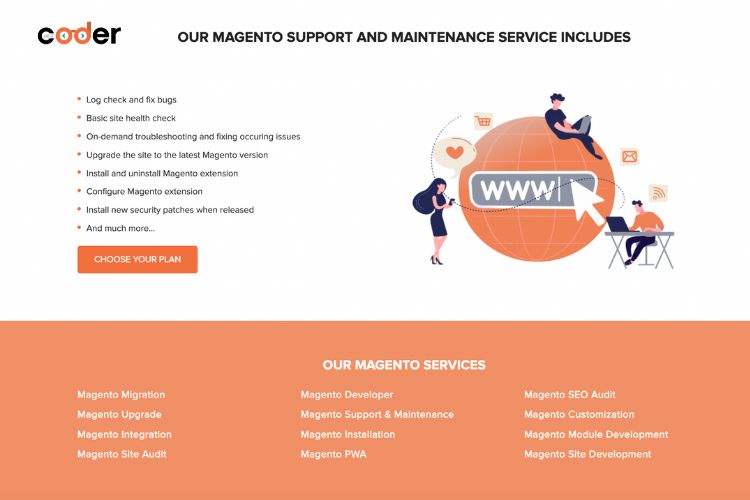
- Magecomp Maintenance Page: A paid Magento 2 maintenance mode extension that allows you to create custom maintenance pages with pre-built templates.
- Site Maintenance by Amasty: This tool helps you schedule maintenance periods and provide customers with informative messages during downtime.
- AOE Scheduler: A free extension that allows you to schedule tasks and cron jobs in Magento 2, which can automate maintenance processes.
- Maintenance Mode by Mageplaza: This extension allows you to easily enable and customize your website’s maintenance page.
At Landofcoder, we utilize these Magento 2 maintenance mode tools and extensions to help simplify the Magento maintenance process and ensure your website is always running smoothly.
V. Conclusion
By mastering Magento 2 maintenance mode, you can ensure that your e-commerce website remains stable, secure, and up-to-date. This comprehensive guide will help you understand Magento 2 maintenance mode, customize the maintenance page, and implement best practices for seamless website maintenance. By following these tips and utilizing the right tools and services, you can ensure that your website is always running smoothly and effectively engaging your customers during downtime.
With Landofcoder’s Magento maintenance services, you can have peace of mind knowing that your website is in good hands.
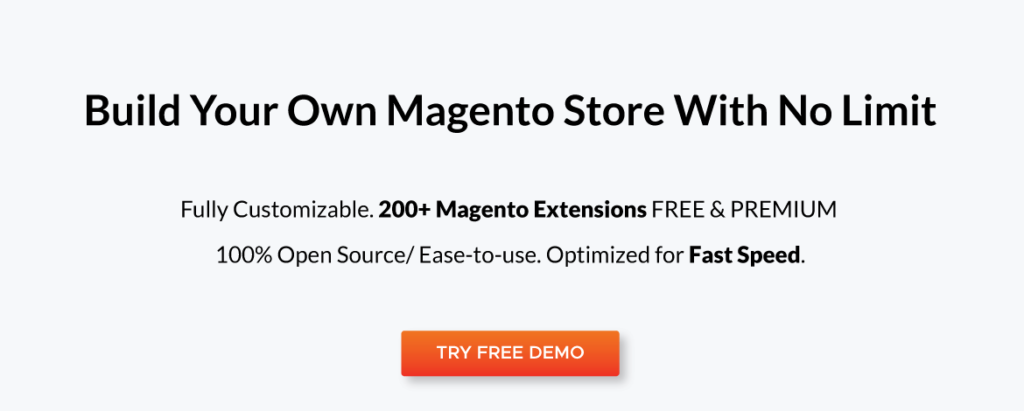

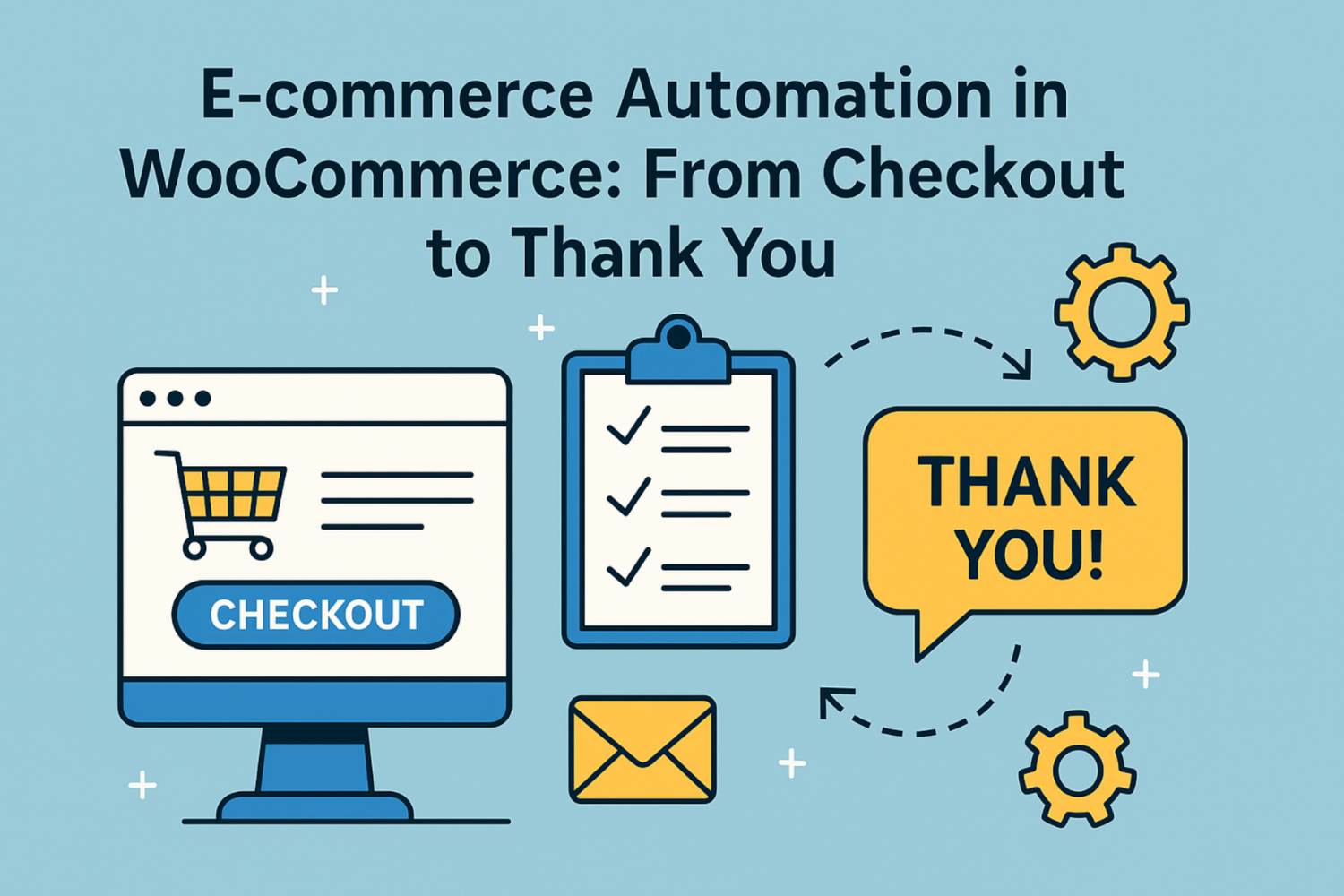
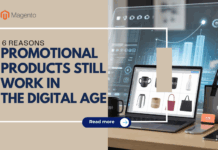








![[SALE OFF] Discount 30% All Premium Extensions On Christmas And New Year 2025 christmas-and-new-year-2025](https://landofcoder.b-cdn.net/wp-content/uploads/2024/12/christmas-and-new-year-2025-1-218x150.png)