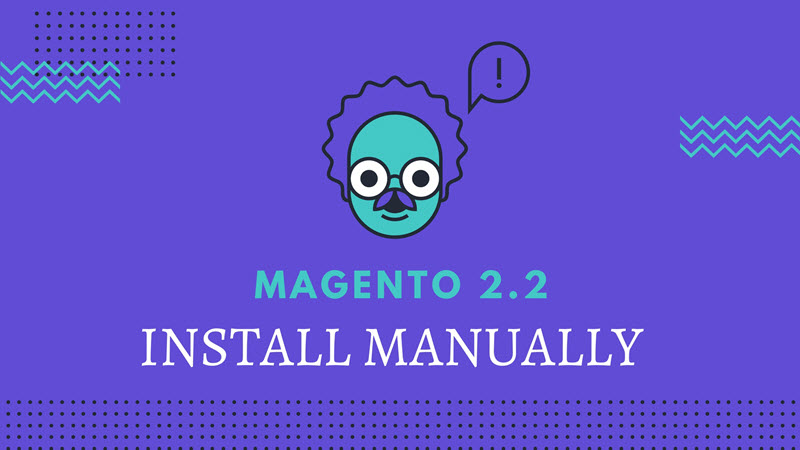
How to Install Magento 2.2 Manually?
The growth of online business as well as the development of software market has brought about the development of magento, a very useful and effective tool in building site and online store. Thank to Magento, people can create an easier and more approachable process to buying and selling.
However, instead of just looking at the shift as a mandatory process to ensure data security moving ahead, companies can gain value by thinking about how new features and functionality can enable them to establish better business practices.
Good news is Magento has recently released Magento 2.2. If this is the first time you heard about it, don’t worry. Because in this tutorial, we are presenting you the way to install Magento 2.2 manually.
Before installing Magento 2.2, you must be clear about its system requirements, such as:
- PHP 7.1
- MySQL 5.7
- Mail Transfer Agent (MTA) or an SMTP server
Above are just some factors you should pay attention when you install Magento 2.2, Take a look at Magento 2.2 Requirements to get a full understanding.
Now, follow 4 steps to install Magento 2.2 manually.
Table of Contents
Step 1 : Download Magento 2.2 Package
Firstly you need to download Magento 2.2 installation files to your computer.
Link download:
Then, you have to extract the file on your computer and then do the next step.
Step 2 : Upload Magento 2.2 Files to server
In this stage, you select preferred archive format (it’s recommended to choose .ZIP as it’s supported by all operating systems) and then, upload the file to the server using an FTP client.
If you’re still not sure how to upload Magento files, refer to the more detailed tutorial on how to upload website files.
Step 3 : Create a database
Every Magento installation requires a database, so do Magento 2.2. To create a database for magento 2.2, you have to do these 3 steps below:
1. Access your hosting account control panel and navigate to databases section.
2. Create an empty database and assign a user for it.
3. Write down database name, username and password. You will need them in the next step.
Step 4 : Install Magento 2.2
After files are uploaded and MySQL database is created, you can proceed with Magento 2.2 installation. Then, Open web browser and access your domain name.
You can follow the 6 steps on installing browser here.
Or follow the steps below:
Firstly you will need to agree with Magento terms by pressing “Agree and Setup Magento” button.
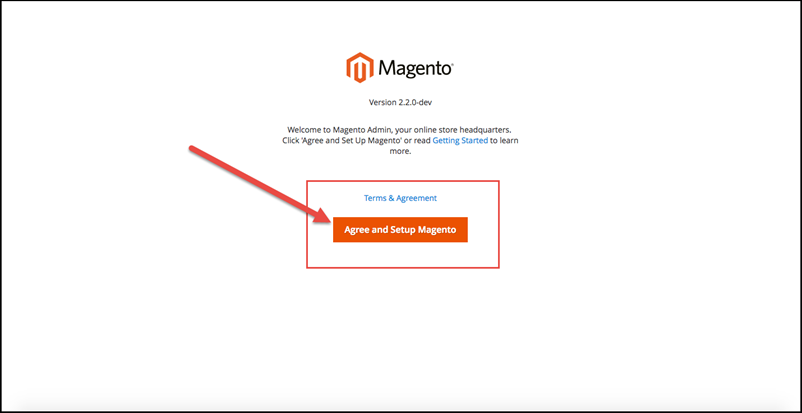
Now you can proceed with Magento 2.2 installation. It includes 6 parts:
Readiness Check
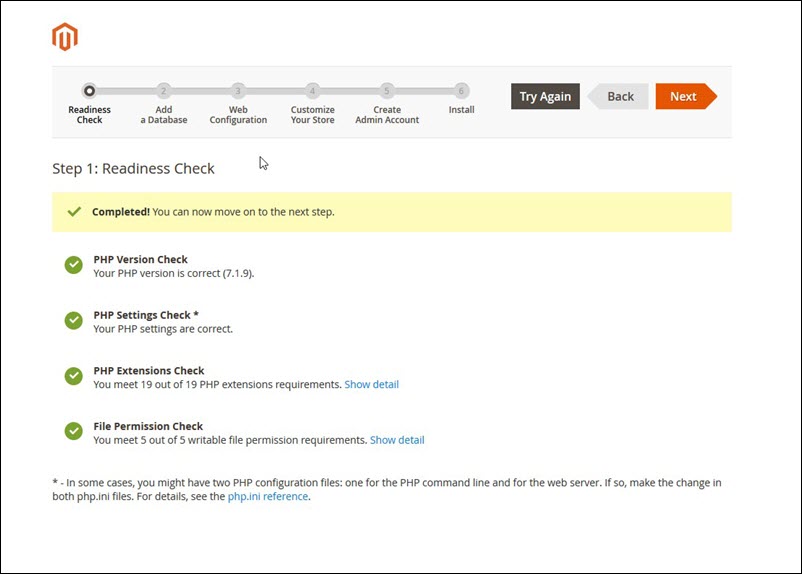
Add a Database
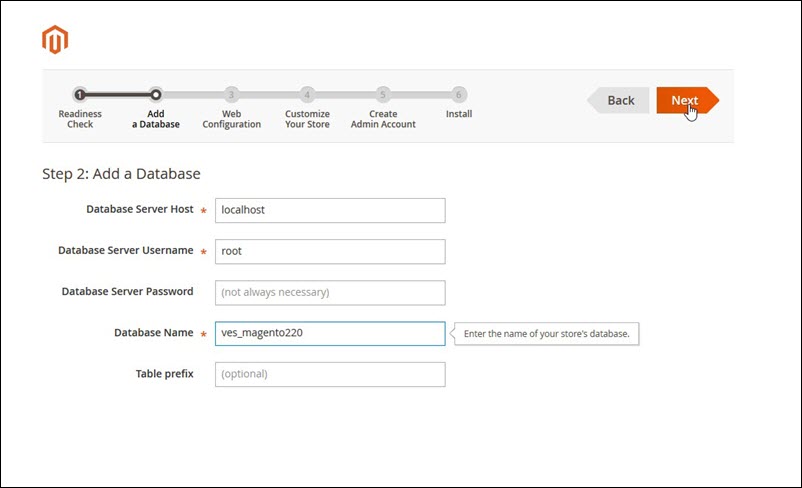
Web Configuration
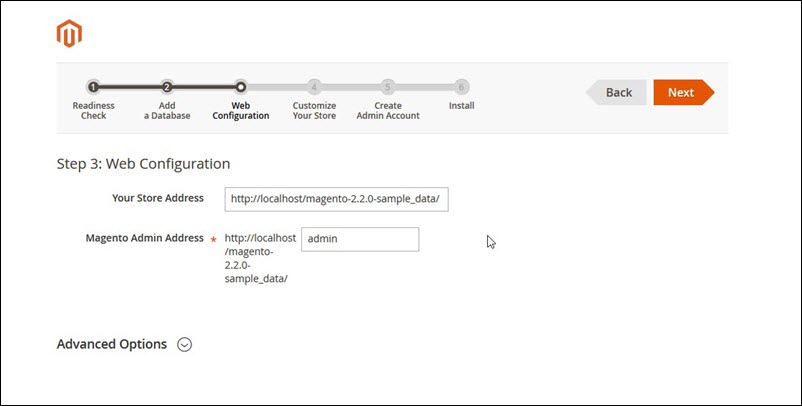
Customize Your Store
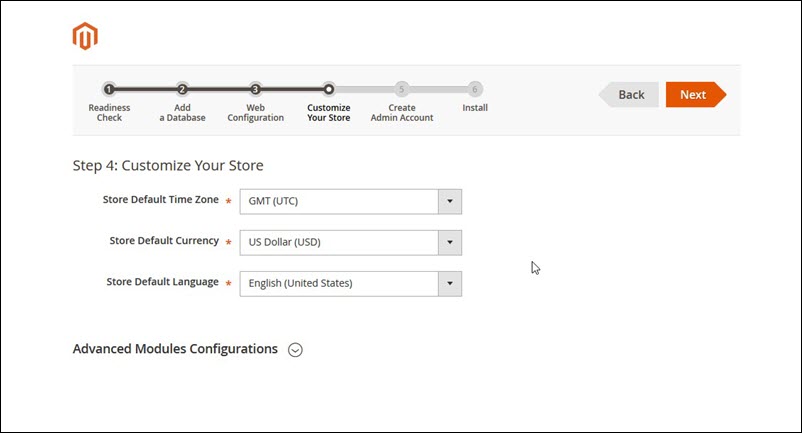
Create Admin Account
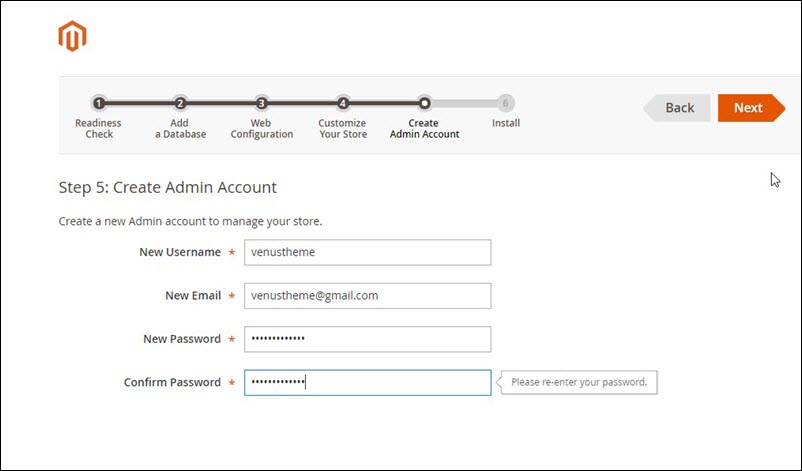
Install
Press “Install Now” button to begin the installation.
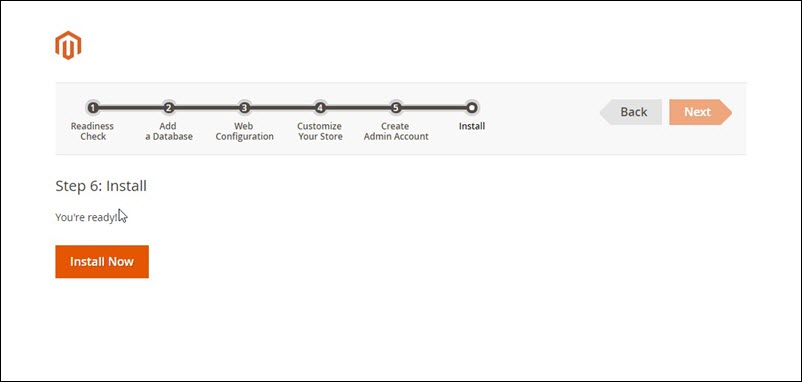
The last thing you need to do is to change permissions to 755 for app/etc directories. You can easily do this using FTP client or File Manager. If you’re not sure how to set permissions, see this tutorial or contact your hosting support staff.
You did succeed to install magento 2.2.
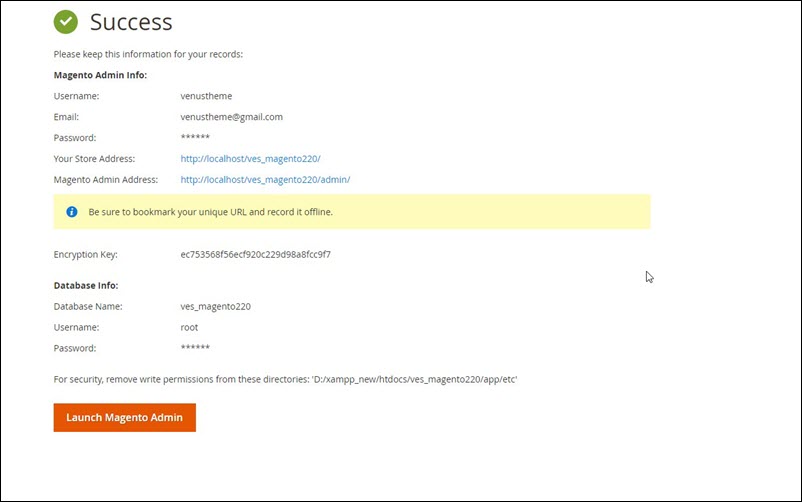
Magento 2.2 admin panel
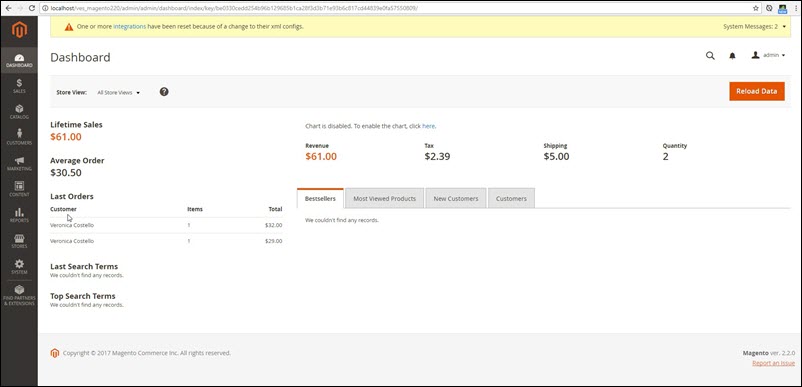
In conclusion, Magento 2.2 is the latest version of magento which a very powerful tool to create and manage online stores. By finishing this tutorial, you have learnt how to install Magento 2.2 manually. It will be helpful if auto-installer is not available.
Related Blogposts You May be Interested In:
- Top 10+ Magento 2 Reward Points Extensions
- 10+ Best Magento 2 Store Locator Extension Free & Premium
- 14+ Best Magento 2 Social Login Extension Free & Premium
- Top 9 Magento 2 Reward Points Extension Free & Premium
- Top 10 Magento 2 Blog Extension Free & Premium
- 10+ Best Magento 2 FAQ Extension Free & Premium





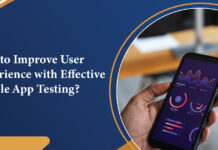





![[SALE OFF] Discount 30% All Premium Extensions On Christmas And New Year 2025 christmas-and-new-year-2025](https://landofcoder.b-cdn.net/wp-content/uploads/2024/12/christmas-and-new-year-2025-1-218x150.png)






