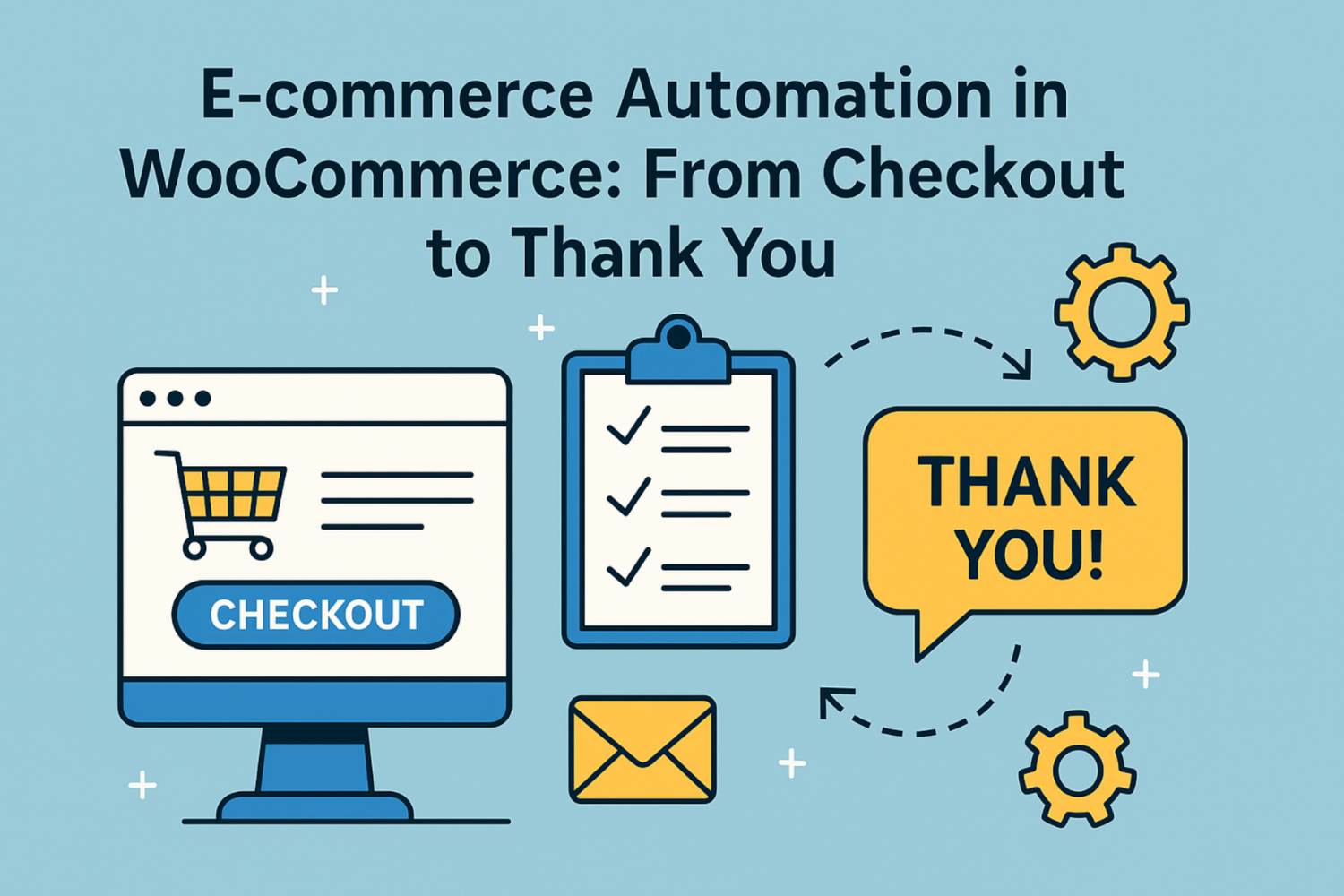
Automation in WooCommerce is more than just a backend convenience—it’s a time-saver that many store owners overlook, especially after the purchase is made. Those running a WooCommerce store know very well how much time it takes just thinking about how to get people to buy. However, what happens once the customer places an order? Not many think about that part. The checkout might be the final step for the customer, but for you, it’s just where the next set of actions begin.
A lot of store owners forget the importance of what comes after. That thank you page? It ain’t just a polite gesture. It’s a space that can actually work for you. You can use it to send out instructions, offer upsells, ask for feedback, or just explain what’s coming next.
This is where staying automated can prove to be very useful to you. Rather than having to set up each message or page manually, you can let WooCommerce handle it based on who the customer is and what they purchased. Saving time isn’t the only factor here, you should also be running things without having to put in extra effort.
Table of Contents
I. Why Automating Post-Checkout Matters in WooCommerce
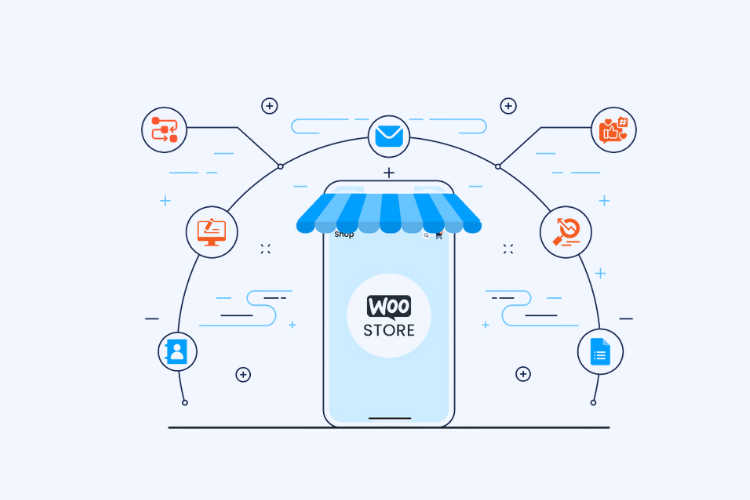
Most store owners focus so much on the sale that they kinda miss what happens right after. But post-checkout is where a lot of real store management starts. You gotta send order confirmations, show the right thank you message, update inventory, maybe even notify your team.
Doing all that by hand for every order? That’s just not practical. When you automate this part, you don’t just save time but you avoid mess ups as well. You make sure every customer sees what they’re supposed to. Like, someone who bought a digital product shouldn’t see the same message as someone waiting on a package.
Or someone who picked cash on delivery shouldn’t get PayPal instructions. Automation helps fix that. It also makes your store feel more organized. Customers know what to expect next. They get clear info without you having to follow up one by one. So it keeps your store looking serious and keeps the backend running smoother too.
II. Key Features to Look for in a Thank You Page Plugin
When you’re picking a thank you page plugin for your WooCommerce store, you can’t just settle for a basic one. You need something that actually helps you close the order loop and talk directly to the customer after checkout. Here’s what to look for—and yeah, the Extendons plugin checks all these boxes.
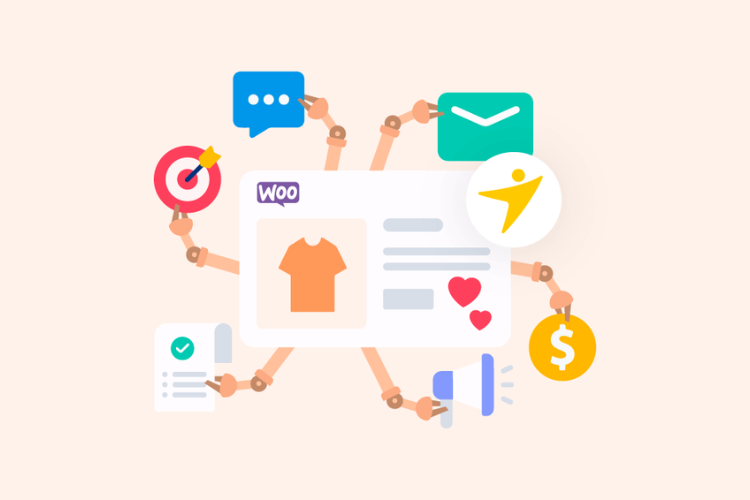
- Custom Redirects by Product, Category, or Payment Method
You should be able to show different thank you pages depending on what the customer bought or how they paid. If someone buys from Category A, they should see a message related to that product. If they pay by bank transfer, maybe they need extra info. A good plugin lets you set those rules. - Custom URL or Page Redirection
Sometimes you don’t want to show a regular WooCommerce thank you page. You might want to send the customer to a special landing page, upsell, or form. This plugin lets you redirect users wherever you want right after they check out. - Multiple Rules Management
It should allow you to set up more than one condition. Not just by product, but maybe by product and payment method. Or by category and user role. This makes sure your thank you message is always showing the right info. - Shortcode and Gutenberg Block Support
If you want to design your own thank you pages or drop dynamic content into them, shortcode or block support matters. You can personalize it the way you want without messing with code. - Lightweight and Doesn’t Mess with Checkout Flow
The plugin should just handle post-checkout logic. It shouldn’t slow down your cart or checkout pages. Extendons plugin runs the redirect only after the order is complete.
III. How the Extendons Plugin Makes Automation Simple
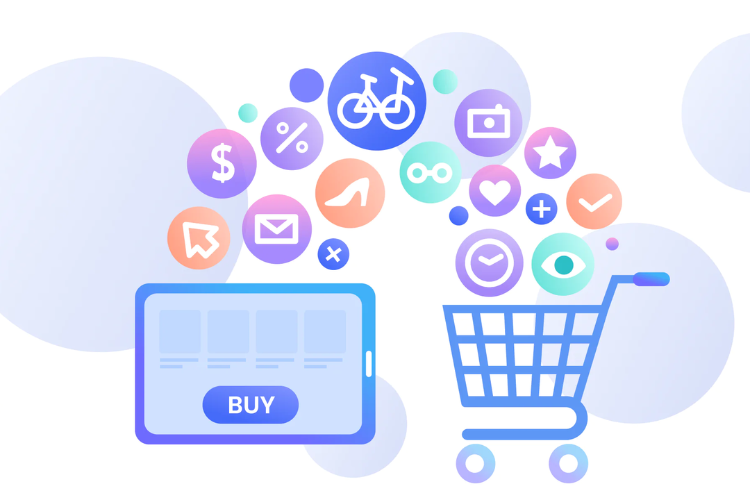
You don’t need to be a developer or mess with code to set up automation in WooCommerce. The Extendons Thank You Page plugin handles it for you. It’s built to make post-checkout actions easy to manage right from your dashboard. Everything’s laid out so you just pick your conditions, choose what happens next, and save.
Here’s how it keeps the setup simple:
- Straightforward Rule Builder
You choose what triggers the thank you page—like a specific product or category—and then set what the customer sees. It’s point and click. No complex settings. - Drag-and-Drop Page Selection
If you already made a thank you page in WordPress, you just pick it from a dropdown. Or you set a custom URL if you want to redirect outside WooCommerce. - Multiple Condition Support
You can set up more than one rule. So if one customer buys shoes, they get one message. If someone else pays with PayPal, they get a different page. The plugin sorts that out based on what you saved. - Works with All Payment Methods
Doesn’t matter if it’s card, cash on delivery, or bank transfer—the plugin can detect the payment method and redirect based on that. - No Coding Required
All this is handled inside the plugin’s settings. You don’t have to edit templates or write custom functions. It works with your current theme too.
IV. Common Mistakes to Avoid When Customizing Thank You Pages
Custom thank you pages can help your store stand out but only if done right. A lot of store owners mess it up without even realizing. These pages come right after checkout, so they shape how customers feel before they leave your site. Getting the page wrong can cost you trust and even repeat buyers.
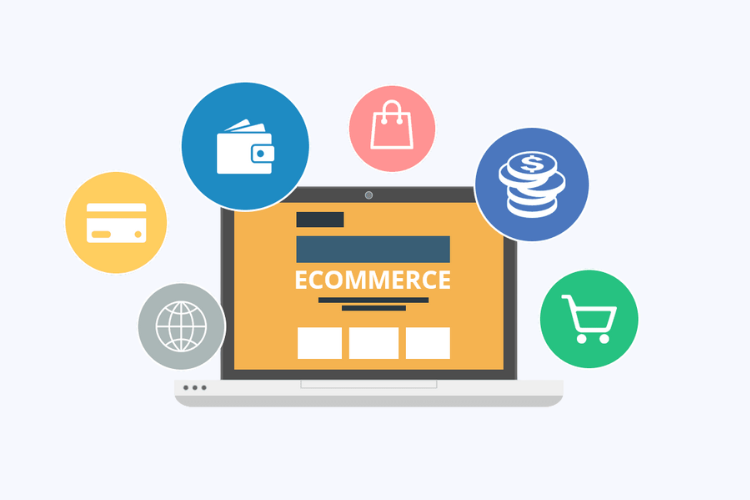
Here are some mistakes you want to stay away from:
- Using One Page for Everything
Not every customer should land on the same thank you page. If someone bought shoes and another ordered electronics, the message should feel different. A single message won’t cut it. - Forgetting Mobile Layouts
Some pages look fine on desktop but break on mobile. Always check how it looks on phones or you might lose customers who shop through their device. - No Clear Call to Action
If your page is blank after you thank your customers for ordering something then you are doing something gravely wrong. Its much better to add a link to track their order, browse more items, or even sign up for a discount. - Overloading with Text or Graphics
Cramming everything into the page makes it confusing. Keep it clean. One or two actions at most. Let the customer process what they just bought. - Not Testing Payment Conditions
Sometimes you set up a redirect rule but forget to test if it works with different payment types. Make sure all rules are working like they should before going live. - Skipping Page Speed
Heavy images or scripts can slow down the thank you page. That’s the last thing your buyer sees—keep it fast and direct.
V. Final Thoughts on Post-Purchase Automation in WooCommerce
Post-purchase automation isn’t just about saving time. It’s about giving your customer something better to walk away with after they buy. A basic “thank you” is fine, but in WooCommerce, you can do a lot more with it. And that’s where things like a proper thank you page plugin come in.
With the right setup, you can guide users back to your store, share related products, send custom messages, or just give them info they need next. You don’t have to code anything either, plugins like the one from Extendons already cover it.
The thing is, people remember what happens after they buy. If that part feels broken or boring, it sticks. However, if it is quick and personalized, your customers are very likely to keep on coming back.
So for those who are running a WooCommerce store, go ahead and fix your thank you page. Setting up whatever happens after checkout might be one of the easiest ways to get what you are missing right now.











![[SALE OFF] Discount 30% All Premium Extensions On Christmas And New Year 2025 christmas-and-new-year-2025](https://landofcoder.b-cdn.net/wp-content/uploads/2024/12/christmas-and-new-year-2025-1-218x150.png)






