
In this tutorial, I will show you how to enable or disable certain content for the specific user roles Magento 2
When you create new users or administrators in your Magento 2 store, you can allow them to access necessary specific contents.
Firstly, you need to go to Magento 2 admin panel > System > Permissions > User Roles
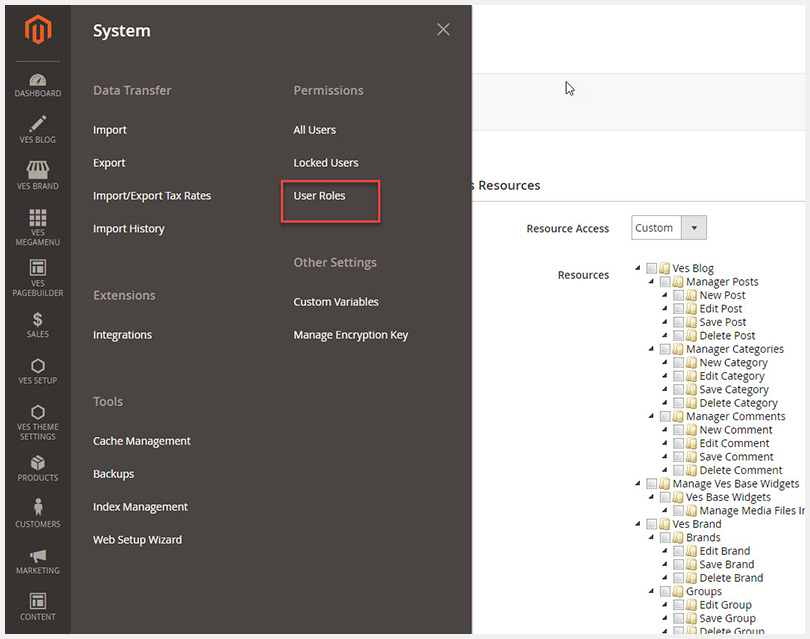 Next, you can edit the existing role or create a new role as you want.
Next, you can edit the existing role or create a new role as you want.
In order to disable certain content for a specific user role, you need to choose the desired role you want to change like below image.
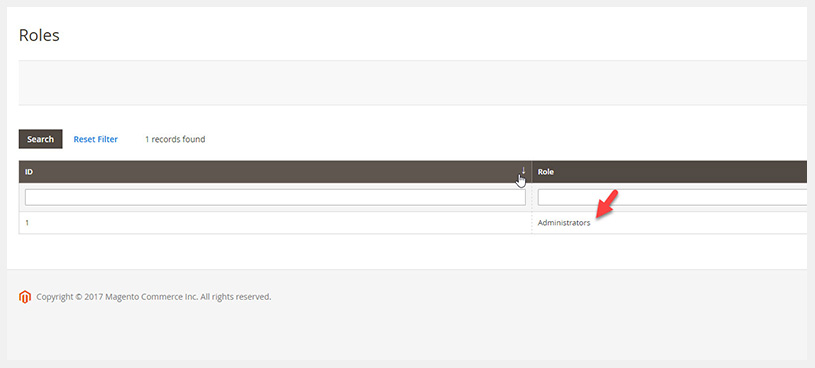
If you want to CREATE A NEW ROLE, follow this steps:
- Magento 2 admin panel > System > Permissions > User Roles
- Click “Add new role“
- Under Role Information, enter a descriptive Role Name. Then under Current User Identity Verification, enter Your Password
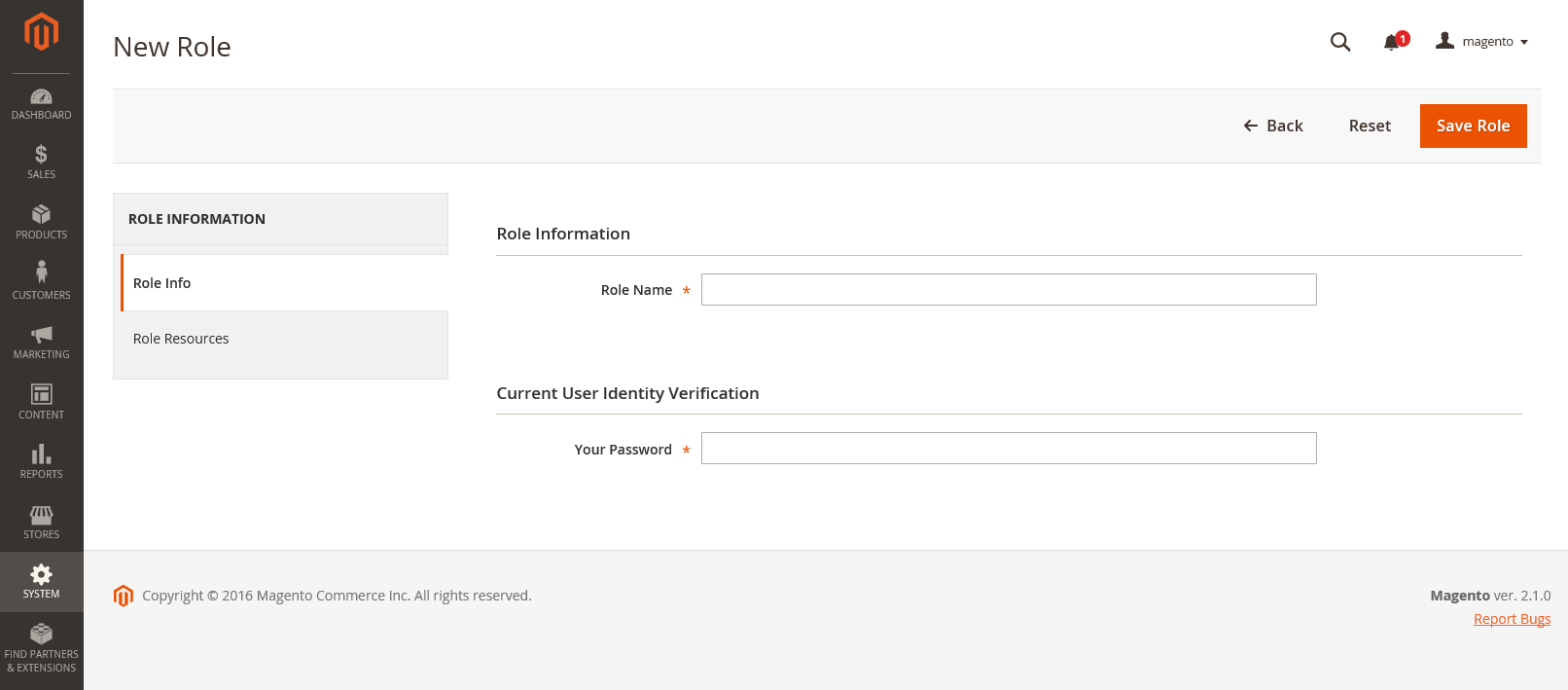
In the role information, please open Role resource > resource access > choose custom.
Check or uncheck Role Information, enter a descriptive Role Name.
Then under Current User Identity Verification, enter Your Password the checkboxes next to the content you want to enable or disable for that role.
Then don’t forget to click on “Save Roles” for new changes.
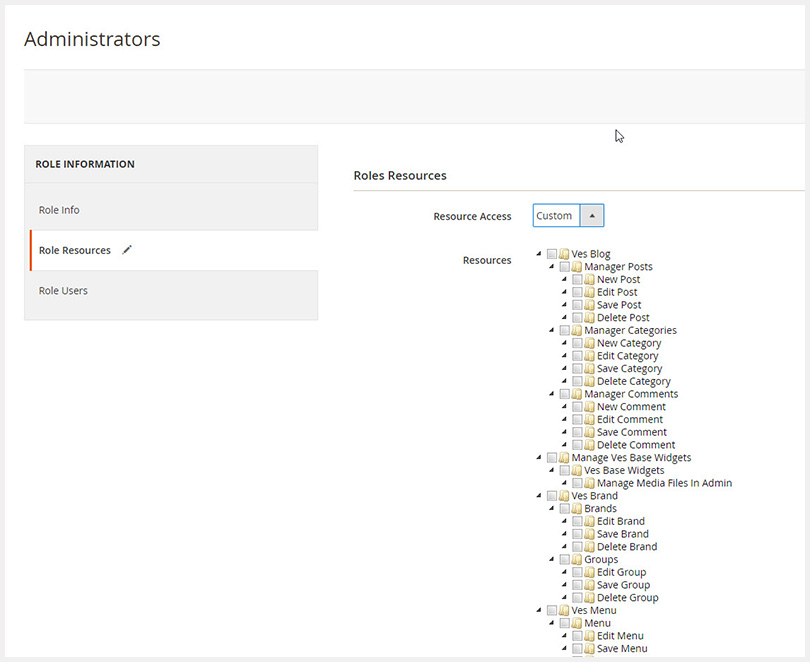
Now you have new user role with the content restriction for editing.
Visual instruction:
Related Extensions you may interested in











![[SALE OFF] Discount 30% All Premium Extensions On Christmas And New Year 2025 christmas-and-new-year-2025](https://landofcoder.b-cdn.net/wp-content/uploads/2024/12/christmas-and-new-year-2025-1-218x150.png)






