
In this tutorial, I will show you how to display products of a specific category on a home page.
Step 1: Please go to the Magento 2 admin panel > Product > Categories
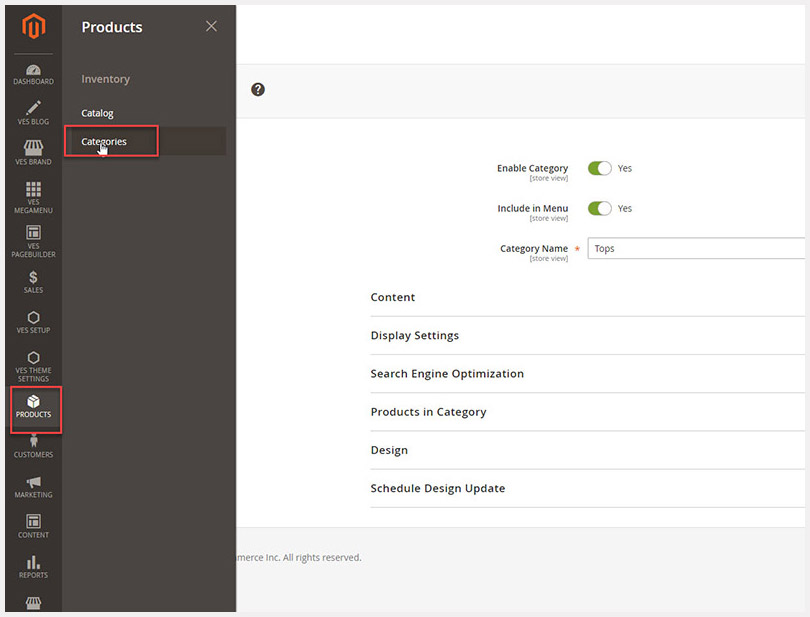
Step 2: Open the desired category then find the category ID like below image. Please take note of the category ID value, you will need to use in the next step
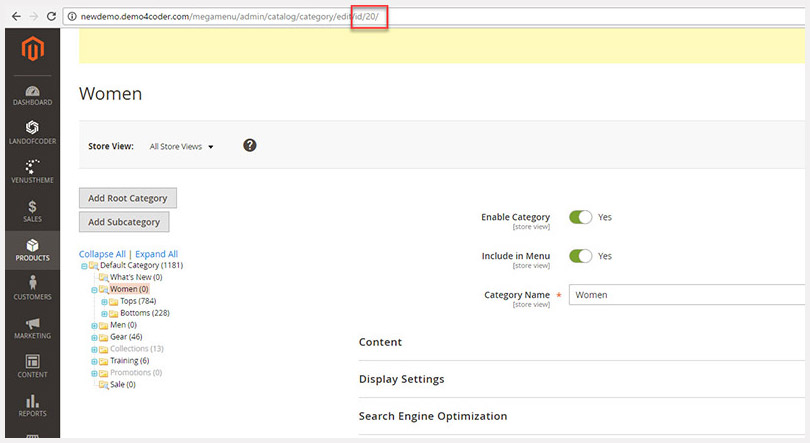
Step 3: In Magento 2 admin panel, please go to Content > Elements > Page > Choose desired Homepage
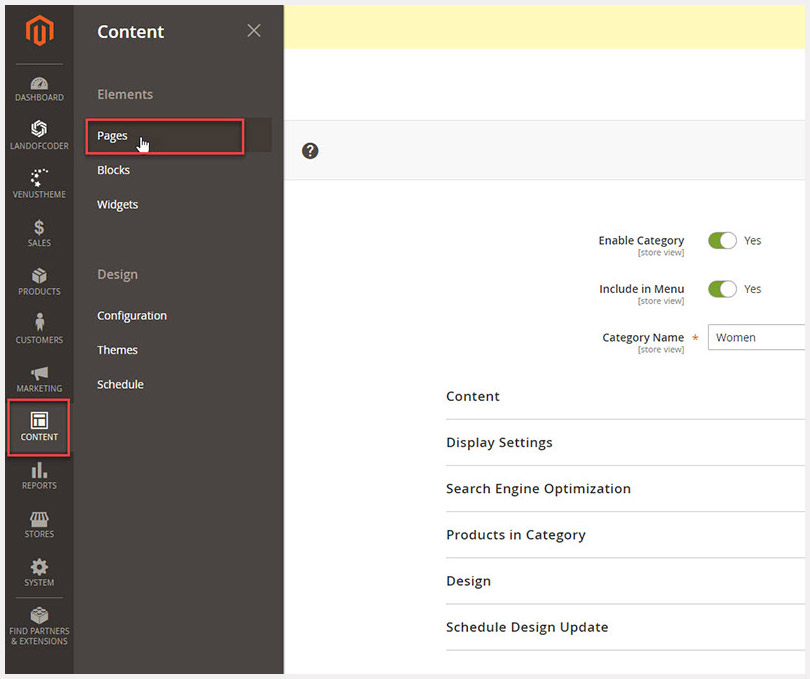
Step 4.Open the content tab and insert the following HTML code
{{block type=”catalog/product_list” category_id=”4″ template=”catalog/product/list.phtml”}}
If you want to display a specific number of column in product listing, you can use the following code:
{{block type=”catalog/product_list” column_count=”4″ category_id=”4″ template=”catalog/product/list.phtml”}}
Step 5. Open Content > Elements > Blocks > Add New Blocks
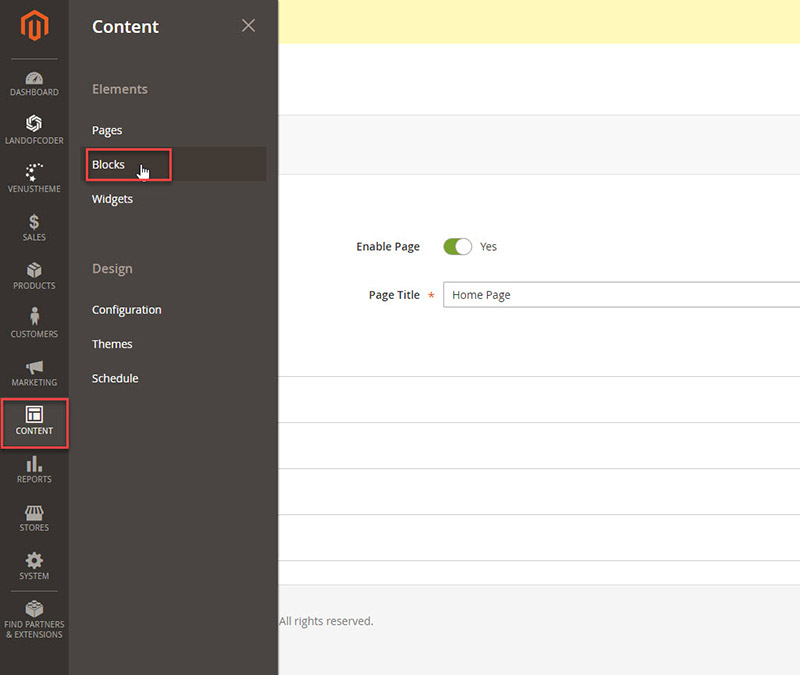
Step 6. Specify Block name as “catalog/product_list”
allow the Block by choosing the YES/No for “Enable Block”
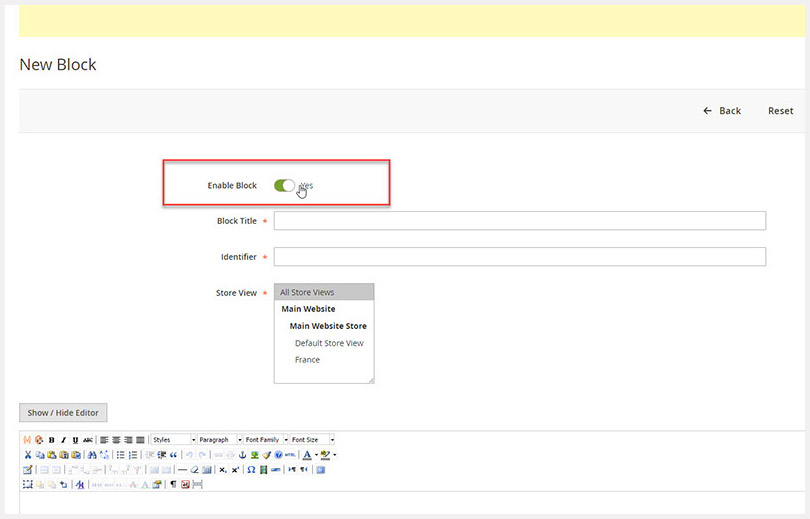











![[SALE OFF] Discount 30% All Premium Extensions On Christmas And New Year 2025 christmas-and-new-year-2025](https://landofcoder.b-cdn.net/wp-content/uploads/2024/12/christmas-and-new-year-2025-1-218x150.png)






