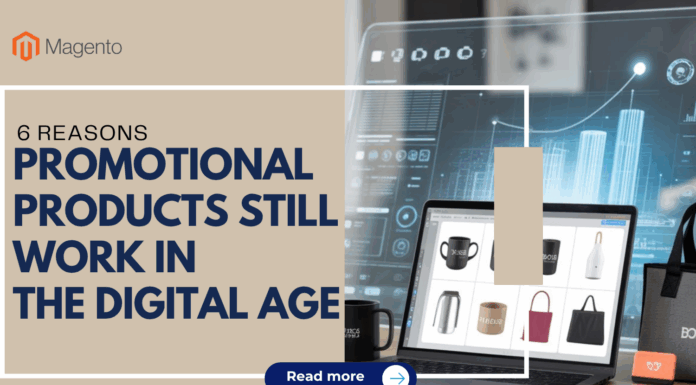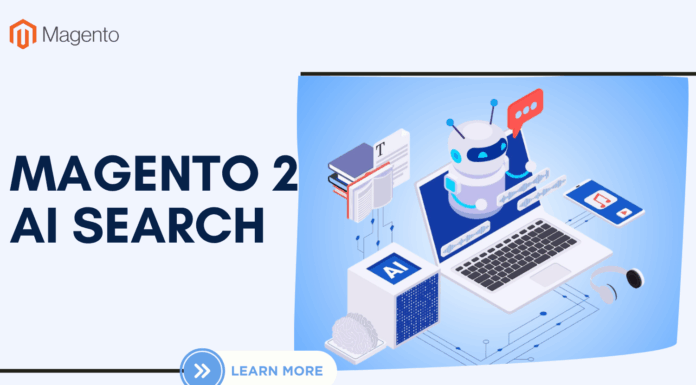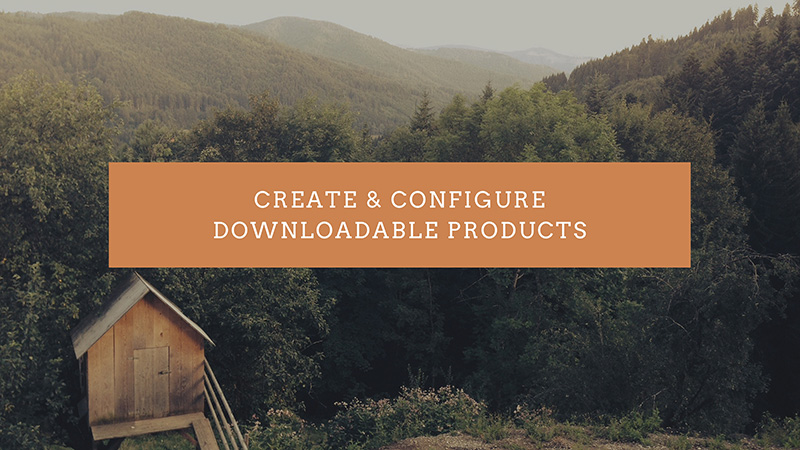
Downloadable products can be anything that you can deliver as a file, such as an eBook, music, video, software application, or an update.
Downloadable products can be configured to require that the customer log in to an account to receive the link, or can be sent by email and shared with others.
In this post, I will show you how to create & configure downloadable products Magento 2
Table of Contents
1. How to create downloadable products Magento 2
In order to create downloadable products Magento 2, please go to the admin panel > Product > Catalog
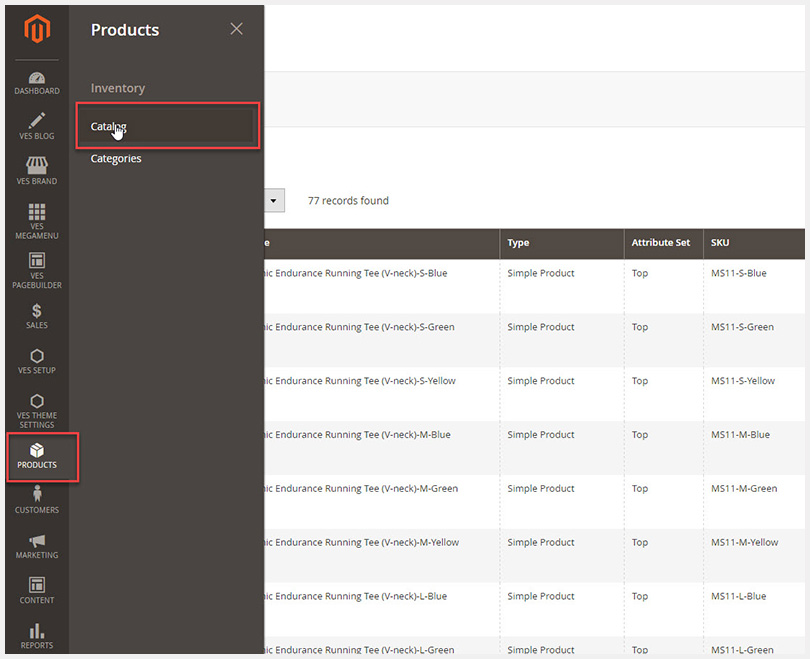
In the catalog > Hover “Add Product” > Download Product
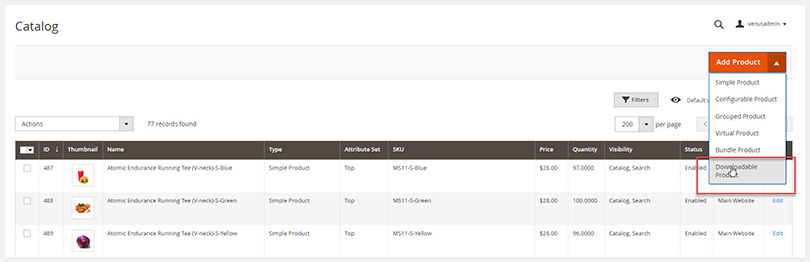  In the product page => you can configure such setting as General, Content, images and videos, Search Engine Optimization, Related Products, Up-sells, Cross-sells, Customizable Options, Product in Website, Design, Schedule Design Update, Gift Options, Downloadable Information.
 In the product page => you can configure such setting as General, Content, images and videos, Search Engine Optimization, Related Products, Up-sells, Cross-sells, Customizable Options, Product in Website, Design, Schedule Design Update, Gift Options, Downloadable Information.
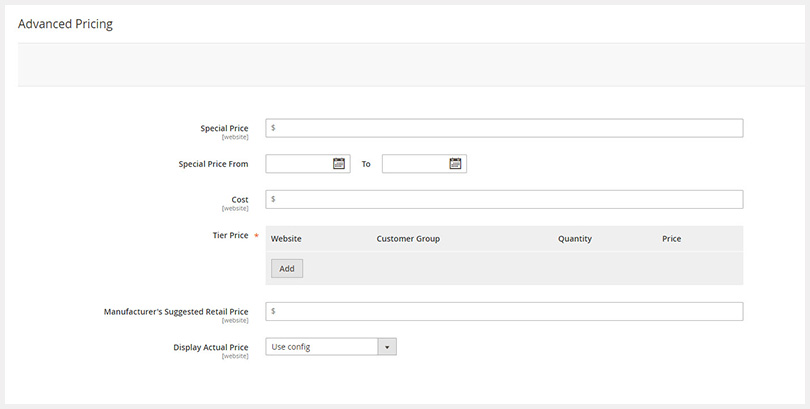 Â In the Prices section, choose “advanced pricing” to set a special price for the product.
 In the Prices section, choose “advanced pricing” to set a special price for the product.
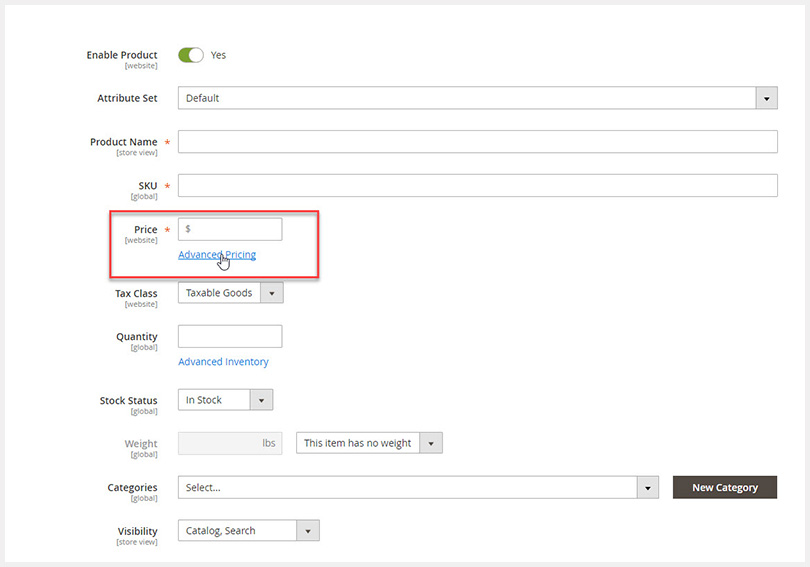
In the advanced pricing, you can set
– Special Price
– From…To
– Cost
– Tier Price
– Manufacturer’s suggested Retail Price
– Display Actual Price
Likewise, in the inventory section you can choose “Advanced Inventory”. As you may know, with downloadable products usually it’s not necessary to manage the stock of the product.
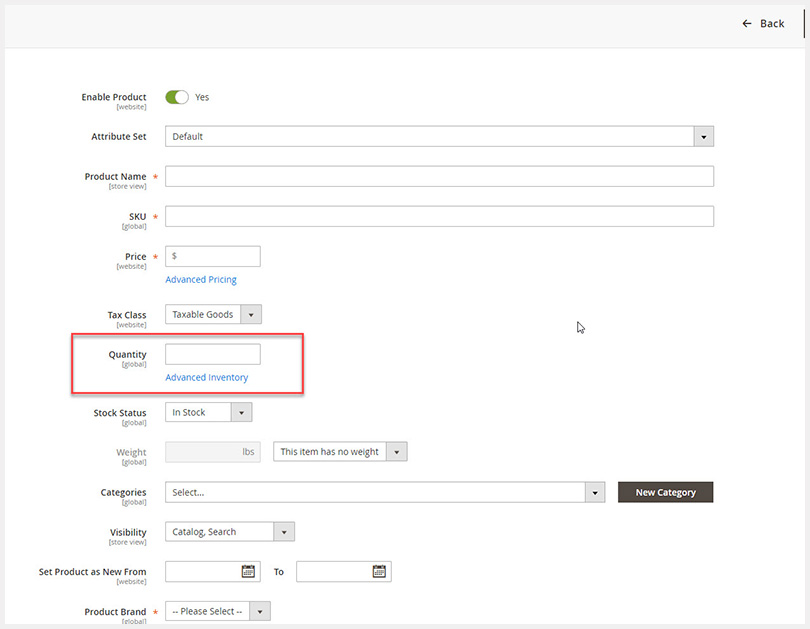
> Samples
You can choose this tab in case you want to upload some samples for the item you are selling.
To add samples, click on ” Add link” > insert title and upload file.
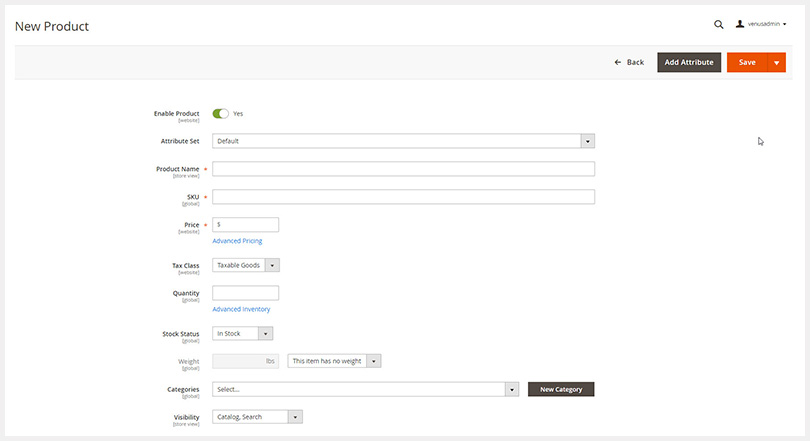
> Links
In this tab, you can upload the downloadable file for the product.
- Title: Type the name of the item
- Price: Type a price added to the base one that you have set in price tab.
- Max.Downloads: add 0 to set no limit for download. Also, you can set the number of times that customer can download that product.
- Shareable:
In case you want to allow the product to be downloaded only by registered customers, set it to No
If you don’t want to allow the product to be downloaded by guest, set to Yes.
Then, Click Save Config to save new changes.
2. How to configure downloadable products Magento 2
In the admin panel > store > configuration
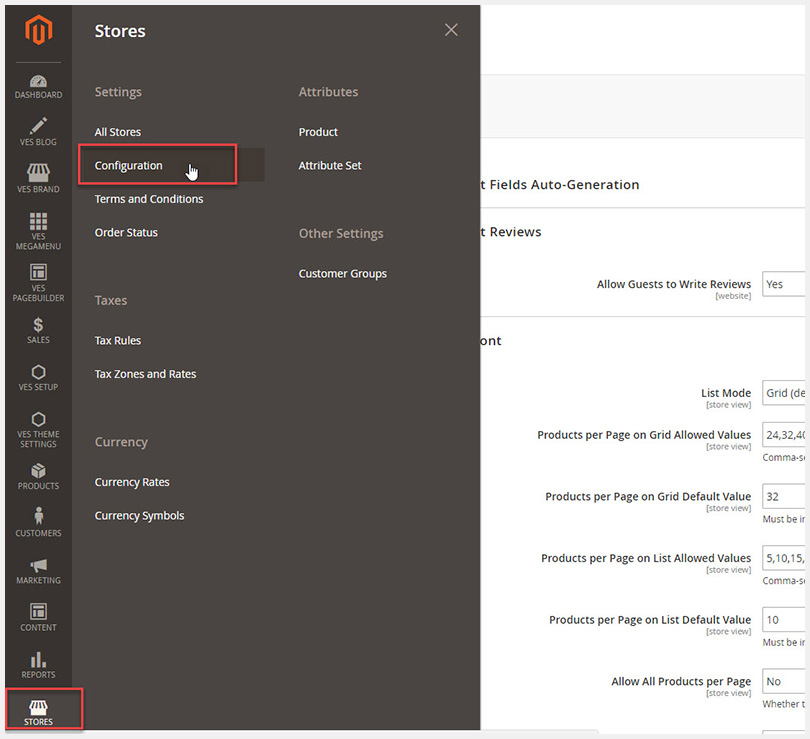 Â In the configuration > catalog tab > catalog
 In the configuration > catalog tab > catalog
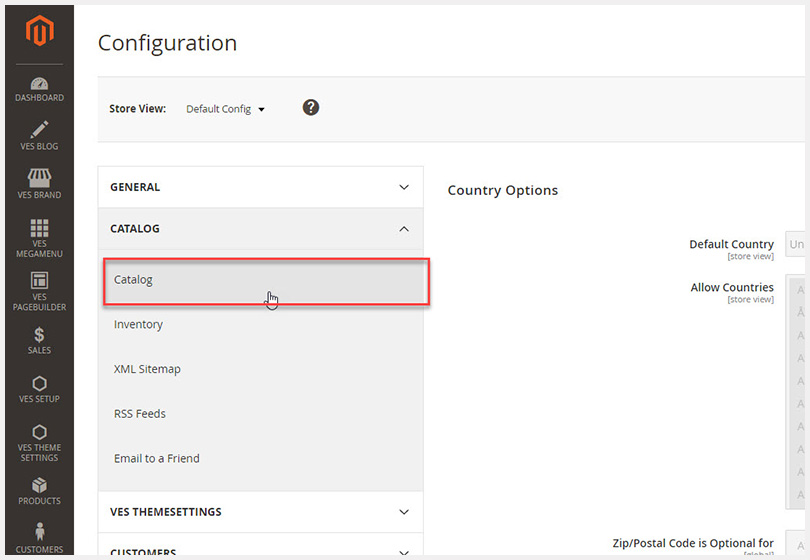 Â Then, open downloadable product options as below image. In this tab you can configure:
 Then, open downloadable product options as below image. In this tab you can configure:
- Order item status to enable downloads
- Default maximum number of download
- Shareable
- Default sample title
- Open links in New Window
- Use content-Disposition
- Disable Guest Checkout if cart contains downloadable items
Related Extensions you may interested in

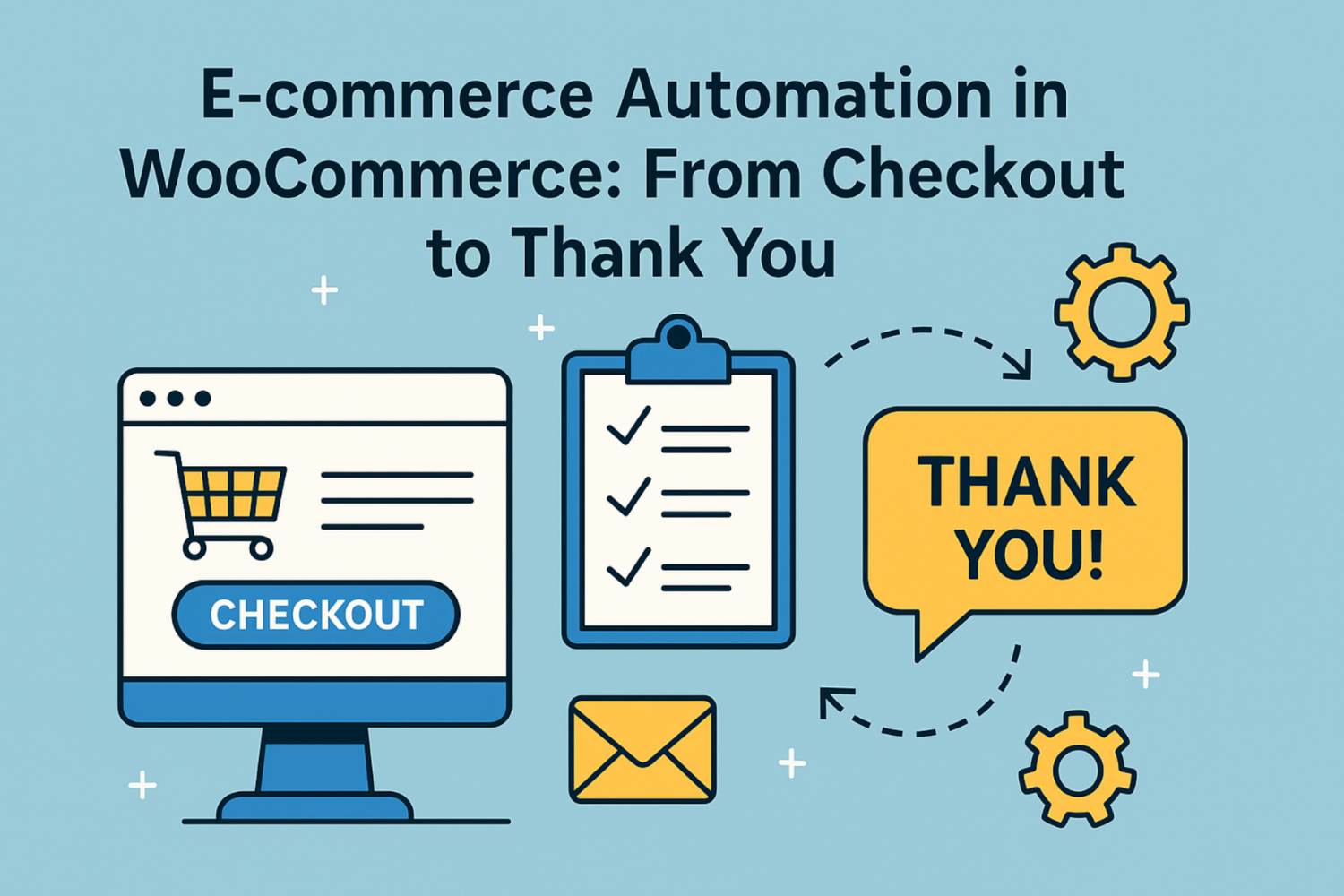
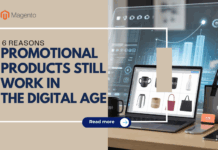








![[SALE OFF] Discount 30% All Premium Extensions On Christmas And New Year 2025 christmas-and-new-year-2025](https://landofcoder.b-cdn.net/wp-content/uploads/2024/12/christmas-and-new-year-2025-1-218x150.png)