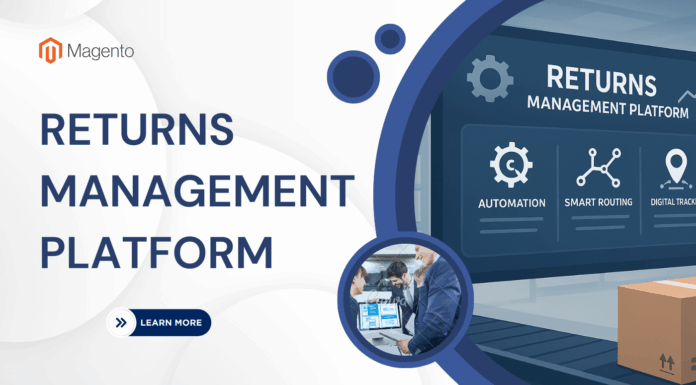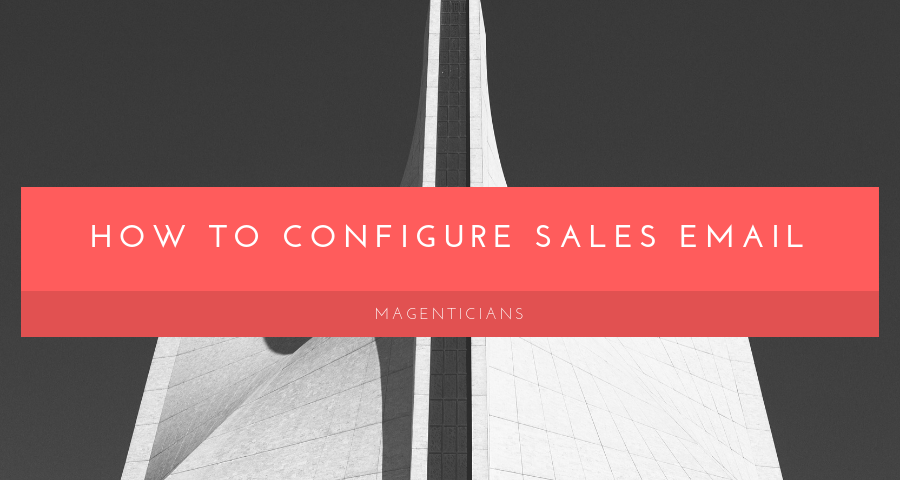
When we talk about awesome and popular e-commerce platforms, then Magento is always on the top. By default, Magento offers a large number of great features. There are easy options for setting up sales email that Magento offers to the e-store owners.
Ecommerce Sales emails are always crucial for any online store. Today, in this simple tutorial, you will learn about how to configure Magento sales email templates. I will cover the process for both Magento 1.x and Magento 2.x.
Let’s start!
Configure Magento 1 Sales Email Template
First, go to the admin panel of your Magento store and then navigate to System → Configuration:
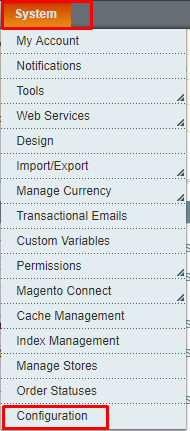
Then click on Sales Emails under SALES tab:
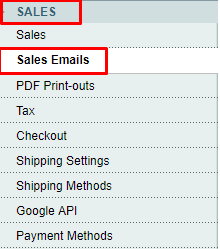 Now unfold the Order section:
Now unfold the Order section:
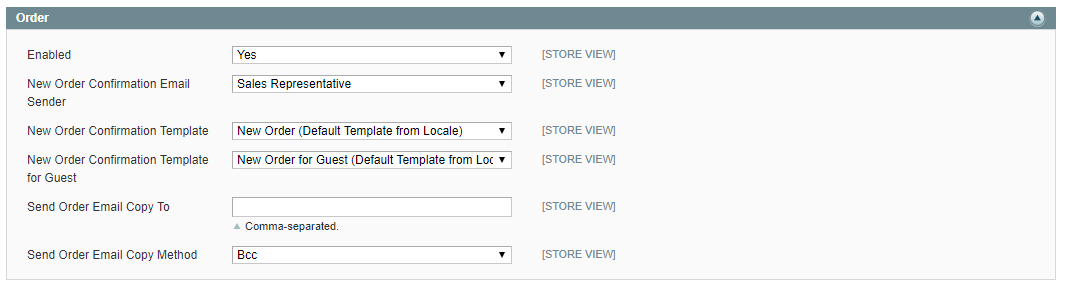
Now you can explore and set other sections in the same way. The other sections are:

⦠Select Yes from Enabled drop-down
⦠In the New Order Confirmation Email Sender, choose the contact email of your store from which you want to send the order confirmation email
⦠In the New Order Confirmation Email Template, choose the sales email template which you want to send to your registered customers
⦠In the New Order Confirmation Template for Guest, choose the sales email template which you want to send to the users who have not created an account on your store.
⦠For sending the sales email to several users at the same time, enter the email addresses and separate each of them by a comma in the Send Order Email Copy To field.
⦠In Send Order Email Copy Method dropdown, select your desired email method i.e. Bcc or Separate Email:
⦠Bcc: By selecting this method, you can send a “blind courtesy copy†by adding other recipient(s) in the header of the same email that you will send to the customer. And the customer does not know that you have sent a copy to many emails since the BCC recipient is not visible to them.
⦠Separate Email: By selecting this method, you can send a copy of an email as a separate email.
Click on Save Config button.
![]() Magento email configuration is complete for the sales templates. Now let’s move to Magento 2.
Magento email configuration is complete for the sales templates. Now let’s move to Magento 2.
Configure Magento 2 Sales Email Template
The process for configuring Magento 2 sales email template is the same as in Magento 1.x. Let’s explore it.
Go to Stores → Configuration from the admin panel of your Magento 2 store.
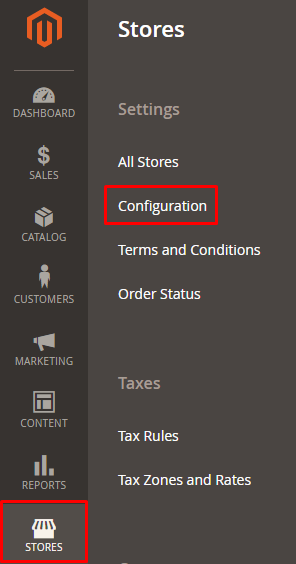
Next, click on Sales Emails under SALES:
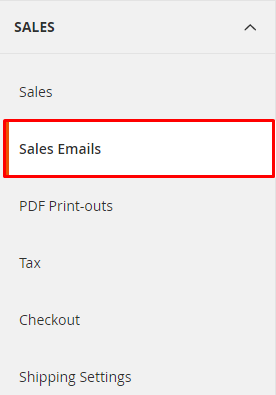
Then, unfold the Order section and enter details in the same way as I have shown you for Magento 1.x:
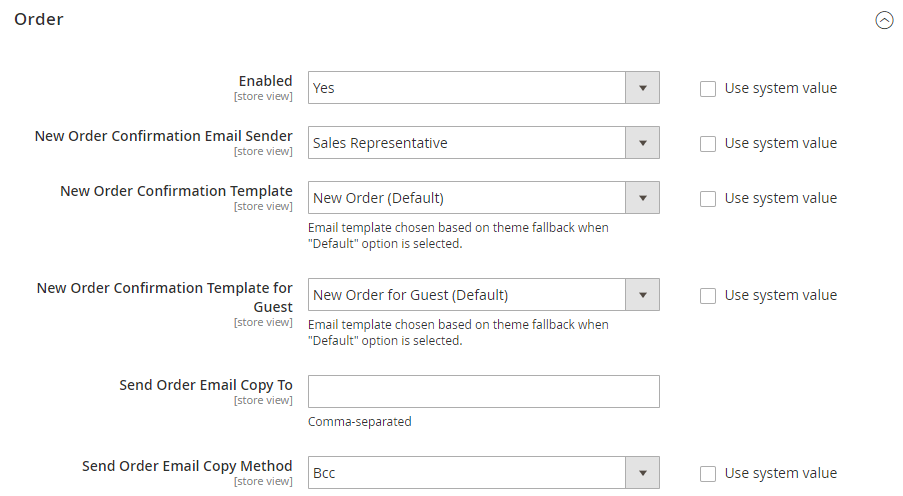
Unfold each section and configure it with the same process:
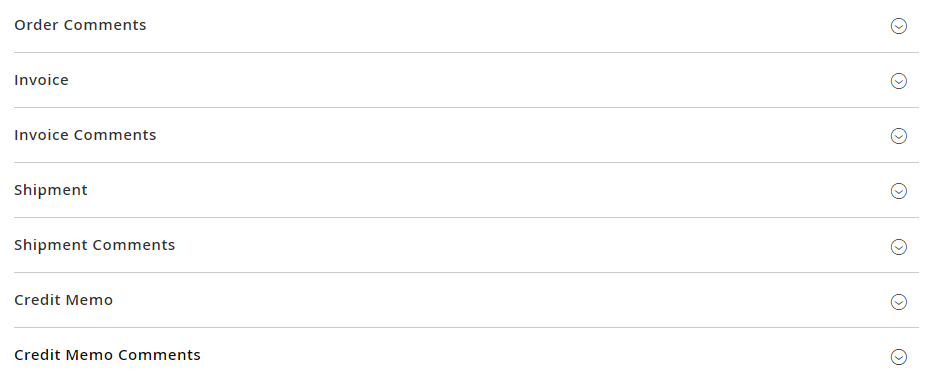
At last, click on Save Config button.
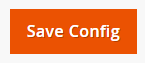
Congratulations! The process of configuration for Magento 2 sales email template is successful.
Wrapping Up
After following this simple guide, I believe you can now easily configure Magento sales email templates. Still, have any confusion related to this post? Don’t worry, just leave your comment below and I will get back to you.
Author Bio
Syed Muneeb Ul Hasan is a Magento Developer and Blogger at Magenticians – a platform to learn Magento. He is an expert in PHP and Magento and prefers to educate users in the implementation of Magento. When not working, he loves to play games and watch cricket. You can follow him on Twitter.


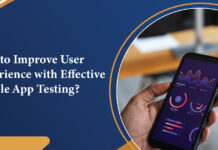

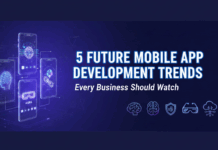






![[SALE OFF] Discount 30% All Premium Extensions On Christmas And New Year 2025 christmas-and-new-year-2025](https://landofcoder.b-cdn.net/wp-content/uploads/2024/12/christmas-and-new-year-2025-1-218x150.png)