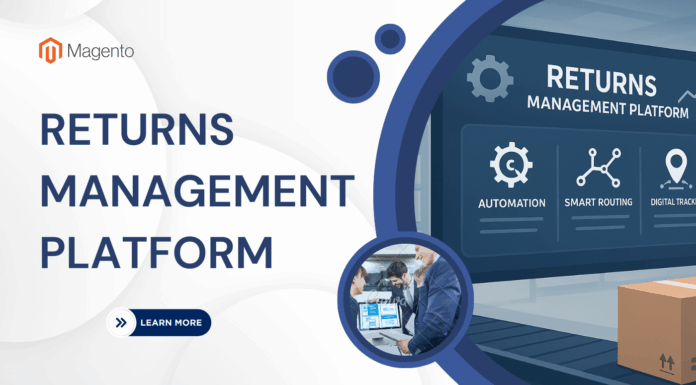In this tutorial, I will show you how to manage Inventory settings Magento 2
To access inventory configuration, please go to the admin panel > Store > Configuration
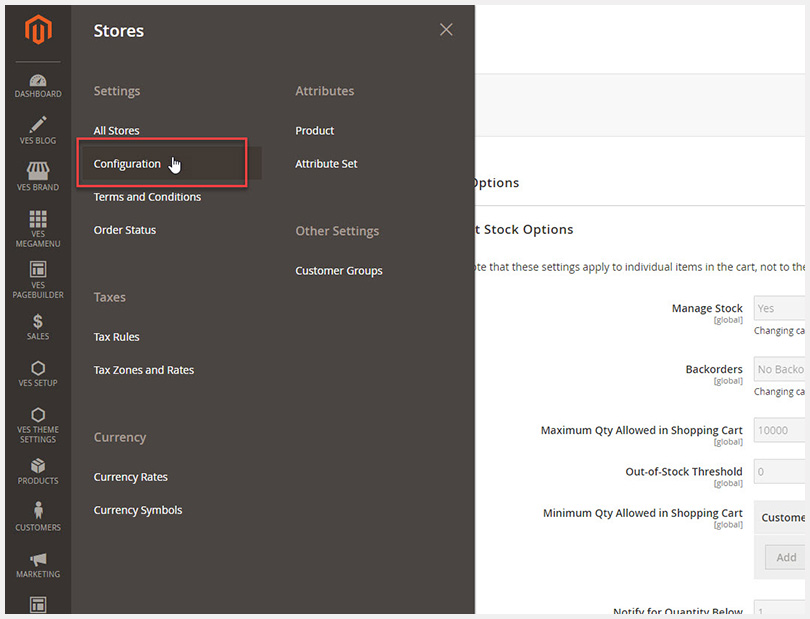
In the configuration, please open catalog > Inventory.
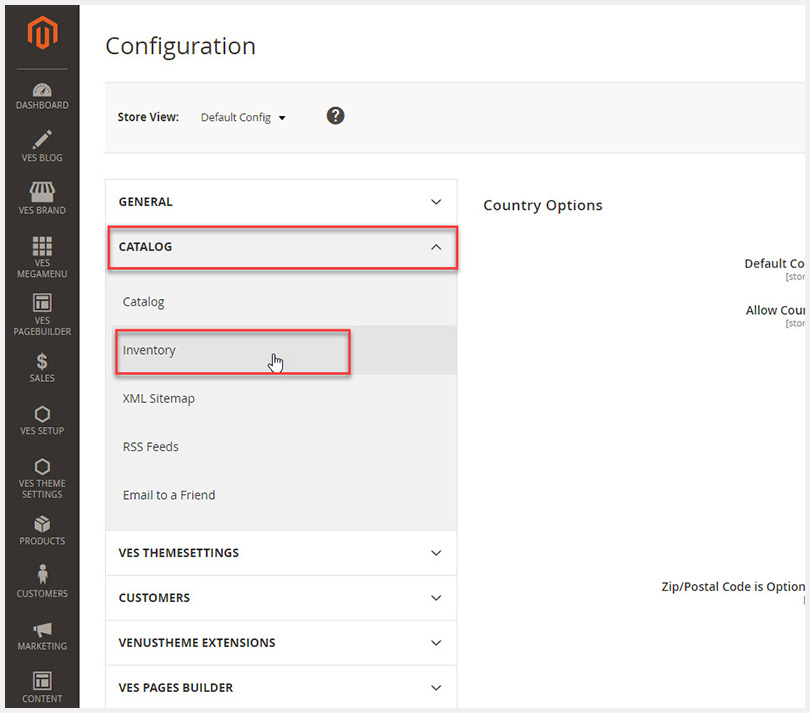
In the inventory page, you will see two tabs: Stock Options and Product Stock Options.
1. Stock Options
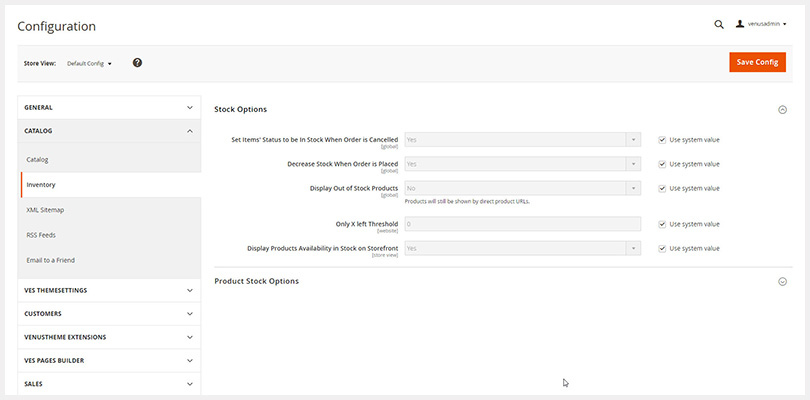
> Set Items’ Status to be In Stock When Order is Cancelled
It is “enable” by default. That means when a customer cancels any order, that items are returned to the stock automatically.
> Decrease Stock When Order is Placed. It is set ” Yes” by default. That means when an order is placed, the stock of the products is automatically decreased in the order
> Display Out of Stock Products. It is set to No by default. This means out of stock products won’t be shown in the catalog on the frontend. If you want them to be visible, set this option to Yes.
> Only X left Threshold. it is set to 1000000 by default
This means when you set your number when the product stock falls down lower than the number you have inserted, the text “Only X left Threshold†will appear (X is the number of products).
If you set 0, this text will be disappeared.
> Display products availability in stock in the frontend.
It is enabled by default. This means that when the number of the product is enough, the product will be shown as in stock.
II. Product Stock Options
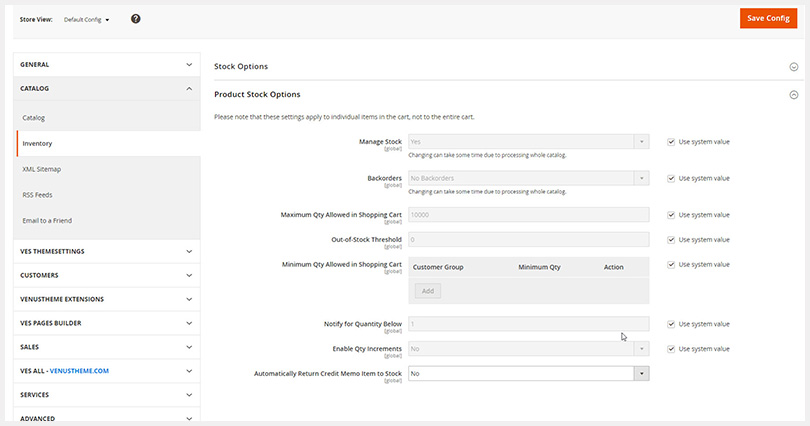
> Manage Stock. It is enabled by default.
It automatically decreases product number in stock when they are purchased.
> Backorders: it is set to No by default. It means that a product cannot be ordered when inventory reaches 0.
In case you want to allow backorder, you can choose other options such as Allow Qty Below 0 or to Allow Qty Below 0 and Notify Customer.
> Maximum Quantity Allowed in Shopping Cart.
It helps you limit the number of items that customers can add to cart.
it’s set to 10000 by default. But you can change the maximum number of the item as you want.
Out-of-stock Threshold: it’s set to 0 by default
this option allows you to add Qty for Item’s Status to Become Out of Stock.
For example, if you put 10, a product will be considered as out of stock when there are 10 or fewer item left.
> Minimum Qty Allowed in Shopping Cart.
It helps you control a minimum quantity which the customer has to add to the shopping cart. For example, if the minimum quantity is 2, the customer will not be able to add one item, they need to add two units
– Customer Group: select the customer group to which you want to apply.
– Minimum Qty – type minimum quantity for the selected group.
> Notify for Quantity Below: It is set to 1 by default. This means you are informed when the number of the product reaches 1.
> Enable Qty Increments.
It is disabled by default. You can enable it to set quantity steps and customers can add to cart a product only if its quantity matches the increments.
> Automatically Return Credit Memo Item to Stock.
It is set to No by default. In case you want the products to be returned to stock after the item is refunded, Set this option to Yes.
After finishing, Click Save Config to save new changes
4. Finally, you need to clear cache by going to †cache management†> select all > refresh > submit.
Related Extensions you may interested in


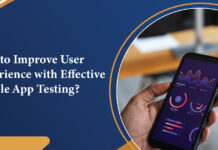

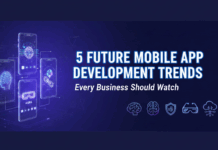






![[SALE OFF] Discount 30% All Premium Extensions On Christmas And New Year 2025 christmas-and-new-year-2025](https://landofcoder.b-cdn.net/wp-content/uploads/2024/12/christmas-and-new-year-2025-1-218x150.png)